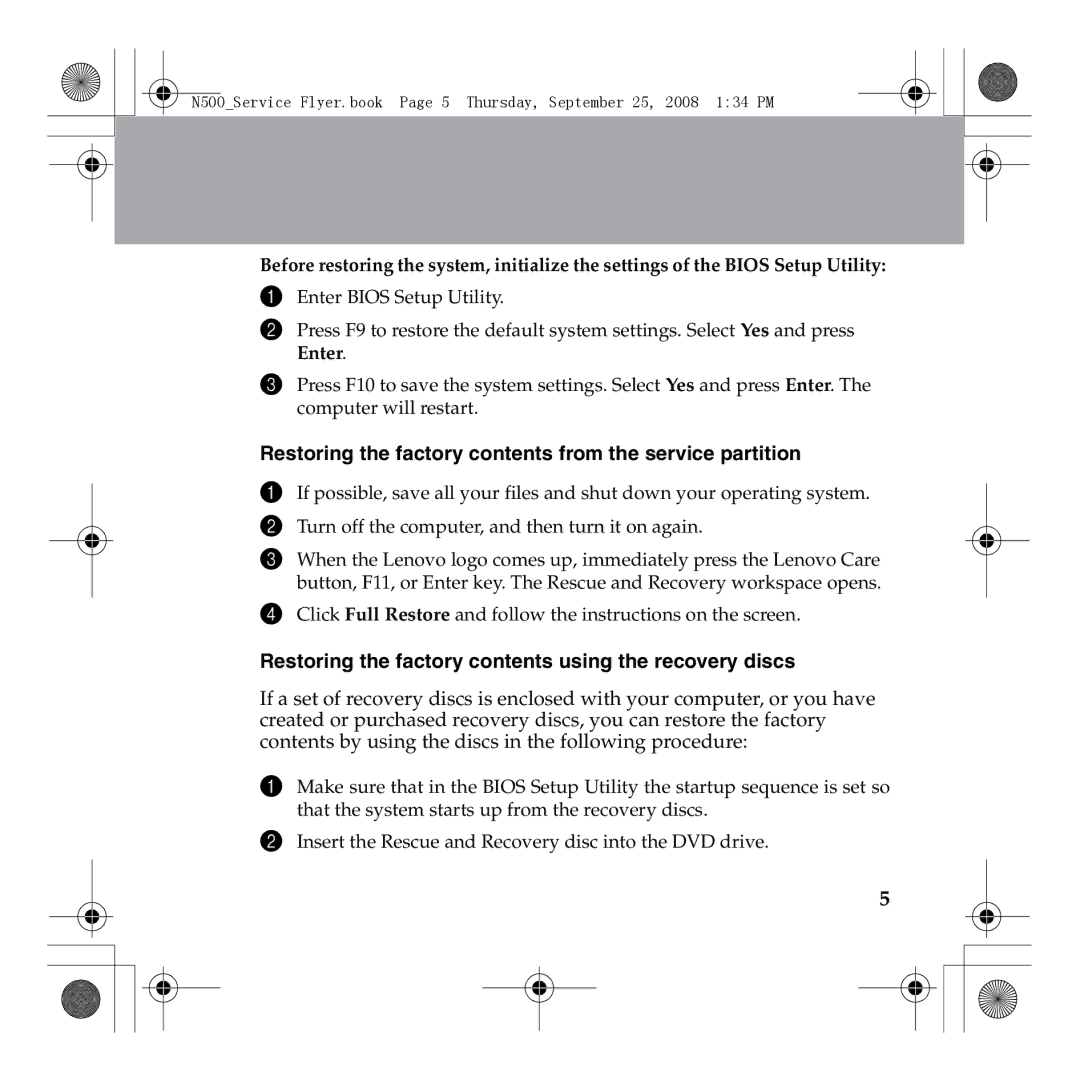N500 specifications
The Lenovo N500 is a versatile laptop that strikes a balance between performance and affordability, making it a suitable choice for both students and professionals. With its sleek design and functional features, it stands out in the crowded market of mid-range laptops.One of the key features of the Lenovo N500 is its display. The laptop typically comes with a 15.4-inch widescreen LED display that delivers vibrant colors and crisp images, enhancing the overall viewing experience whether you are watching movies or working on presentations. The screen's resolution often reaches 1280 x 800 pixels, providing ample clarity for various tasks.
Performance-wise, the N500 is powered by Intel’s Core 2 Duo processors, which are known for their efficiency and speed. These processors are capable of handling multiple tasks simultaneously, making the laptop suitable for multitasking between different applications. Coupled with adequate RAM options—usually ranging from 2GB to 4GB—the N500 ensures smooth operation for everyday computing needs.
Storage is another area where the Lenovo N500 does not fall short. The laptop offers different hard drive options, commonly up to 320GB, enabling users to store a significant amount of data, including documents, images, and videos. Additionally, the option for an integrated DVD drive allows for easy access to CDs and DVDs, further enhancing the functionality of the device.
In terms of connectivity, the N500 is equipped with several ports and wireless technologies. Users benefit from multiple USB 2.0 ports, an HDMI port for high-definition output, and Ethernet support, ensuring that the laptop meets various connectivity needs. With built-in Wi-Fi, users can easily connect to the internet wirelessly, which is a vital feature for modern laptops.
The design of the Lenovo N500 is noteworthy as well. It often features a robust chassis that can withstand daily wear and tear, making it an ideal choice for users on the go. The full-size keyboard is comfortable for typing, and the touchpad is responsive, ensuring an overall pleasant user experience.
In conclusion, the Lenovo N500 brings together essential features, solid performance, and modern connectivity options, making it a reliable laptop for a range of users. Its combination of design, performance capabilities, and extensive storage options make it a commendable choice in the budget-friendly segment of the laptop market. Whether for work, study, or leisure, the Lenovo N500 is designed to meet the demands of everyday computing tasks.