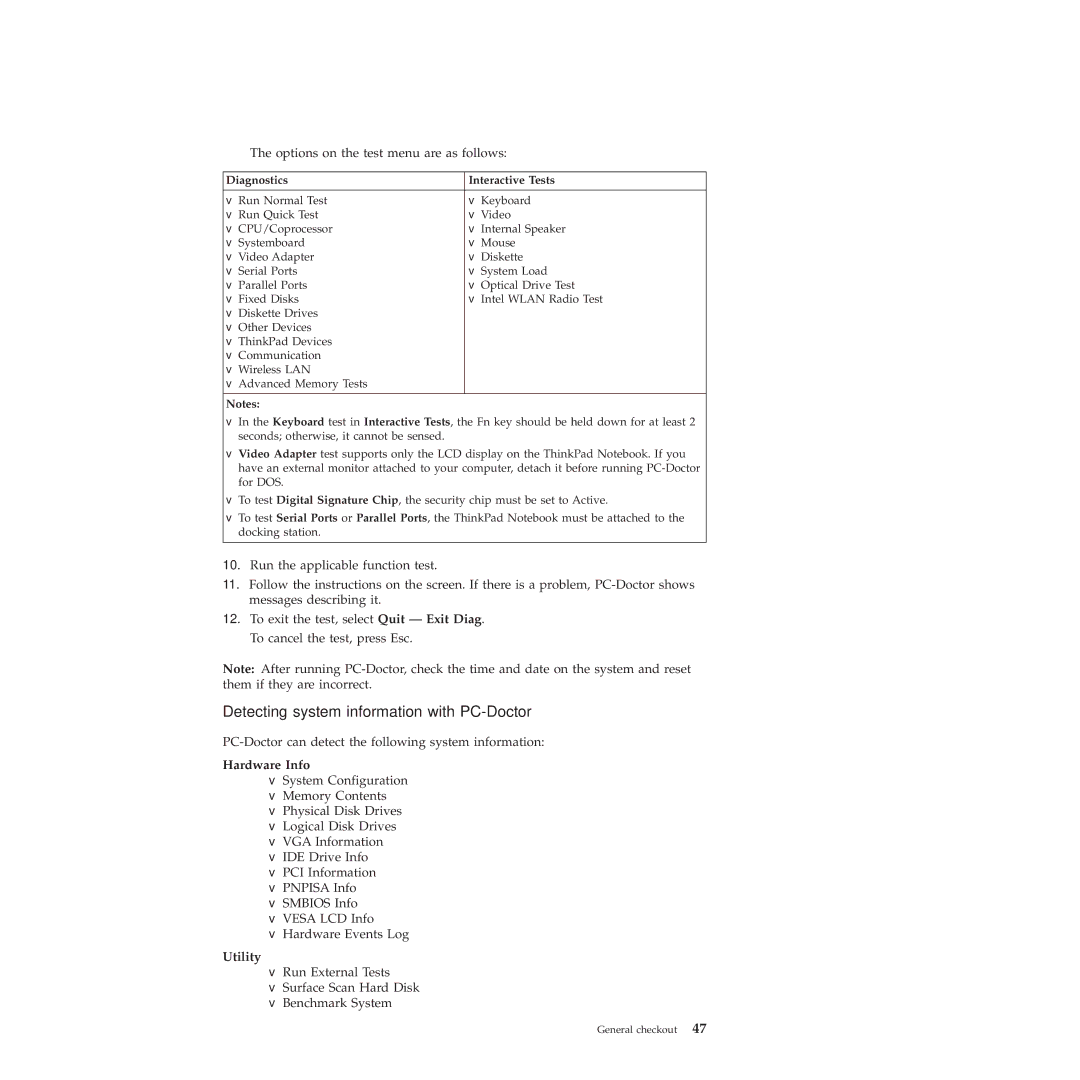R400 specifications
The Lenovo R400 is a business laptop that was designed for professionals seeking a balance of performance, durability, and mobility. It is part of Lenovo's renowned ThinkPad series, which is known for its robust build quality and user-centric features. The R400 combines an array of technologies and characteristics that cater specifically to the demands of the modern workplace.One of the standout features of the Lenovo R400 is its powerful processor options. Depending on the configuration, it can be equipped with Intel Core 2 Duo processors, which provide efficient multitasking capabilities and commendable performance for typical business applications. This ensures that users can run multiple applications seamlessly, whether it’s for data analysis, presentations, or video conferencing.
In terms of design, the R400 maintains the classic ThinkPad aesthetic with a lightweight chassis that makes it portable for professionals on the go. It typically weighs around 5.2 pounds, making it convenient for travel while still offering a sturdy construction that can withstand daily use. The spill-resistant keyboard is another practical characteristic, enabling users to work without worrying about minor accidents. The keyboard itself is celebrated for its comfortable layout and tactile feedback, ideal for prolonged typing sessions.
The display is another critical aspect of the R400. It generally features a 14.1-inch widescreen model, providing adequate screen real estate for productivity tasks. With a resolution of 1440 x 900, the screen delivers crisp visuals and vibrant colors, enhancing the viewing experience for both presentations and media consumption.
Connectivity is robust, with multiple USB ports, Ethernet, and optional Bluetooth capabilities that facilitate seamless communication and file transfers. The presence of both VGA and display port outputs makes it easy to connect to projectors or external monitors, an essential feature for professional presentations.
Security features also play a crucial role in the R400's design. It typically offers features like a fingerprint reader, a Trusted Platform Module (TPM) for data encryption, and a robust BIOS that helps safeguard sensitive information, which is critical for professionals handling confidential data.
In summary, the Lenovo R400 stands out as a reliable business laptop, blending performance, durability, and features tailored to meet the needs of the modern workforce. Its powerful processing capabilities, user-friendly design, and robust security measures make it an attractive choice for professionals requiring a dependable and efficient mobile computing solution.