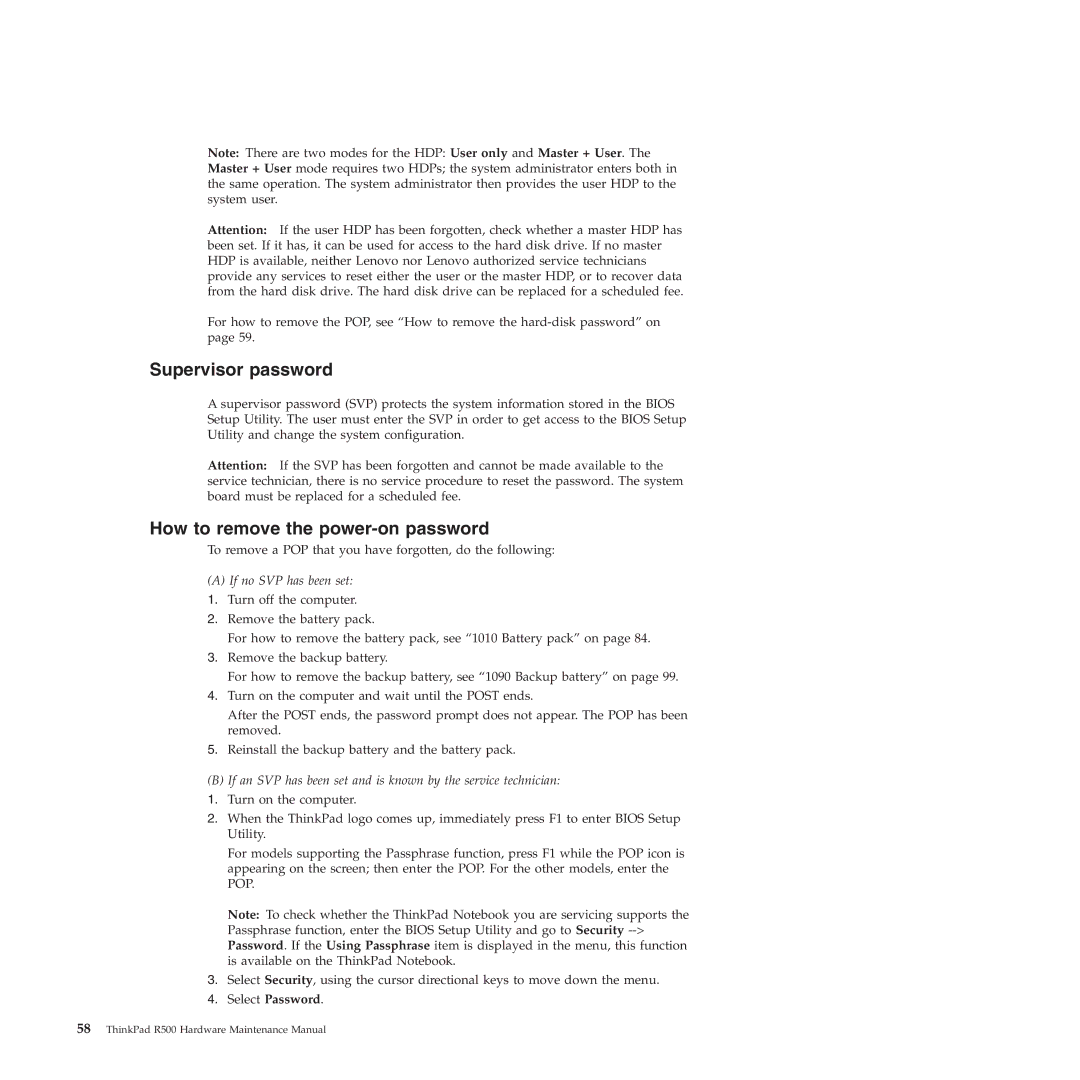R500 specifications
The Lenovo R500 is a versatile laptop that has gained popularity for its impressive blend of performance, build quality, and affordability. Designed primarily for business professionals and students, the R500 series has various features and technologies that cater to a range of computing needs.At the heart of the Lenovo R500 is its robust processing power. Equipped with the latest Intel Core processors, this laptop ensures smooth multitasking and efficient performance, whether you're running resource-intensive applications or managing multiple browser tabs. The R500 also comes configured with ample RAM, allowing users to run several applications simultaneously without any lag, which is particularly beneficial for productivity-focused tasks.
The display quality of the Lenovo R500 is noteworthy, featuring an anti-glare screen that is easy on the eyes in various lighting conditions. With a resolution that supports vivid colors and sharp visuals, it is ideal for presentations and media consumption alike. The laptop's graphics are handled by integrated Intel HD graphics, providing sufficient performance for everyday tasks and casual gaming.
One of the standout characteristics of the R500 is its build quality. Lenovo has always been known for its durable designs, and the R500 is no exception. It is built to withstand the rigors of daily use, making it an excellent choice for users who travel frequently. The keyboard is ergonomically designed, providing a comfortable typing experience, and features spill-resistant technology to protect against accidents.
In terms of connectivity, the Lenovo R500 is equipped with multiple ports, including USB 3.0, HDMI, and Ethernet, allowing for easy connection to external devices and networks. Additionally, it boasts integrated Wi-Fi and Bluetooth technology, ensuring users can stay connected anytime, anywhere.
Battery life is another crucial aspect of the R500, with the device offering extended usage on a single charge. This feature is particularly appealing for those who need to work on the go without being tethered to a power outlet.
Overall, the Lenovo R500 is a well-rounded laptop that combines essential features, reliable performance, and a sturdy design. It caters effectively to users seeking a dependable device for tasks ranging from office work to casual entertainment, making it a smart choice in its price range. Whether in a corporate setting or in a classroom, the R500 provides the versatility required for modern computing needs.