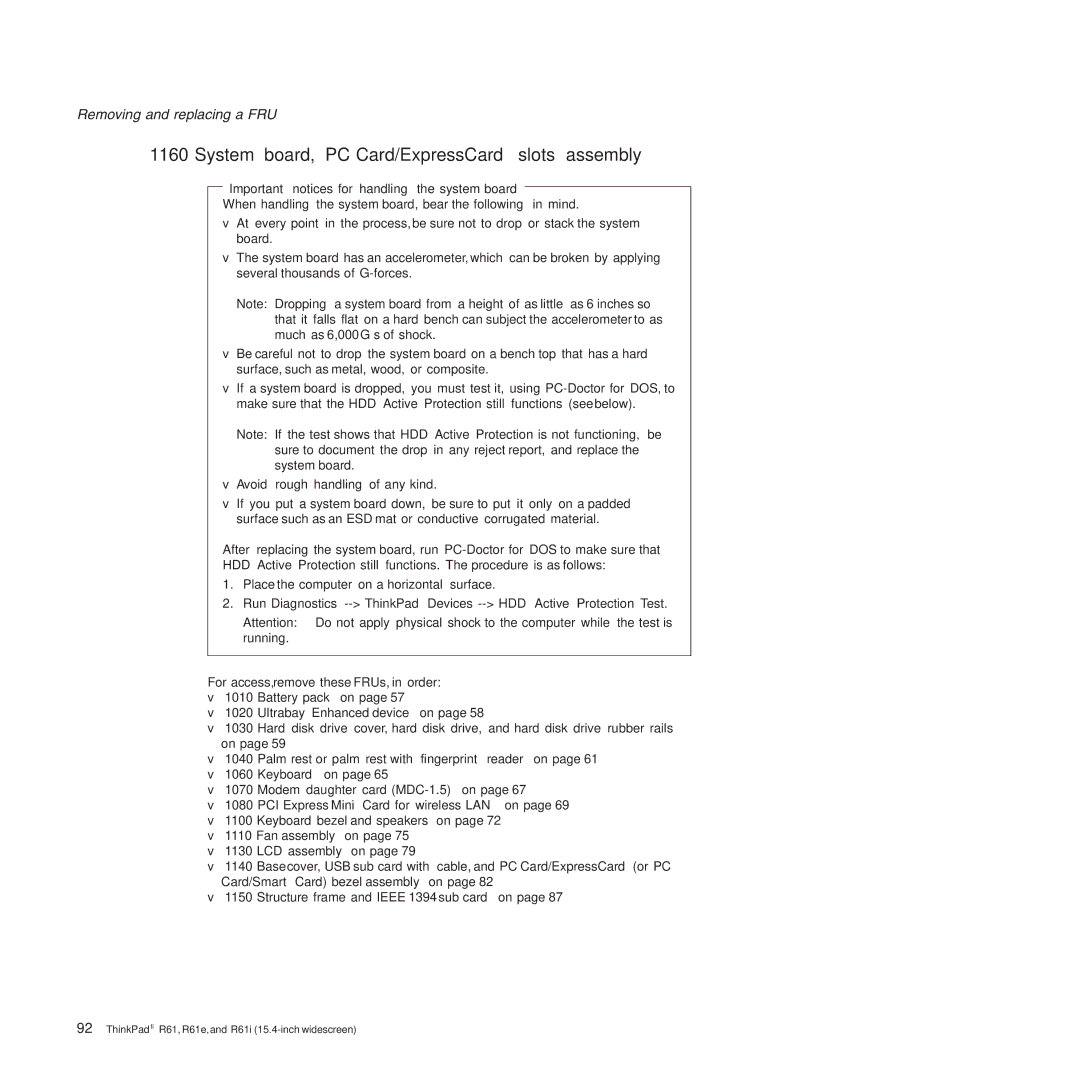R61E, R61I, R61 specifications
The Lenovo R61, R61I, and R60E are part of the ThinkPad series, known for their reliability and productivity features tailored for business users. Launched in the mid-2000s, these laptops integrated robust design with high performance, making them popular choices for professionals.The Lenovo R61, an evolution of the R60 series, features a 14.1-inch widescreen display with a resolution of 1440x900 pixels. It offers enhanced visual clarity suitable for multitasking and productivity applications. The laptop is powered by Intel's Core 2 Duo processor, which provides impressive performance with low power consumption. Coupled with up to 4GB of RAM, the R61 can handle demanding applications, making it ideal for users needing reliability in their workflows.
The R61I variant caters specifically to users who seek a balance between performance and cost. While it retains many core features of the R61, such as the Intel processors and the same display options, it comes with slightly reduced specifications. This makes the R61I a budget-friendly choice without sacrificing essential functionalities, providing a solid option for small businesses or students.
The R60E serves as a budget-friendly alternative in the series, featuring a 15.4-inch display that provides adequate screen real estate for everyday tasks. It supports a lower-end Intel processor, making it suitable for general use, such as word processing, web browsing, and emails. The design remains sturdy, featuring the hallmark ThinkPad durability, ensuring these laptops can withstand daily wear and tear.
All three models incorporate Lenovo’s unique keyboard design, known for tactile feedback and spill resistance, enhancing the user experience during lengthy typing sessions. Furthermore, these laptops come equipped with a variety of ports, including USB, VGA, and ethernet, facilitating connectivity with multiple devices.
Security features are another hallmark of the R61, R61I, and R60E series. They include a fingerprint reader and a Trusted Platform Module (TPM), providing users with secure access options and data protection. The laptops support various hard drive configurations, including options for SSDs, enhancing speed and reliability.
In summary, the Lenovo R61, R61I, and R60E are commendable options within the ThinkPad lineup, blending performance, durability, and versatility. Whether for demanding professionals or budget-conscious students, these laptops remain relevant in providing efficient computing solutions.