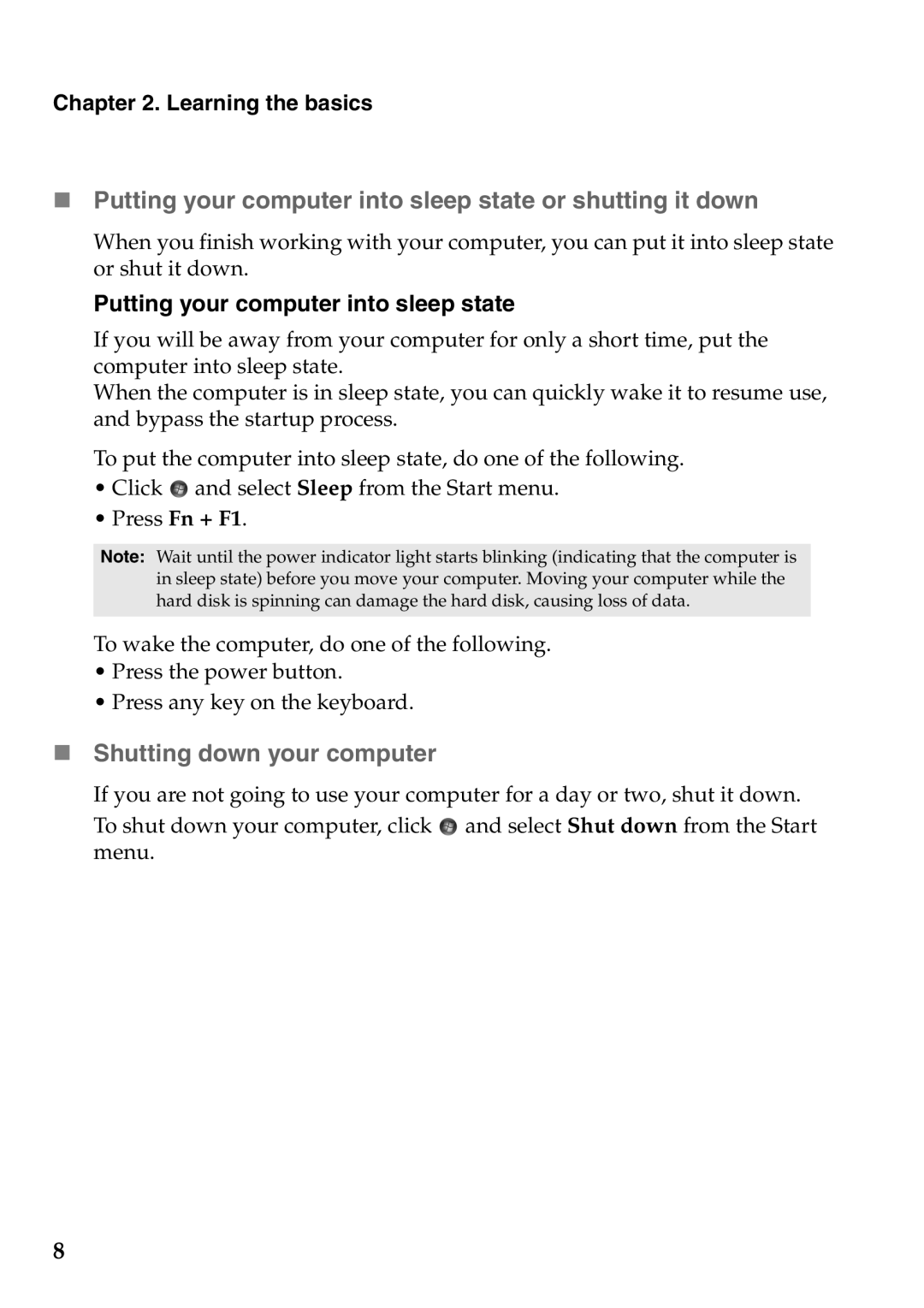S100 specifications
The Lenovo S100 is a compact and versatile laptop designed for users who prioritize portability without sacrificing performance. This sleek device is ideal for students, professionals, and anyone seeking a reliable computing solution on the go. With its lightweight build and robust features, the Lenovo S100 continues to be a popular choice in the entry-level laptop segment.One of the standout characteristics of the Lenovo S100 is its form factor. Weighing just around 1.5 kg, this laptop is optimized for easy transport, making it an excellent companion for those who frequently travel or commute. The 11.6-inch display offers a resolution of 1366x768 pixels, ensuring clear visuals for a variety of tasks, from browsing the web to watching videos.
Under the hood, the Lenovo S100 is powered by an Intel processor, which balances power efficiency and processing capability. The Intel Celeron or Pentium processor options available provide sufficient performance for everyday tasks such as word processing, web browsing, and multimedia consumption. Coupled with up to 4GB of RAM, the S100 handles multitasking with ease, although users seeking more demanding performance may require an upgraded model.
Storage options are flexible, with a choice between traditional hard drives and faster solid-state drives. This flexibility allows users to select a configuration that best suits their storage needs and budget. The SSD option enhances boot times and application loading speeds, making for a more responsive user experience.
Connectivity features on the Lenovo S100 include multiple USB ports, an HDMI output for connecting to external displays, and a built-in webcam for video calls. The laptop also supports Wi-Fi and Bluetooth, ensuring that users can connect to the internet and other devices without hassle.
Battery life is another strong point for the Lenovo S100. With its efficient components, users can expect several hours of usage on a single charge, making it well-suited for a full day of classes or meetings without being tethered to a power outlet.
Overall, the Lenovo S100 stands out in the affordable laptop market due to its combination of portability, solid performance, and practical features. Whether for school, work, or casual use, it remains a dependable choice for users seeking an entry-level device that meets their computing needs.