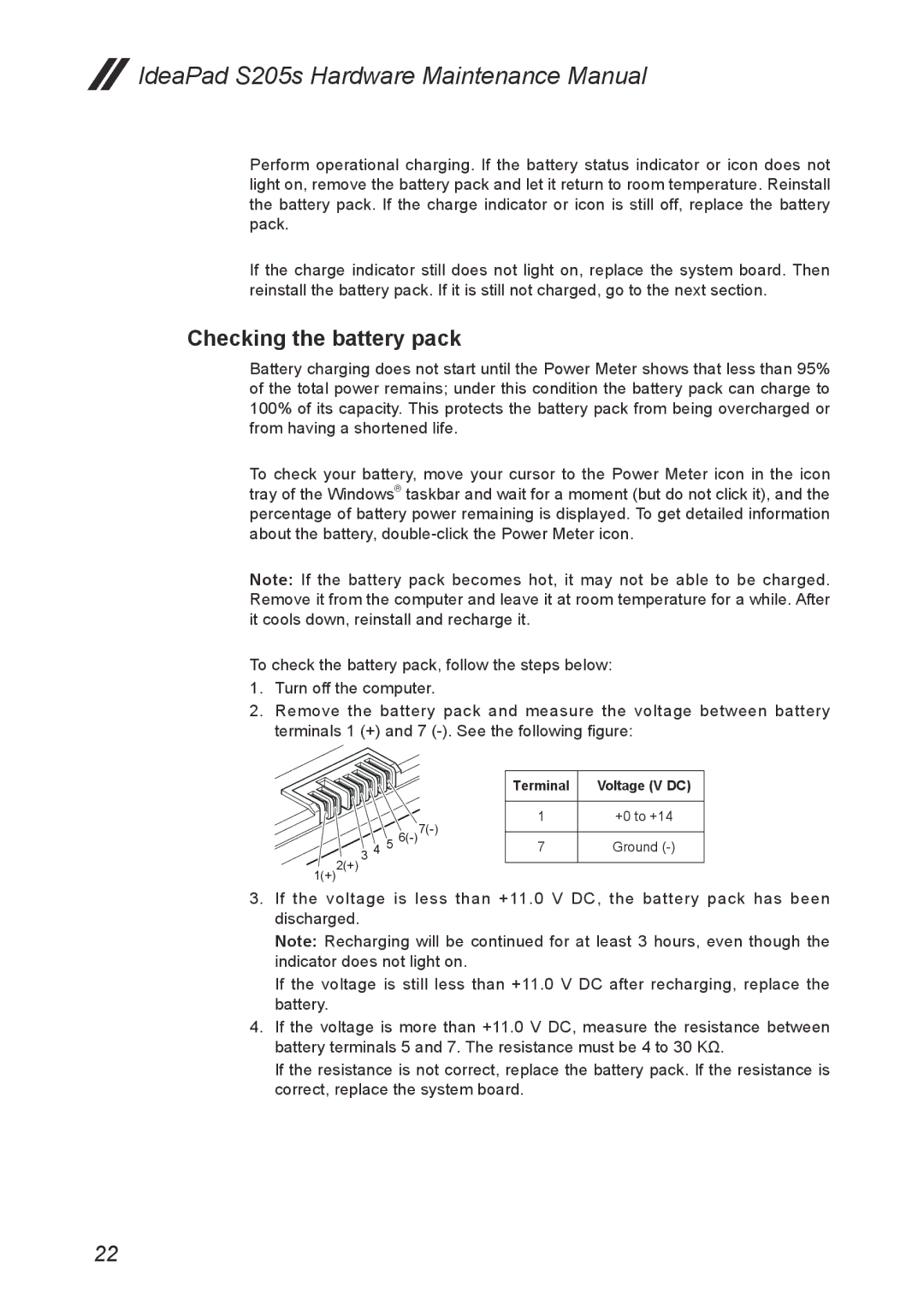S205S specifications
The Lenovo S205S is a compact yet powerful laptop that embodies the perfect balance between portability and performance. With its lightweight design and efficient hardware, it is tailored for both students and professionals seeking an reliable computing solution on the go.One of the notable features of the Lenovo S205S is its AMD processor lineup. Options typically include the AMD A4 or A6 series, which provide a robust performance for multitasking and everyday computing tasks. This processor family is complemented by integrated Radeon graphics, enabling decent visuals for casual gaming and multimedia consumption.
In terms of memory, the S205S offers up to 8GB of RAM. This amount ensures smooth operation even when multiple applications are open, allowing users to transition seamlessly between work and entertainment. For storage, the laptop is equipped with a traditional HDD or an SSD option, granting users the flexibility of speed and storage capacity. SSDs are particularly advantageous for those who prioritize system responsiveness and faster boot times.
The laptop features a 11.6-inch display, which strikes an ideal balance between screen size and portability. The screen resolution typically reaches 1366 x 768 pixels, offering clear visuals for productivity tasks, web browsing, and streaming content. Moreover, the anti-glare coating on the display minimizes reflections, making it a practical choice for outdoor or brightly lit environments.
Connectivity options are abundant with the Lenovo S205S, which includes USB 3.0 and USB 2.0 ports, HDMI out for connecting to external monitors or TVs, and an audio jack that supports both headphones and microphones. The inclusion of a built-in webcam and microphone enhances its capability for video conferencing, making it suitable for virtual meetings and online classes.
Additionally, the Lenovo S205S prioritizes user experience with a well-designed keyboard that provides adequate travel for comfortable typing. The touchpad is responsive and supports multi-finger gestures for ease of navigation.
Overall, the Lenovo S205S stands out with its balance of performance, portability, and practicality. Its combination of competent hardware, thoughtful design, and a variety of connectivity options makes it a solid choice for anyone in need of a dependable laptop for everyday use.