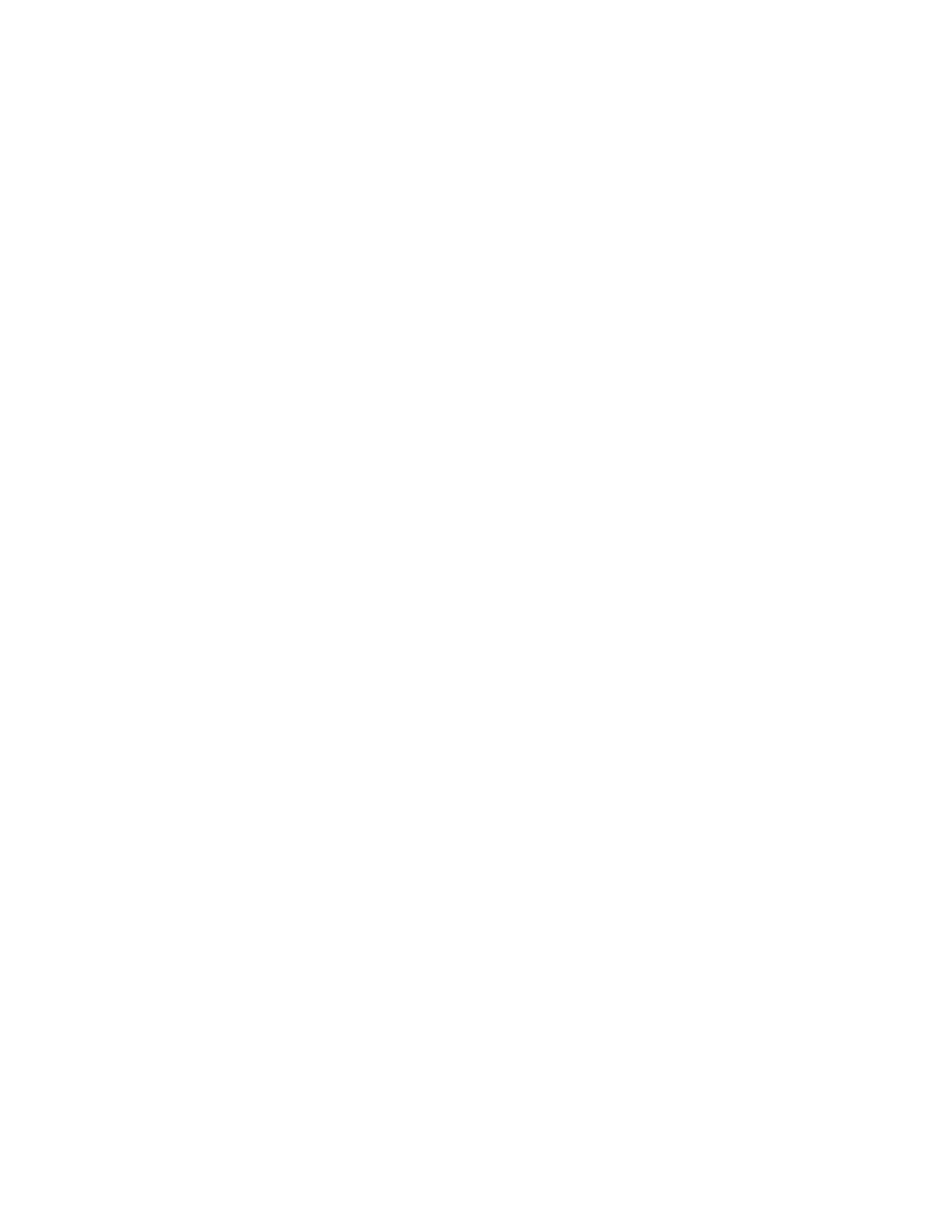SL400c, SL500c specifications
The Lenovo SL500c and SL400c are part of Lenovo’s ThinkPad series, designed to cater to professionals and users who require reliable performance in a business-oriented laptop. These models are recognized for their blend of practicality, usability, and robust functionality, suitable for both business environments and everyday tasks.Starting with the SL500c, this model features a 15.4-inch display, which provides ample screen real estate for multitasking and productivity. It is equipped with Intel's Core 2 Duo processors, ensuring efficient performance and responsiveness, making it ideal for robust applications and multitasking scenarios. The SL500c supports a range of RAM configurations, allowing users to choose up to 8GB to fit their specific needs. Additionally, it offers various storage options, including traditional hard drives and solid-state drives, to optimize speed and data retrieval efficiency.
The SL400c, on the other hand, sports a more compact 14.1-inch display, balancing portability with performance. Similar to its sibling, the SL400c is powered by Intel's Core 2 Duo processors, providing the necessary computing power for daily tasks and business applications. The laptop supports up to 4GB of RAM, catering to users who focus on efficiency rather than high-end gaming or graphic-intensive workloads.
Both models embrace Lenovo's reputation for durability, featuring a spill-resistant keyboard and robust chassis design to withstand the rigors of frequent travel. The ThinkPad keyboard is renowned for its tactile feedback, providing an enjoyable typing experience that enhances productivity. Additionally, these laptops incorporate ThinkVantage technologies, including security features like fingerprint readers, and hardware-based encryption to safeguard sensitive data effectively.
Another notable characteristic of the SL500c and SL400c is their extended battery life, providing users with the ability to work on the go without the constant need for charging. Integrated wireless capabilities, such as Wi-Fi and optional 3G/4G connectivity, ensure that users remain connected, whether in the office or on a business trip.
In summary, the Lenovo SL500c and SL400c exemplify a commitment to quality and performance. With their durable designs, effective processing power, and thoughtful business-oriented features, they remain valuable options for professionals seeking reliable computing solutions. These laptops truly represent Lenovo’s dedication to providing technology that meets the demanding requirements of the modern workplace.