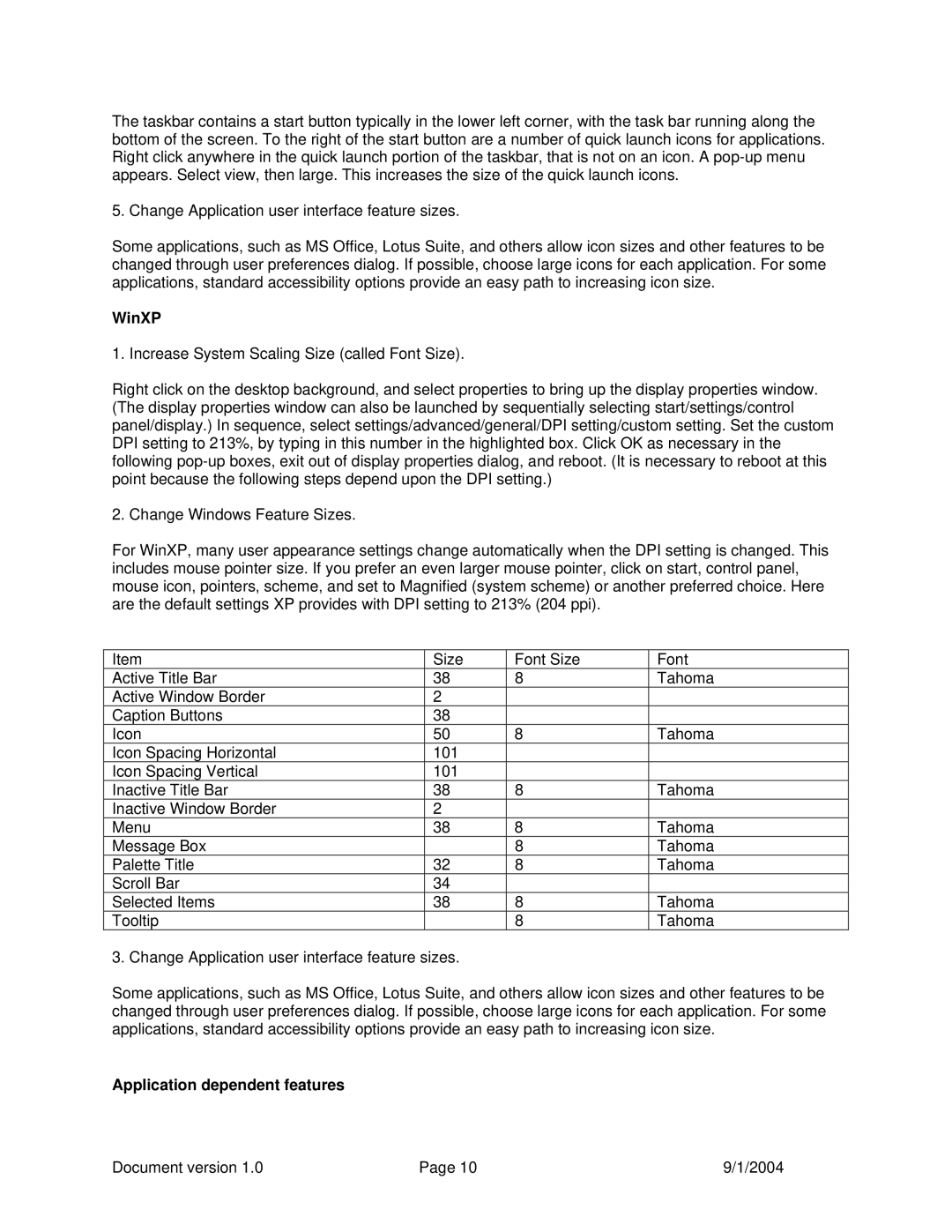The taskbar contains a start button typically in the lower left corner, with the task bar running along the bottom of the screen. To the right of the start button are a number of quick launch icons for applications. Right click anywhere in the quick launch portion of the taskbar, that is not on an icon. A
5. Change Application user interface feature sizes.
Some applications, such as MS Office, Lotus Suite, and others allow icon sizes and other features to be changed through user preferences dialog. If possible, choose large icons for each application. For some applications, standard accessibility options provide an easy path to increasing icon size.
WinXP
1. Increase System Scaling Size (called Font Size).
Right click on the desktop background, and select properties to bring up the display properties window. (The display properties window can also be launched by sequentially selecting start/settings/control panel/display.) In sequence, select settings/advanced/general/DPI setting/custom setting. Set the custom DPI setting to 213%, by typing in this number in the highlighted box. Click OK as necessary in the following
2. Change Windows Feature Sizes.
For WinXP, many user appearance settings change automatically when the DPI setting is changed. This includes mouse pointer size. If you prefer an even larger mouse pointer, click on start, control panel, mouse icon, pointers, scheme, and set to Magnified (system scheme) or another preferred choice. Here are the default settings XP provides with DPI setting to 213% (204 ppi).
Item | Size | Font Size | Font |
Active Title Bar | 38 | 8 | Tahoma |
Active Window Border | 2 |
|
|
Caption Buttons | 38 |
|
|
Icon | 50 | 8 | Tahoma |
Icon Spacing Horizontal | 101 |
|
|
Icon Spacing Vertical | 101 |
|
|
Inactive Title Bar | 38 | 8 | Tahoma |
Inactive Window Border | 2 |
|
|
Menu | 38 | 8 | Tahoma |
Message Box |
| 8 | Tahoma |
Palette Title | 32 | 8 | Tahoma |
Scroll Bar | 34 |
|
|
Selected Items | 38 | 8 | Tahoma |
Tooltip |
| 8 | Tahoma |
3. Change Application user interface feature sizes.
Some applications, such as MS Office, Lotus Suite, and others allow icon sizes and other features to be changed through user preferences dialog. If possible, choose large icons for each application. For some applications, standard accessibility options provide an easy path to increasing icon size.
Application dependent features
Document version 1.0 | Page 10 | 9/1/2004 |