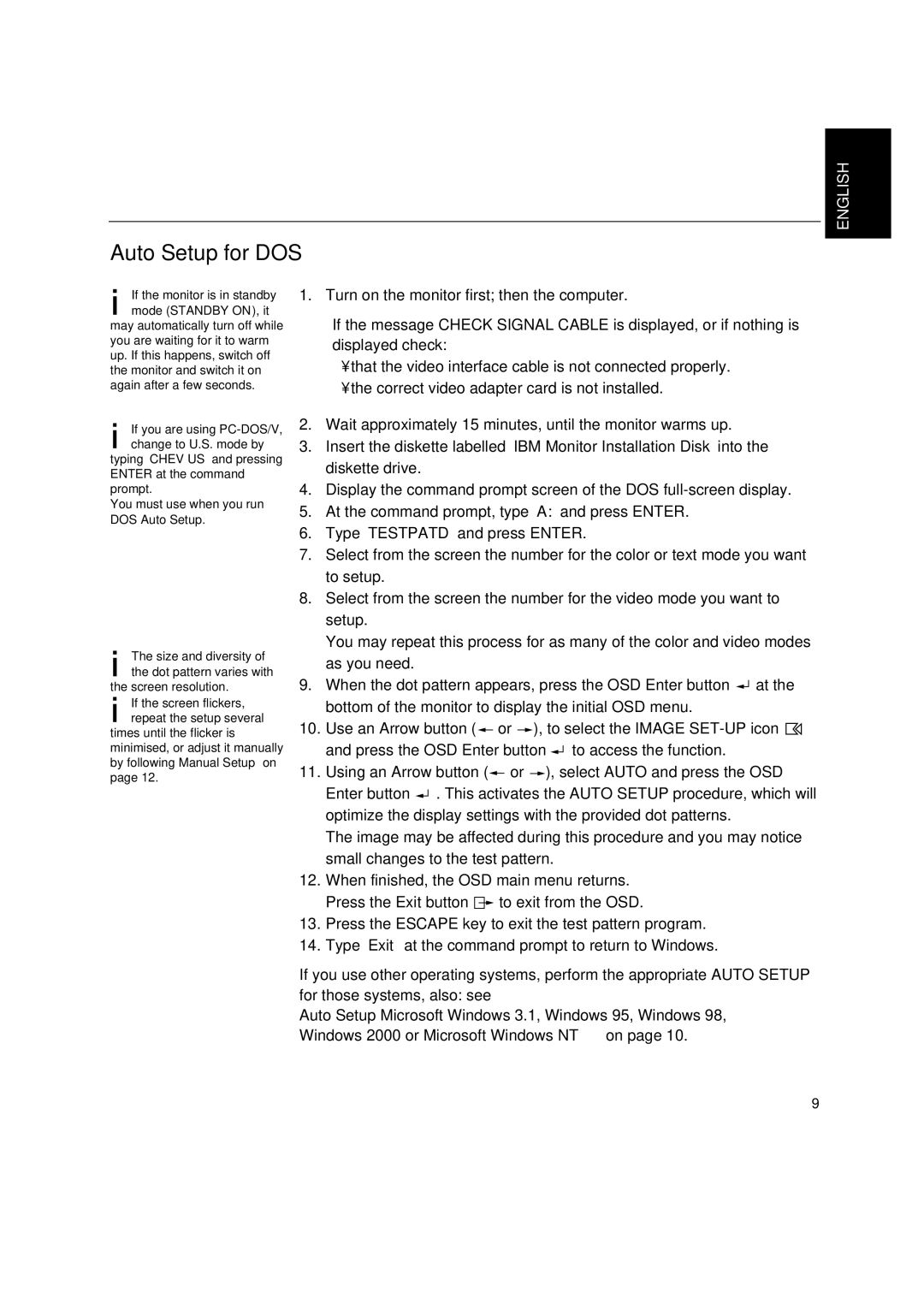T545 specifications
The Lenovo T545 is a versatile and powerful laptop that caters to a wide range of users, from business professionals to students. Designed to combine performance, durability, and functionality, the T545 stands out in the competitive laptop market.One of the main features of the T545 is its robust processing power. It is equipped with AMD Ryzen processors, which deliver exceptional performance for multitasking and demanding applications. This makes the T545 suitable for tasks such as video editing, data analysis, and software development. With options for up to 16GB of RAM, users can experience smoother performance and faster data access.
Another notable characteristic of the T545 is its display. The laptop features a 15.6-inch Full HD (1920x1080) display that offers vibrant colors and sharp details. This high-resolution screen is ideal for presentations, graphic design, and entertainment purposes, ensuring that images and videos are rendered with stunning clarity.
In terms of connectivity, the T545 does not disappoint. It comes with multiple USB ports, including USB-C, which allows for fast data transfer and charging capabilities. The inclusion of HDMI and Ethernet ports ensures compatibility with various devices, whether it's connecting to external monitors or wired networks. Additionally, the laptop supports Wi-Fi 6 technology, providing faster wireless connections and improved performance in crowded areas.
Durability is another key aspect of the Lenovo T545. Built with a strong chassis and tested against military-grade specifications, this laptop is designed to withstand the rigors of daily use. Its spill-resistant keyboard adds an extra layer of protection, making it a reliable choice for users on the go.
The T545 also boasts a long-lasting battery life, enabling users to work uninterrupted for extended periods, whether at the office or while traveling. With Lenovo's Rapid Charge technology, users can quickly recharge their device, ensuring they are never left without power when they need it most.
In conclusion, the Lenovo T545 is a well-rounded laptop that combines powerful performance, impressive display quality, sturdy design, and extensive connectivity. Its blend of features and technologies makes it an excellent choice for anyone seeking a reliable and efficient device, whether for work, study, or leisure.