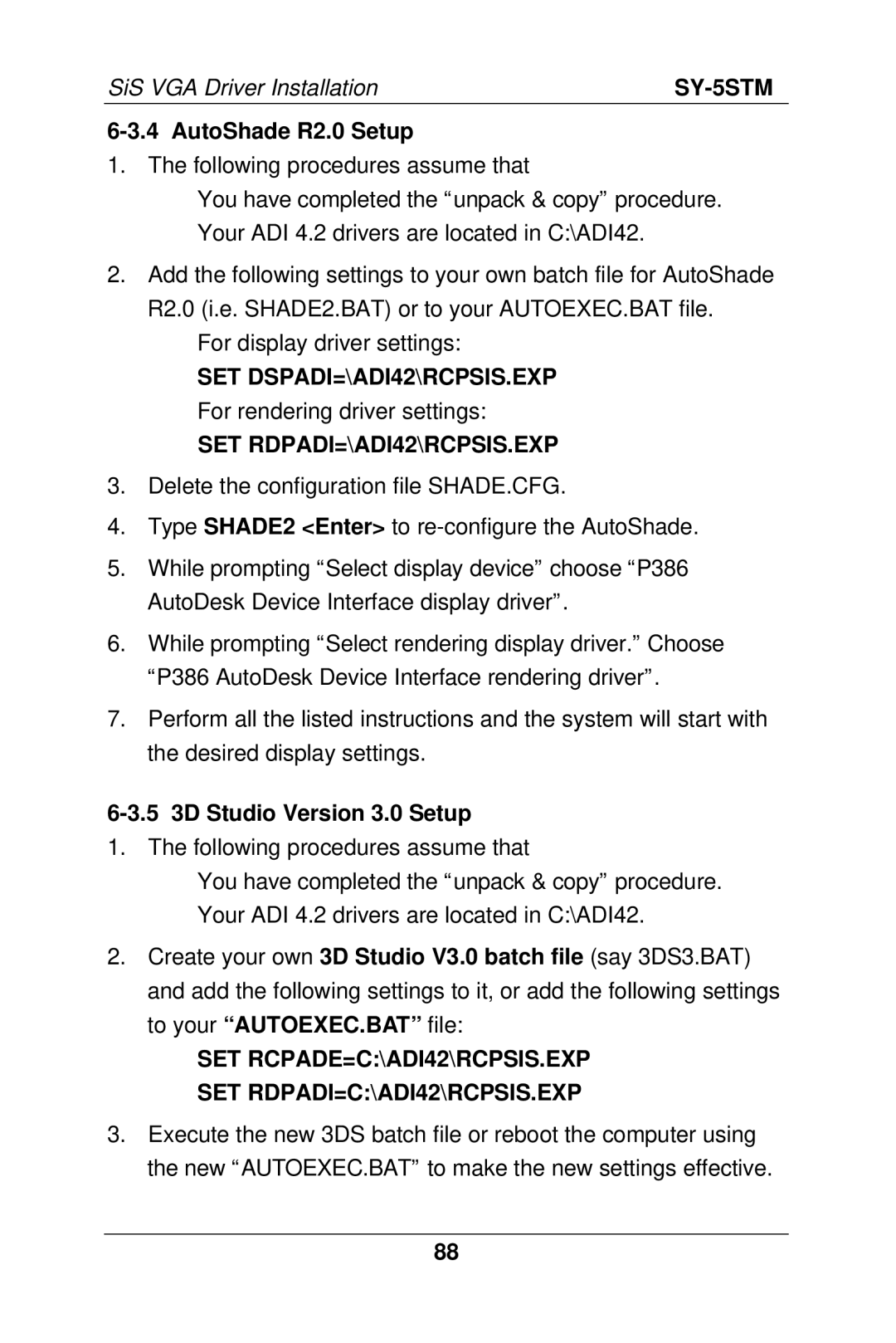SiS VGA Driver Installation |
|
6-3.4 AutoShade R2.0 Setup
1.The following procedures assume that
ØYou have completed the “unpack & copy” procedure.
ØYour ADI 4.2 drivers are located in C:\ADI42.
2.Add the following settings to your own batch file for AutoShade R2.0 (i.e. SHADE2.BAT) or to your AUTOEXEC.BAT file.
ØFor display driver settings:
SET DSPADI=\ADI42\RCPSIS.EXP
ØFor rendering driver settings:
SET RDPADI=\ADI42\RCPSIS.EXP
3.Delete the configuration file SHADE.CFG.
4.Type SHADE2 <Enter> to
5.While prompting “Select display device” choose “P386 AutoDesk Device Interface display driver” .
6.While prompting “Select rendering display driver.” Choose “P386 AutoDesk Device Interface rendering driver” .
7.Perform all the listed instructions and the system will start with the desired display settings.
6-3.5 3D Studio Version 3.0 Setup
1.The following procedures assume that
ØYou have completed the “unpack & copy” procedure.
ØYour ADI 4.2 drivers are located in C:\ADI42.
2.Create your own 3D Studio V3.0 batch file (say 3DS3.BAT) and add the following settings to it, or add the following settings to your “AUTOEXEC.BAT” file:
ØSET RCPADE=C:\ADI42\RCPSIS.EXP
ØSET RDPADI=C:\ADI42\RCPSIS.EXP
3.Execute the new 3DS batch file or reboot the computer using the new “AUTOEXEC.BAT” to make the new settings effective.
88