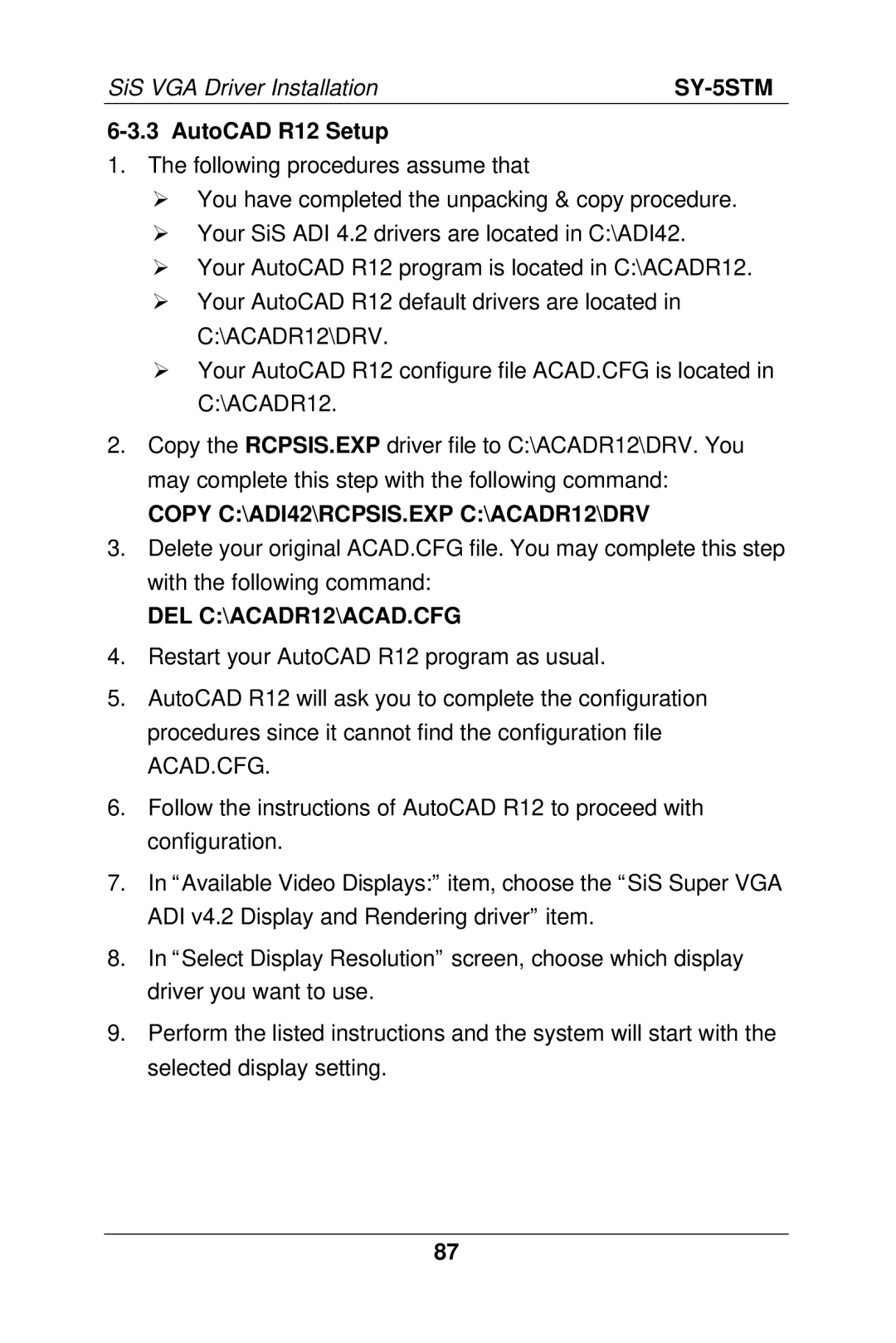SY-5STM
5STM Serial
SY-5STM
Edition June
Version
Table of Contents
SY-5STM
Back Panel
SY-5STM Mainboard Layout
Mainboard Features
Pwrbt
BACK-PANEL Features
KEY Features
What kind of speaker can connect to Line-out port?
Preparations
CPU Installation
Installation Guide
Unpacking the Mainboard
CPU Fan Installation
Default CPU voltage settings are as follows
CPU Voltage Setting JP17, JP30
Voltage Setting Type JP17 JP30
Voltage Settings for Various Processors Type Vcore
Voltage Settings for Various Processors Type Vcore Voltage
CPU Frequency Setting JP10~16
Intel P54C P90 60MHz
AMD K5 PR90 60MHz
75MHz
Quick Installation Guide
Dram Module Installation
Floppy Drive Installation
IDE Device Installation HDD, CD-ROM
Front Panel Connections
Turbo LED
Power LED & KeyLock
Reset
Speaker
Back Panel Connections
ATX Power On/Off Switch
PS/2 Mouse
Onboard Serial Port COM1
Parallel Port PRT
PS/2 Keyboard
Other Connections Serial Port COM
Infrared IR
Wake-On-LAN WOL
Other Display Cards
CPU Cooling Fan Installation
ATX Power Supply
ATX Power
Power On
Suspend Mode
Power Off
Dram Controller
KEY Features
CPU
L2 Cache Controller
Peripheral Controller
BUS Controller
This Quick Start Guide
Handling the Mainboard
Electrostatic Discharge Precautions
Hardware Setup
CPU Voltage Setting JP30
CPU Voltage Setting JP17, JP30
Host Bus Frequency
CPU Frequency Setting JP10~16
CPU Burst
CPU Burst Mode Jumper JP22
Mode Intel P54C/P55C
Linear Burst field to Enabled
WAKE-ON-LAN Connector JP44
Sound Settings J4, J5, J2
Cmos Clear Jumper JP5
Memory Configuration
Cache Configuration
TAG RAM
Making Connections
Multi I/O Addresses
Modifying selected items
Selecting items
Exit Without Saving
Save and Exit Setup
Date & Time Display Setting Please Note
Standard Cmos Setup
Time
Mode
Hard Disks Type & Mode
Primary Setting Description Secondary Master & Slave Type
Floppy Drives Setting Description Drives a & B
Halt On
Video
ROM PCI/ISA Bios Bios Features Setup Award SOFTWARE, INC
Bios Features Setup
CPU L2 Cache ECC
Virus Warning Setting Description
Cache Memory Options Setting Description CPU Internal Cache
External Cache
Swap Floppy Drive Boot Up NumLock Status
Memory Parity
System Boot Control Settings Description Gate A20 Option
Typematic Settings Typematic Rate Setting Description
Typematic Delay
OS Select for DRAM64MB Video or Adapter Bios Shadow
Security Option Setting Description
Security Option
ROM PCI/ISA Bios Chipset Features Setup
Chipset Features Setup
RAS Pulse Width Refresh RAS Precharge Time RAS to CAS Delay
Chipset Features Setup
Refresh Cycle Time
Sdram WR
Chipset Features Setup
Features
Chipset
VGA Shared
ISA Bus Clock Frequency System Bios Cacheable
Video Bios Cacheable Memory Hole At 15M-16M
Linear Mode
ROM PCI/ISA Bios Power Management Setup Award SOFTWARE, INC
Power Management Setup
PM Control
Power Management Controls Setting Description
Switch
Management
Modem Use
Hot Key Power Off
Stdby Speed
Div by
Doze Mode
PM Timers HDD Off After Setting Description
Standby Mode
IRQ 3-7,9-15
PM Events COM Ports Activity Setting Description
LPT Ports Activity
HDD Ports Activity VGA Activity
This option sets the mainboards PCI Slots
PNP/PCI Configuration Setup
PNP/PCI
1 PNP/PCI Configuration Controls
Setting Description Controls Resources Controlled By
Reset Configuration Data
PCI IRQ
DMA-#
PCI IDE
Load Bios Defaults
Load Setup Defaults
Integrated Peripherals
ROM PCI/ISA Bios Integrated Peripherals Award SOFTWARE, INC
IDE HDD Block Mode
IDE Burst Mode IDE Data Port Post Write
IDE
IR Duplex Mode Use IR Pins
Parallel Port EPP
Onboard Parallel Ports Setting Description
Parallel Port Mode
ECP Mode Use DMA
Ring Power Up Control Power Up by Alarm
Supervisor Password
User Password
Enter Password
IDE HDD Auto Detection
ROM PCI/ISA Bios Cmos Setup Utility Award SOFTWARE, INC
Onboard VGA
Features
Video Functions
Connecting to the VGA Port
Onboard Audio
Onboard Joystick Port
Software Support
Connecting your Audio Devices
Compatibility
Using the Avance Audio Driver
Connecting Speakers
Select Programs, Accessories, and Multimedia path
SY-5STM
ALS120 Audio Driver Installation
Windows
\SOYOCD\rev10\utility\sisaud\setup on the command line
DOS Utility DOSINST.EXE
Avance software copy to C\A3SOUND System bootup drive
Windows
A3CONFIG.EXE
Setup Utility Program
Windows NT 3.5/4.0
SY-5STM
Troubleshooting in DOS
Troubleshooting
Troubleshooting in Windows
Introduction
SiS VGA Driver Installation
General Description
How to Install
DOS Utility
SVGAUTL.EXE
What the Parameters Represent
General Description Driver Files
Autodesk ADI 4.2 Protected Mode
Unpack & Copy
SETDSPADI=\ADI42\RCPSIS.EXP Enter
AutoCAD R11 Setup
Copy C\ADI42\RCPSIS.EXP C\ACADR12\DRV
AutoCAD R12 Setup
DEL C\ACADR12\ACAD.CFG
SET RDPADI=\ADI42\RCPSIS.EXP
AutoShade R2.0 Setup
5 3D Studio Version 3.0 Setup
SET DSPADI=\ADI42\RCPSIS.EXP
SY-5STM
ET24 Chinese
Installation
Sistag SISV.SYS SISV256.DLL SISV.DLL OEMSETUP.INF
Windows NT 3.5
Selecting Resolution and Color Depth
SISV.SYS SISV256.DLL SISV.DLL SISV5597.INF
Windows NT
SY-5STM
Other Files Related to driver installation
SETUP.EXE SIS597.DRV SIS597.INF SISMINI.VXD
Utilities
Selecting Resolution, Color Depth and Refresh Rate
Other Files Related to driver installation Installation
SETUP.EXE
Graphics Setup
Zoom Key Setup
Power Saving Setup in Windows
Video Operations DCI Function
Others
SETUP.CMD
IBM OS/2 Warp 3.0 Double Byte Character
SVGA.EXE
2nd phase
1st phase
101
SISINST.CMD
IBM OS/2 Warp 3.0 Single Byte Character
102
103
Standard VGA Modes
Video Modes
104
105
Mode Display Colors Frame Sync Video Size Shades Rate Freq
106
Enhanced Video Modes
Colors Frame Sync Video Size Shades Rate Freq
107
108
109
110