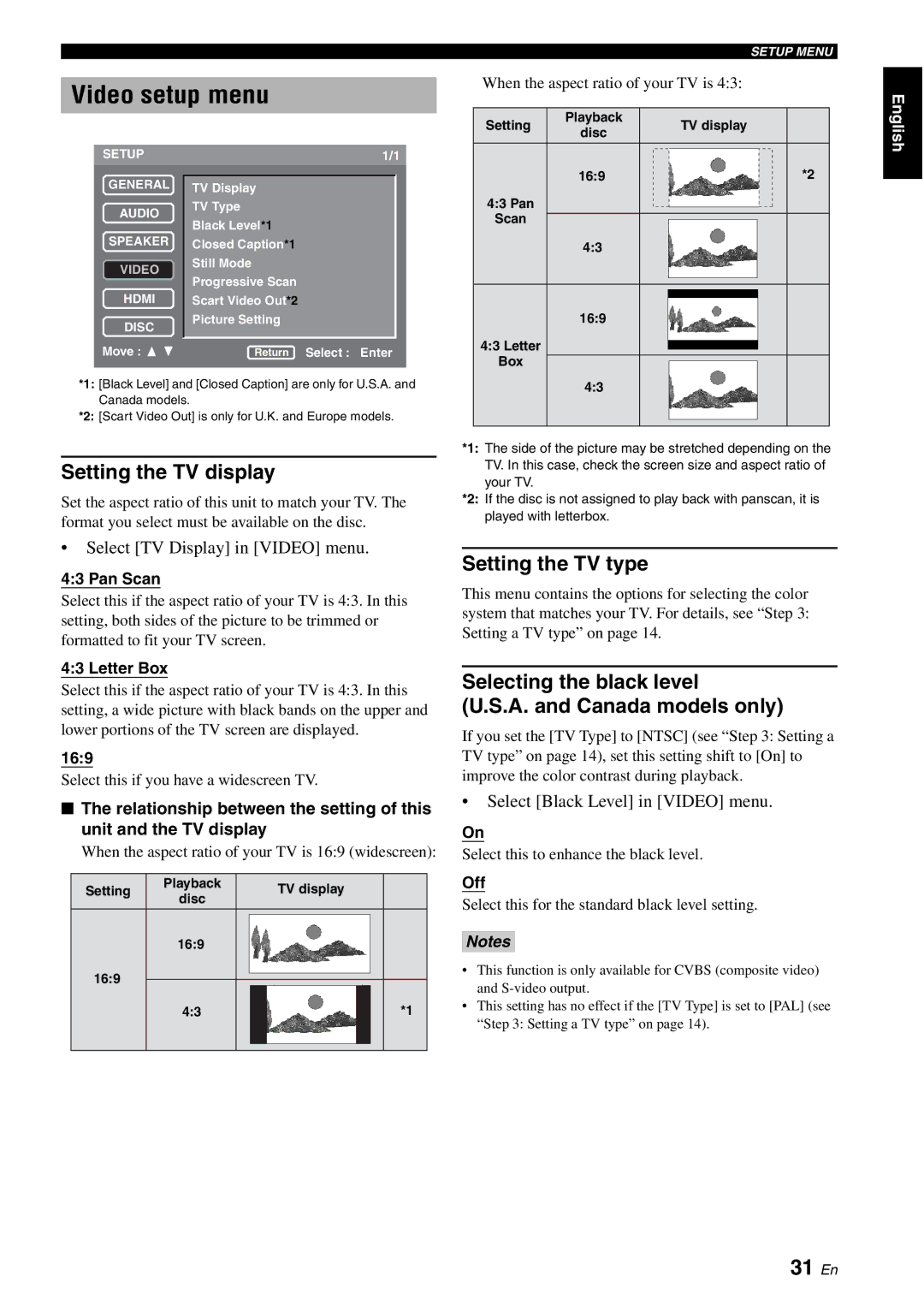DVD-S1700B specifications
The Yamaha DVD-S1700B is a versatile and high-performing DVD player that has garnered attention for its impressive feature set and build quality. Designed with home entertainment enthusiasts in mind, the DVD-S1700B not only excels at playing DVDs but also supports a variety of media formats, making it a valuable addition to any home theater system.One of the standout features of the DVD-S1700B is its capability to play a wide range of disc formats. It supports standard DVD-Video, DVD-R, and DVD-RW formats, as well as CD, CD-R, and CD-RW discs. Additionally, it can handle MP3, WMA, and JPEG files, giving users the flexibility to enjoy music and photos directly through their DVD player.
The player incorporates advanced video technologies that contribute to exceptional picture quality. The DVD-S1700B utilizes a high-performance video DAC (Digital-to-Analog Converter) that enhances video clarity and color accuracy. Moreover, it features progressive scan output, allowing for smoother and sharper images on compatible displays. This is particularly beneficial for those who enjoy high-definition content.
Another notable aspect of the Yamaha DVD-S1700B is its robust audio performance. It supports various audio formats, including Dolby Digital and DTS, ensuring a rich and immersive sound experience. The player is equipped with a dedicated audio circuit design, which improves sound quality and minimizes interference. This feature is especially appealing to audiophiles who appreciate superior audio fidelity.
In terms of usability, the DVD-S1700B boasts an intuitive interface that makes navigation straightforward. Its remote control is user-friendly, allowing easy access to various functions and settings. The player also features a compact design, making it a stylish addition to any entertainment setup without taking up excessive space.
Connectivity options are also impressive, with composite video, S-video, and component video outputs available, providing compatibility with a range of televisions. The optical and coaxial audio outputs ensure users can connect the player to high-quality audio systems for enhanced sound performance.
Overall, the Yamaha DVD-S1700B stands out due to its combination of versatility, high-quality video and audio output, and user-friendly design. Whether you're watching classic films or enjoying your favorite music, this DVD player is poised to deliver an engaging home entertainment experience for all users.