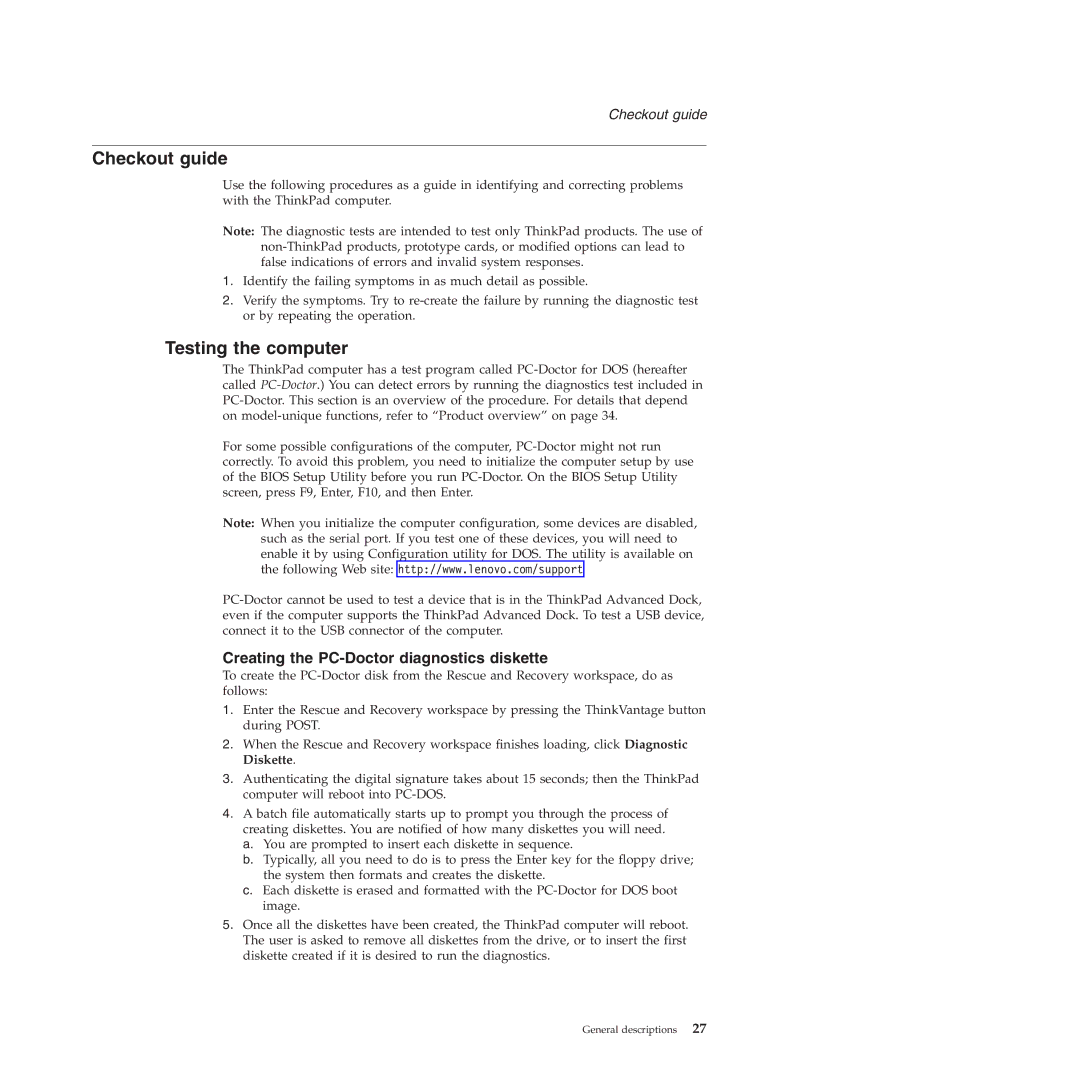T60P, T60 specifications
The Lenovo ThinkPad T60, introduced in 2006, is a notable model in the ThinkPad lineup that combines durability, performance, and business-oriented features. Engineered for professionals, the T60 is recognized for its robust design and exceptional keyboard, catering to users who prioritize functionality and reliability.One of the defining characteristics of the T60 is its strong build quality, featuring a magnesium-aluminum chassis that meets military specifications for durability. This means it is designed to withstand the rigors of daily business use, including the occasional bumps and drops. The T60 comes with a spill-resistant keyboard, adding an extra layer of protection against accidental liquid spills.
The display on the T60 is a 14.1-inch LCD screen, available in both standard and high-resolution options. With anti-glare technology, it provides comfortable viewing in various lighting conditions, making it suitable for both indoor and outdoor use. The graphics performance is bolstered by the ATI Mobility Radeon X1400 or Intel GMA950, depending on the configuration.
Under the hood, the ThinkPad T60 is powered by Intel's Core Duo or Core 2 Duo processors, offering sufficient power for multitasking and demanding applications. The dual-core architecture allows users to run more applications simultaneously, enhancing overall productivity. The T60 supports up to 4GB of RAM, which further ensures a smooth user experience, especially when handling large files or running virtualization software.
In terms of connectivity, the T60 is equipped with multiple USB ports, a VGA output, Ethernet, and optional Wi-Fi and Bluetooth capabilities. This extensive array of ports and connections makes it easy to connect peripherals and prepare for presentations.
The battery life of the T60 is commendable, with options for both 6-cell and 9-cell batteries, enabling extended use away from power sources. Users can choose the configuration that best fits their work habits, ensuring they remain productive throughout the day.
One of the hallmark features of the ThinkPad series is its excellent keyboard, and the T60 is no exception. It boasts a full-sized keyboard with concave keys that provide a comfortable typing experience, essential for users who spend long hours inputting data.
Overall, the Lenovo ThinkPad T60 remains a solid choice for professionals seeking a reliable laptop that delivers on performance, durability, and comfort. Its combination of features makes it an enduring option for business users even years after its release.