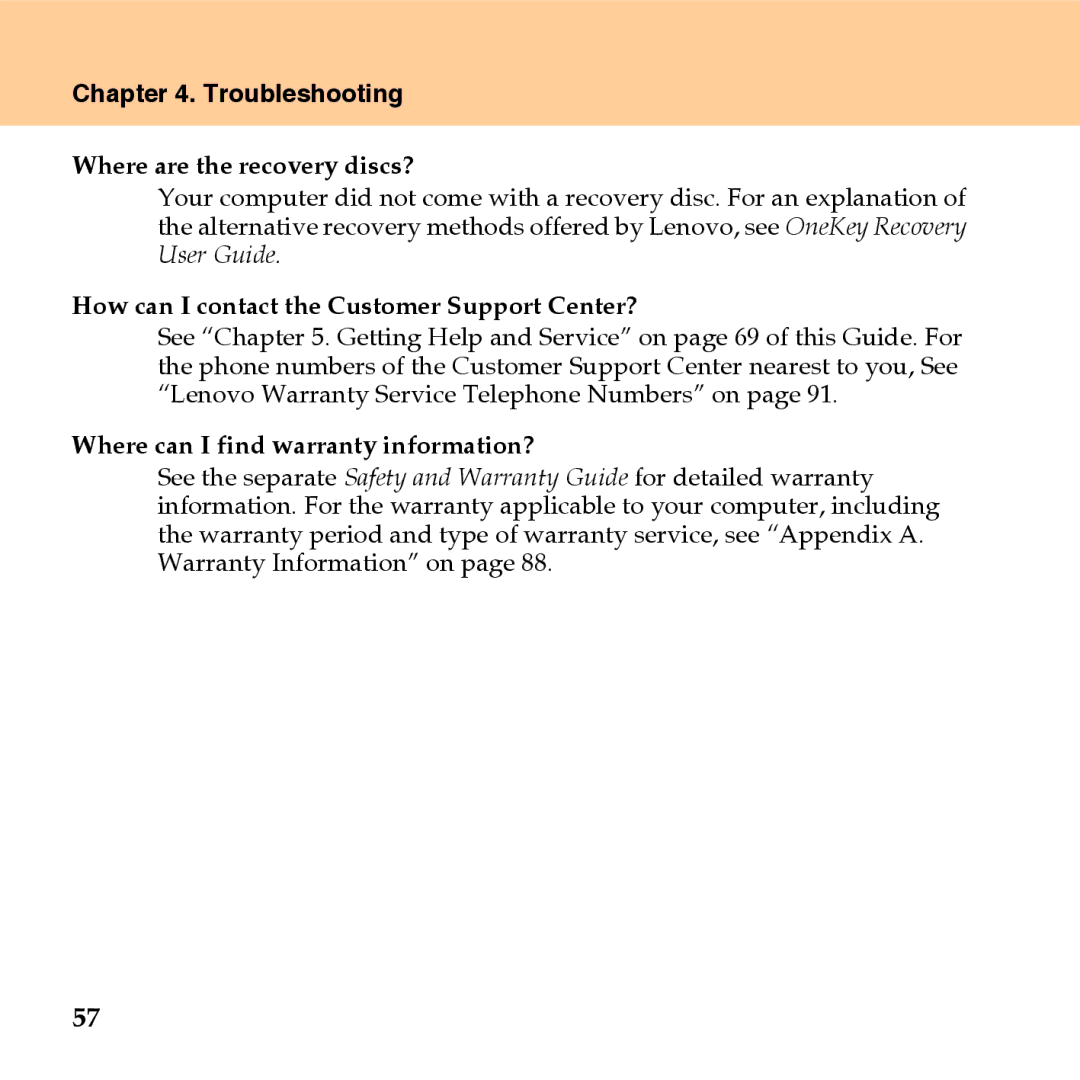Lenovo IdeaPad U110
Page
Explanation of Hard Disk Capacity
Page
Contents
Contents Safety, Use,
Appendix A. Warranty
Appendix C. Features
Appendix B. Customer
Read This First
Iii
Read This First
Read This First
Read This First
Vii
Wireless LAN antennas
Getting to Know Your Computer
Power button
Getting to Know Your Computer
Array Microphone built-in
Computer display
Left-side View
Fan louvers
Getting to Know Your Computer AC power adapter jack
Wireless device switch
Right-side View
Getting to Know Your Computer Security keyhole
Bottom View
Memory RAM compartment
Getting to Know Your Computer Battery latch spring loaded
Battery latch manual
Front View
Using Your Computer
„ Putting your computer to Sleep
„ Adjusting the brightness
„ Switching between wide screen and normal screen
Using Your Computer
„ Shutting Down Your computer
Using the Touch Pad
Using the Keyboard
„ Numeric Keypad
„ Function Key Combinations
Fn +PrtSc/SysRq System request
„ Touch inductive panel
For details, see OneKey Recovery User Guide
„ Novo button
System status indicators
Drive in use
Using Your Computer Num Lock
Power Indicator
Battery Status Indicator
Wireless Device Indicator
„ Ejecting a disc
Using the external optical drive
„ Inserting a disc
„ Playing CDs/DVDs
„ Copying files to CDs/DVDs
Using memory cards
Using the Shuttle Center
„ Inserting a memory card
„ Removing a memory card
„ Playing CDs
„ Listening to music files
„ Playing DVDs/VCDs/SVCDs
„ Watching video files
„ Viewing photos
„ Using EasyCapture
To take pictures
To view your videos
To view your pictures
To record a video
„ Using LAN port
Using Your Computer
„ Using wireless LAN
Securing your computer
„ Using VeriFace
To register your face
„ Using Passwords
To set a Supervisor Password
Changing or Removing the Supervisor Password
To set a User Password
Using Your Computer Changing or Removing the User Password
Using Your Computer Hard Disk Passwords
To set a hard disk password
Changing or Removing the HDD Passwords
Using Your Computer
„ Your Computer Batteries
Using battery and AC adapter
„ Checking Battery Status
„ Using the AC Adapter
Using Your Computer
„ Charging the Battery
„ Handling the Battery
Using Your Computer
Using external devices
Connecting a Universal Serial Bus USB device
Using external devices
Connecting an Ieee 1394 device
Connecting a PC card device
„ Inserting a PCI Express card
„ Removing a PCI Express card
Connecting an external display
„ Connecting a VGA monitor
Connecting a headphone and audio device
„ Switch between headphone and Spdif
Connecting an external microphone
Connecting a Bluetooth device
„ Enabling Bluetooth communications
Troubleshooting
Frequently Asked Questions
Troubleshooting
Where are the recovery discs?
„ Display Problems
My screen goes blank while the computer is on
„ a Password Problem
„ Keyboard Problems
Forgot my password
Number appears when you enter a letter
„ Sleep or Hibernation Problems
Computer enters sleep mode unexpectedly
„ Computer Screen Problems
Screen is blank
Click the Advanced Settings button
Screen is unreadable or distorted
Incorrect characters appear on the screen
„ Sound Problems
„ Battery Problems
Operating time for a fully charged battery is short
Computer does not operate with a fully charged battery
Battery does not charge
„ Other Problems
„ a Hard Disk Drive Problem
„ a Startup Problem
Page
Getting Help and Service
Getting Help and Service
Getting Help and Service
Calling the Customer Support Center
Getting Help and Service
Getting Help and Service
Getting Help around the World
Safety, Use, and Care Information
„ Be Careful about Where and How You Work
Safety, Use, and Care Information
„ For outdoor use
„ Be Gentle with Your Computer
„ Carry Your Computer Properly
„ Other Important Tips
„ Take Care in Setting Passwords
„ Handle Storage Media and Drives Properly
Safety, Use, and Care Information
„ Cleaning the Cover of Your Computer
„ Cleaning Your Computer Keyboard
„ Cleaning Your Computer Display
Accessibility and Comfort
„ Ergonomic Information
Safety, Use, and Care Information
„ What If You are Traveling?
„ General Tips for Maintenance
„ Questions about Vision?
Safety, Use, and Care Information
Safety, Use, and Care Information
Safety, Use, and Care Information
Appendix A. Warranty Information
Warranty Information
Appendix A. Warranty Information
On-site Service
„ Types of Warranty Service
Customer Replaceable Unit CRU Service
Warranty Service Telephone Numbers
Appendix A. Warranty Information Courier or Depot Service
Customer Carry-In or Mail-In Service
SMS
Appendix B. Customer Replaceable Units CRUs
Appendix C. Features and Specifications
Processor
Memory
Display
Appendix C. Features and Specifications Interface
Wireless
Features
ExpressCard
Appendix C. Features and Specifications
Size
Pack
Battery
AC adapter
Appendix D. Notices
Appendix D. Notices
„ Export classification notice
100
101
Wireless related information
„ Wireless Interoperability
„ Usage Environment and Your Health
102
103
Electronic Emissions Notices
„ Federal Communications Commission FCC Statement
104
„ Industry Canada Class B Emission Compliance Statement
„ Avis de conformité à la réglementation d’Industrie Canada
„ European Union EMC Directive Conformance Statement
105
„ Japanese Vcci Class B Statement
106
„ General Recycling Statement
107
EU Weee Statements
108
Japan Recycling Statements
109
„ Disposing of a Lenovo Computer Components
110
111
112
Index
113
114
115
Index
116
Page
New World. New Thinking