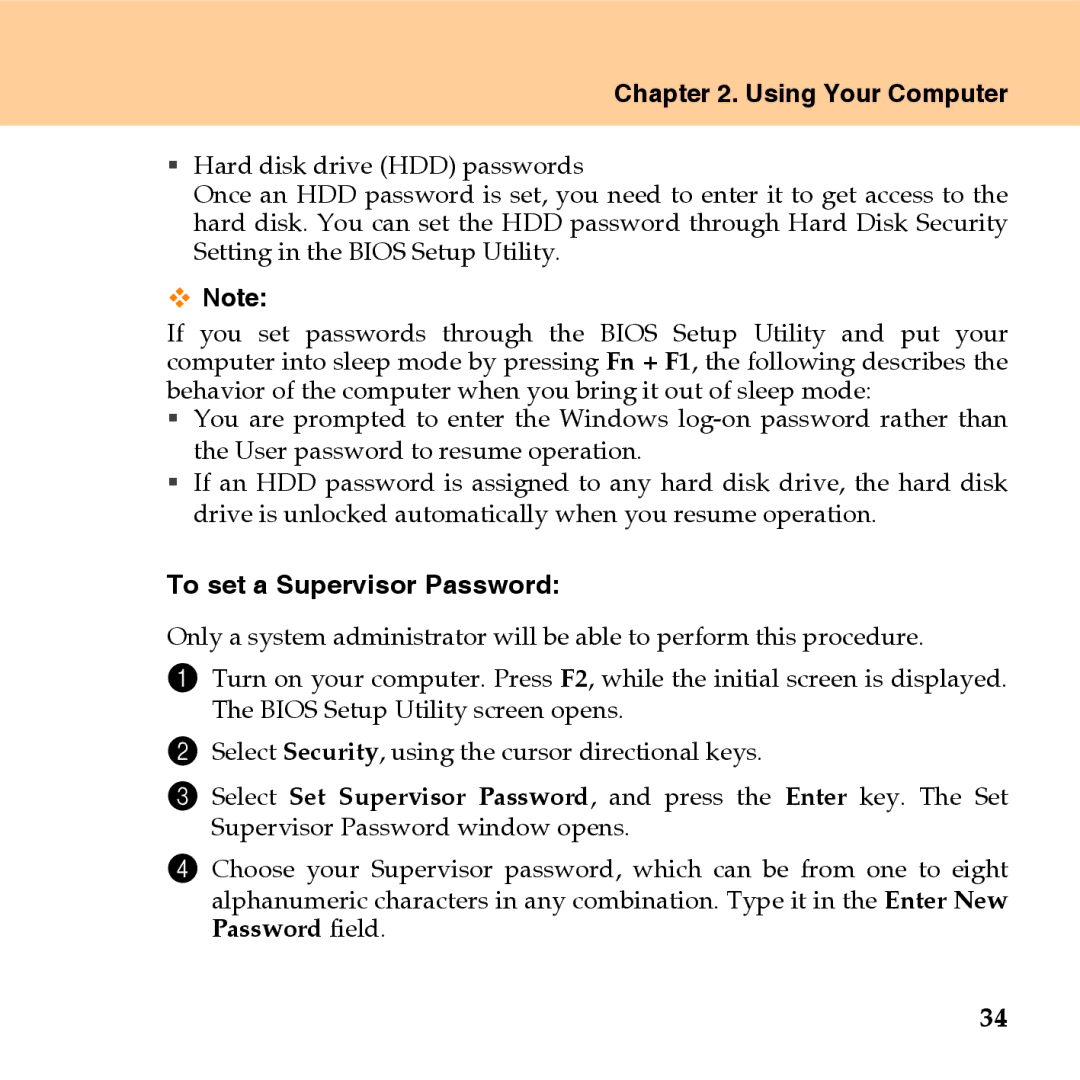U110 specifications
The Lenovo U110 is a sleek and compact ultraportable laptop that stands out due to its emphasis on mobility and performance, catering to professionals and students alike. Launched in the mid-2000s, this device aimed to balance power and portability in a stylish notebook.One of the main features of the Lenovo U110 is its lightweight design. Weighing in at just around 3.5 pounds, the U110 can be easily carried in a bag or backpack, making it an ideal choice for users on the go. The laptop is encased in a robust chassis that not only offers durable protection but also a modern aesthetic, appealing to a wide range of users.
The U110 is equipped with a 11.1-inch widescreen display, offering a resolution that enhances the visual experience while ensuring that the laptop remains compact. The LED-backlit screen provides vibrant colors and crisp details, making it suitable for watching videos, working on documents, or browsing the web. The display angle can be adjusted easily, allowing for comfortable viewing in various environments, whether in a coffee shop or a conference room.
Performance-wise, the Lenovo U110 was typically offered with Intel’s Core 2 Duo processors, which provide reliable power for multitasking and handling everyday tasks. With options for RAM up to 4GB and storage solutions such as HDD or SSD, users can enjoy faster boot times and improved responsiveness. The U110 also features an integrated webcam and microphone, enabling seamless video conferencing and communication.
In terms of connectivity, the laptop offers a variety of ports, including USB 2.0, an HDMI output, and audio jacks, allowing users to connect to external devices such as monitors and peripherals easily. Wireless connectivity is also supported, with 802.11n Wi-Fi and Bluetooth capabilities enabling convenient connections to networks and devices.
Battery life is another highlight, with the Lenovo U110 designed to provide long usage hours, making it practical for demanding work schedules or travel. All these features come together to create a versatile device capable of meeting the needs of a diverse range of users, whether for professional tasks, educational purposes, or casual use.
In summary, the Lenovo U110 is a remarkable ultraportable laptop, offering a blend of performance, portability, and modern design. Its lightweight construction, powerful processing capabilities, and good connectivity options make it a solid choice for those seeking a portable and efficient computing solution.