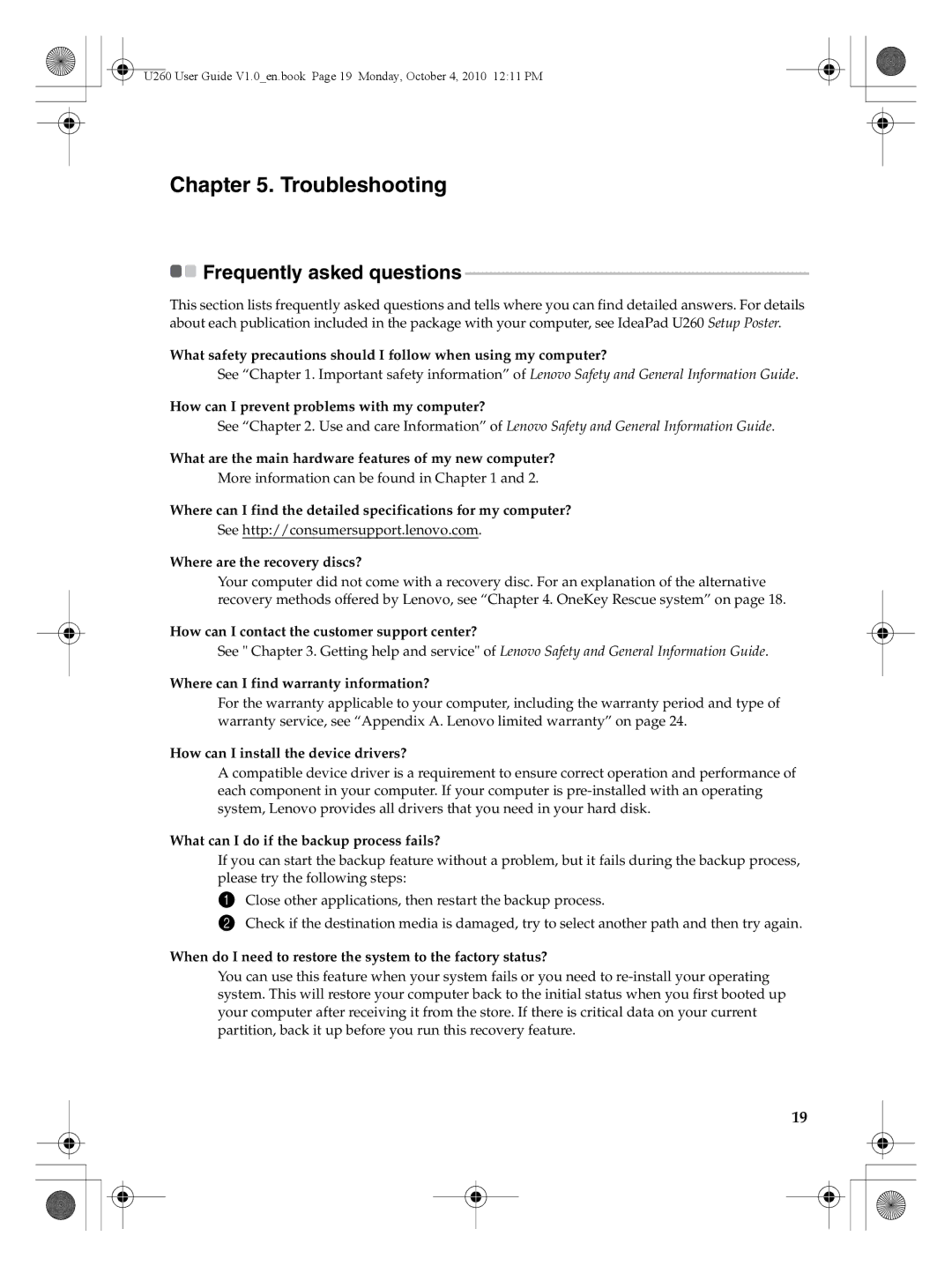U260 User Guide V1.0_en.book Page 19 Monday, October 4, 2010 12:11 PM
Chapter 5. Troubleshooting

 Frequently asked questions
Frequently asked questions -----------------------------------------------------------------------------------
This section lists frequently asked questions and tells where you can find detailed answers. For details about each publication included in the package with your computer, see IdeaPad U260 Setup Poster.
What safety precautions should I follow when using my computer?
See “Chapter 1. Important safety information” of Lenovo Safety and General Information Guide.
How can I prevent problems with my computer?
See “Chapter 2. Use and care Information” of Lenovo Safety and General Information Guide.
What are the main hardware features of my new computer?
More information can be found in Chapter 1 and 2.
Where can I find the detailed specifications for my computer?
See http://consumersupport.lenovo.com.
Where are the recovery discs?
Your computer did not come with a recovery disc. For an explanation of the alternative recovery methods offered by Lenovo, see “Chapter 4. OneKey Rescue system” on page 18.
How can I contact the customer support center?
See " Chapter 3. Getting help and service" of Lenovo Safety and General Information Guide.
Where can I find warranty information?
For the warranty applicable to your computer, including the warranty period and type of warranty service, see “Appendix A. Lenovo limited warranty” on page 24.
How can I install the device drivers?
A compatible device driver is a requirement to ensure correct operation and performance of each component in your computer. If your computer is
What can I do if the backup process fails?
If you can start the backup feature without a problem, but it fails during the backup process, please try the following steps:
1Close other applications, then restart the backup process.
2Check if the destination media is damaged, try to select another path and then try again.
When do I need to restore the system to the factory status?
You can use this feature when your system fails or you need to
19