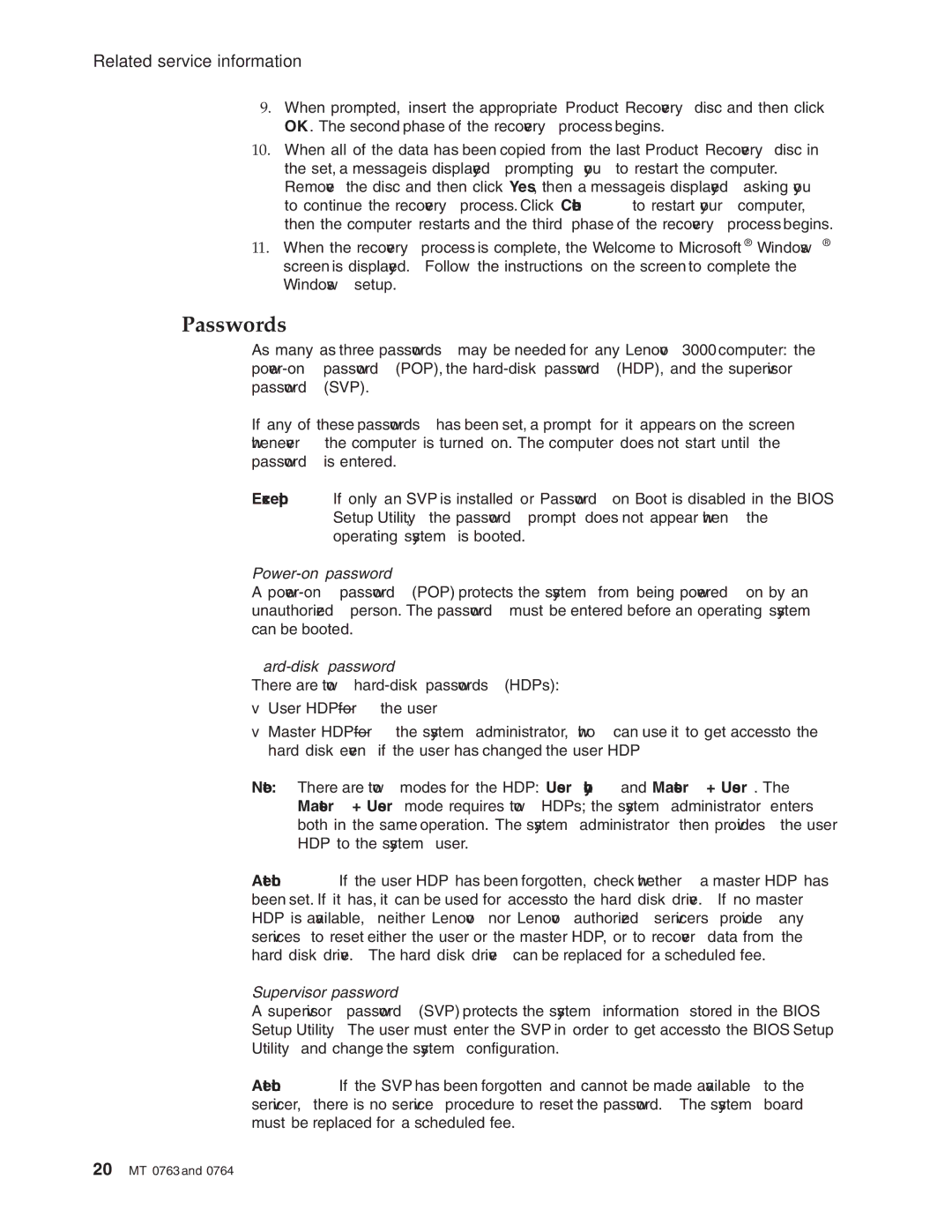V100, V200 specifications
Lenovo has long been a leader in the laptop market, consistently delivering reliable performance and innovative features. Two noteworthy models from their lineup are the Lenovo V200 and V100 series, both of which cater to business professionals and everyday users alike.The Lenovo V200 is a sleek and lightweight laptop designed for mobile professionals. Its compact form factor does not compromise performance, providing users with robust computing capabilities. The V200 features a powerful Intel Core processor, ensuring smooth operation whether you're working on spreadsheets, presentations, or streaming media. With a choice between various configurations, including solid-state drives (SSDs) for quick boot times and faster file access, the V200 is built for efficiency.
One of the standout features of the V200 is its 14-inch display, which boasts vibrant colors and sharp resolution, making it perfect for both productivity and entertainment. Its anti-glare technology reduces reflections, allowing users to work comfortably in various lighting conditions. Additionally, the V200 offers an array of connectivity options including USB-C, HDMI, and Wi-Fi 6 support, ensuring easy connections to multiple devices and networks.
On the other hand, the Lenovo V100 series positions itself as a more budget-friendly choice while still offering essential performance features. The V100 comes equipped with AMD processors, which are well-suited for everyday tasks such as web browsing, office applications, and video conferencing. This series is designed to provide a balance of performance and affordability, making it an excellent choice for students and small business owners.
The V100 also showcases a slightly smaller 13-inch display, allowing for even greater portability. Although it lacks some high-end features of the V200, its reliable performance, decent battery life, and solid build quality make it a practical option for users seeking a trustworthy device without breaking the bank.
Both models exemplify Lenovo's commitment to quality and user experience. With ergonomic keyboards for comfortable typing sessions and reliable thermal management solutions, these laptops cater to the demands of modern work environments. Additionally, Lenovo's reputation for customer support adds peace of mind for users investing in these devices. In conclusion, both the Lenovo V200 and V100 models offer unique advantages to meet varying needs, making them solid choices for users prioritizing performance, portability, and affordability.