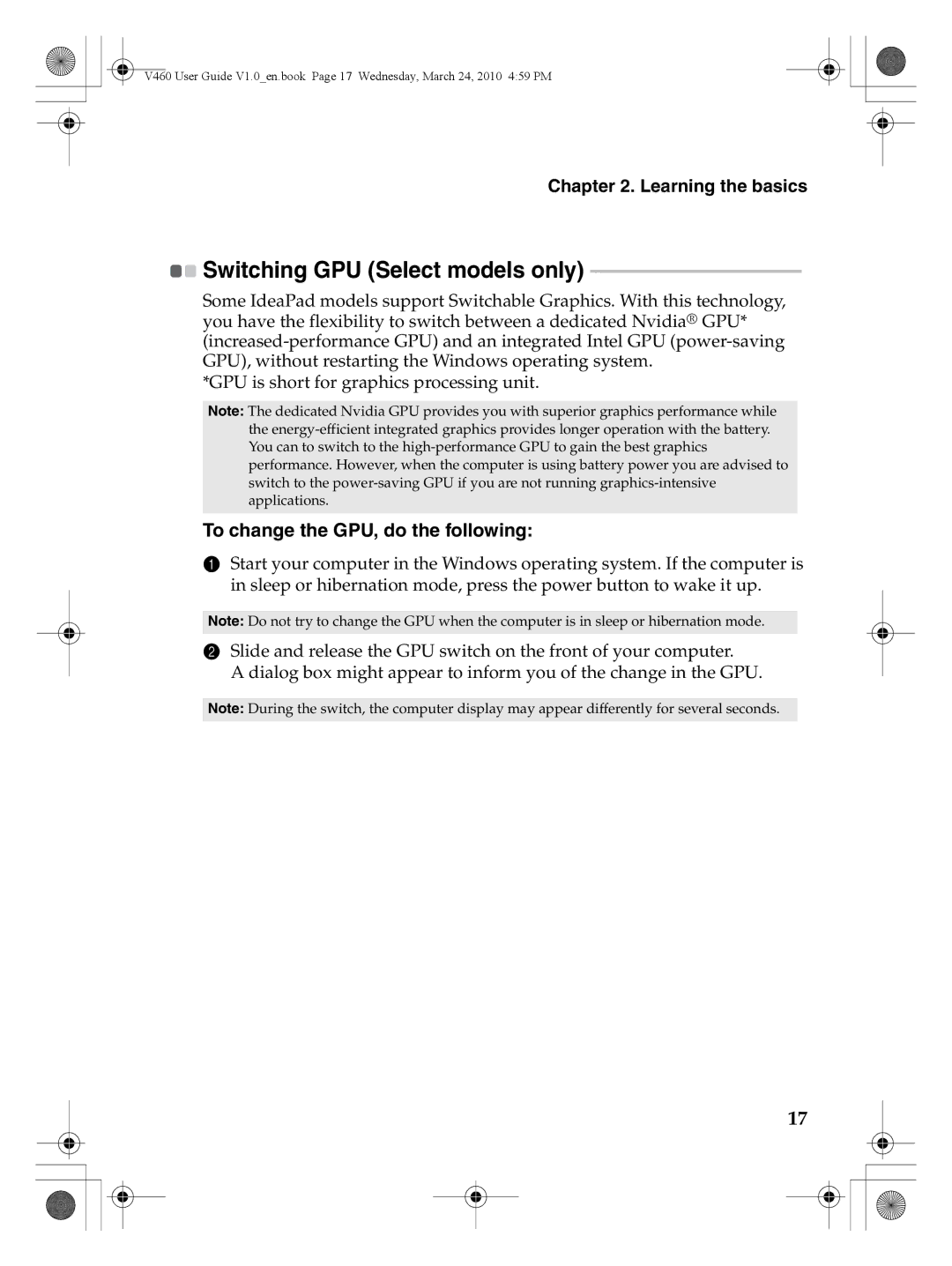V460 User Guide V1.0_en.book Page 17 Wednesday, March 24, 2010 4:59 PM
Chapter 2. Learning the basics

 Switching GPU (Select models only)
Switching GPU (Select models only) -------------------------------------------
Some IdeaPad models support Switchable Graphics. With this technology, you have the flexibility to switch between a dedicated Nvidia® GPU*
*GPU is short for graphics processing unit.
Note: The dedicated Nvidia GPU provides you with superior graphics performance while the
To change the GPU, do the following:
1Start your computer in the Windows operating system. If the computer is in sleep or hibernation mode, press the power button to wake it up.
Note: Do not try to change the GPU when the computer is in sleep or hibernation mode.
2Slide and release the GPU switch on the front of your computer.
A dialog box might appear to inform you of the change in the GPU.
Note: During the switch, the computer display may appear differently for several seconds.
17