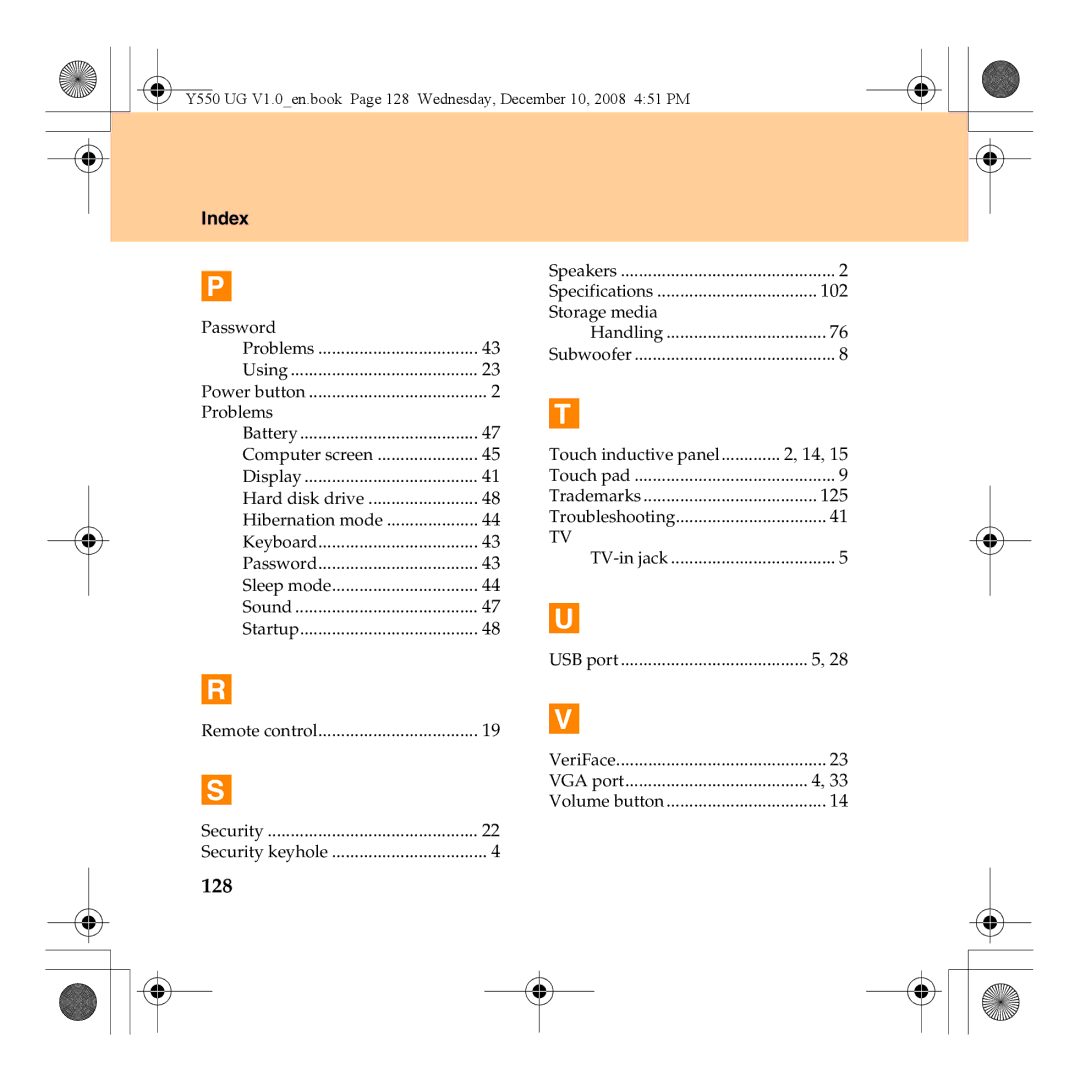Lenovo IdeaPad Y550
If your product is not working correctly
Lenovo IdeaPad Y550 UG V1.0 coveren2-3
Energy Star model information
Page
Explanation of hard disk capacity
Page
Contents
Contents
Appendix A. Lenovo Limited
Appendix B. Customer
101
Getting to Know Your Computer
Top view
Power button Wireless LAN antennas
Volume buttons
Getting to Know Your Computer
Computer display
Left-side view
Getting to Know Your Computer Security keyhole
Fan louvers
Right-side view
AC power adapter jack
TV-in jack Specific models only
System status indicators
Integrated wireless device switch
Front view
Bottom view
Battery latch spring loaded
Battery latch manual
Getting to Know Your Computer Subwoofer
Hard Disk Drive compartment
Using Your Computer
Using the touch pad
Using Your Computer
„ Gestures
„ Palm Check
Chiralmotion
Using the keyboard
„ Numeric keypad
„ Function key combinations
Y550 UG x-Ch2.fm Page 13 Thursday, December 11, 2008 331 PM
„ Touch inductive panel and volume buttons
Special keys and buttons
Using Your Computer Touch inductive panel ~
Volume buttons ~
„ OneKey Rescue System button
Using the optical drive
Using memory cards
Using Your Computer
Using lenovo remote control specific models only
Using the integrated camera
Using the internet
„ Using RJ-45 port
„ Using wireless LAN
Securing your computer
„ Attaching a security lock optional
„ Using VeriFace
„ Using passwords
Using battery and AC adapter
Installing device drivers
„ Checking battery status
„ Using the AC adapter
„ Charging the battery
„ Handling the battery
Using Your Computer
Using External Devices
Connecting a Universal Serial Bus USB device
Using External Devices
Connecting an eSATA port device
Connecting a PC card device
„ Inserting an ExpressCard/34 module
„ Removing an ExpressCard/34 module
Connecting an external display
„ Connecting a VGA monitor
„ Connecting an Hdmi monitor
Connecting a headphone and audio device
Using External Devices
Connecting an external microphone
„ Enabling Bluetooth communications
Troubleshooting
Frequently Asked Questions
Troubleshooting
Where are the recovery discs?
„ Display problems
Troubleshooting
When I turn on the computer, nothing appears on the screen
My screen goes blank while the computer is on
„ a Password problem
„ Keyboard problems
Forgot my password
Number appears when you enter a letter
„ Sleep or hibernation problems
Computer enters sleep mode unexpectedly
„ Computer screen problems
Screen is blank
Troubleshooting Screen is unreadable or distorted
Incorrect characters appear on the screen
„ Sound problems
„ Battery problems
Operating time for a fully charged battery is short
Computer does not operate with a fully charged battery
„ a startup problem
„ a hard disk drive problem
„ Other problems
Page
Getting Help and Service
Getting help and service
Getting Help and Service
Getting help on the Web
Getting Help and Service
Getting Help and Service
Getting help around the world
Safety, Use, and Care Information
Important safety information
Safety, Use, and Care Information
„ Conditions that require immediate action
„ Safety guidelines
„ Service and upgrades
„ Power cords and power adapters
Safety, Use, and Care Information
„ Extension cords and related devices
„ Plugs and outlets
„ Power supply statement
„ Lithium coin cell battery notice
„ Heat and product ventilation
Safety, Use, and Care Information
„ CD and DVD drive safety
„ Electrical current safety information
Safety, Use, and Care Information
„ Laser compliance statement
Safety, Use, and Care Information
„ Liquid crystal display LCD notice
„ Be careful about where and how you work
Caring your computer
Safety, Use, and Care Information
Safety, Use, and Care Information
„ Carry your computer properly
„ Be gentle with your computer
„ For outdoor use
„ Data safety
„ Handle storage media and drives properly
„ Take care in setting passwords
„ Other important tips
„ Cleaning the cover of your computer
„ Cleaning your computer keyboard
Accessibility and comfort
„ Cleaning your computer display
„ Ergonomic information
Safety, Use, and Care Information
„ What if you are traveling?
Maintenance
„ Questions about vision?
„ General tips for maintenance
Safety, Use, and Care Information
Safety, Use, and Care Information
Appendix A. Lenovo Limited Warranty
„ What this warranty covers
„ What your service provider will do to correct problems
„ How to obtain warranty service
Appendix A. Lenovo Limited Warranty
„ Replacement of a product or part
Information
„ Your additional responsibilities
„ Use of personal information
„ What this warranty does not cover
„ Limitation of liability
„ Dispute resolution
„ Other rights
„ European Economic Area EEA
Warranty information
Warranty Period
„ Types of warranty service
Customer Replaceable Unit CRU Service
Courier or Depot Service
On-site Service
Customer Carry-In or Mail-In Service
Product Exchange Service
Lenovo warranty service telephone numbers
Warranty Service Telephone Numbers
100
Appendix B. Customer Replaceable Units CRUs
101
Appendix C. Specifications
Specifications
Environment ƒ Temperature
102
Appendix C. Specifications
103
Appendix D. Notices
104
105
Appendix D. Notices
„ Television output notice
„ Export classification notice
106
„ Wireless interoperability
Wireless related information
107
„ Usage environment and your health
108
109
„ Products with television tuner options installed
„ Note to Catv system installer
TV tuner information
110
„ Example of antenna grounding
111
112
„ Federal Communications Commission FCC Statement
Electronic emissions notices
113
„ Avis de conformité à la réglementation d’Industrie Canada
„ Industry Canada Class B Emission Compliance Statement
114
„ German Class B Compliance Statement
115
116
„ European Union Compliance Statement Class B Compliance
117
„ Korea Class B
118
„ General recycling statement
Weee and recycling statements
119
EU Weee Statements
120
Japan Recycling Statements
121
„ Disposing of a Lenovo Computer Components
122
123
124
Trademarks
125
Index
126
127
Index
128
129