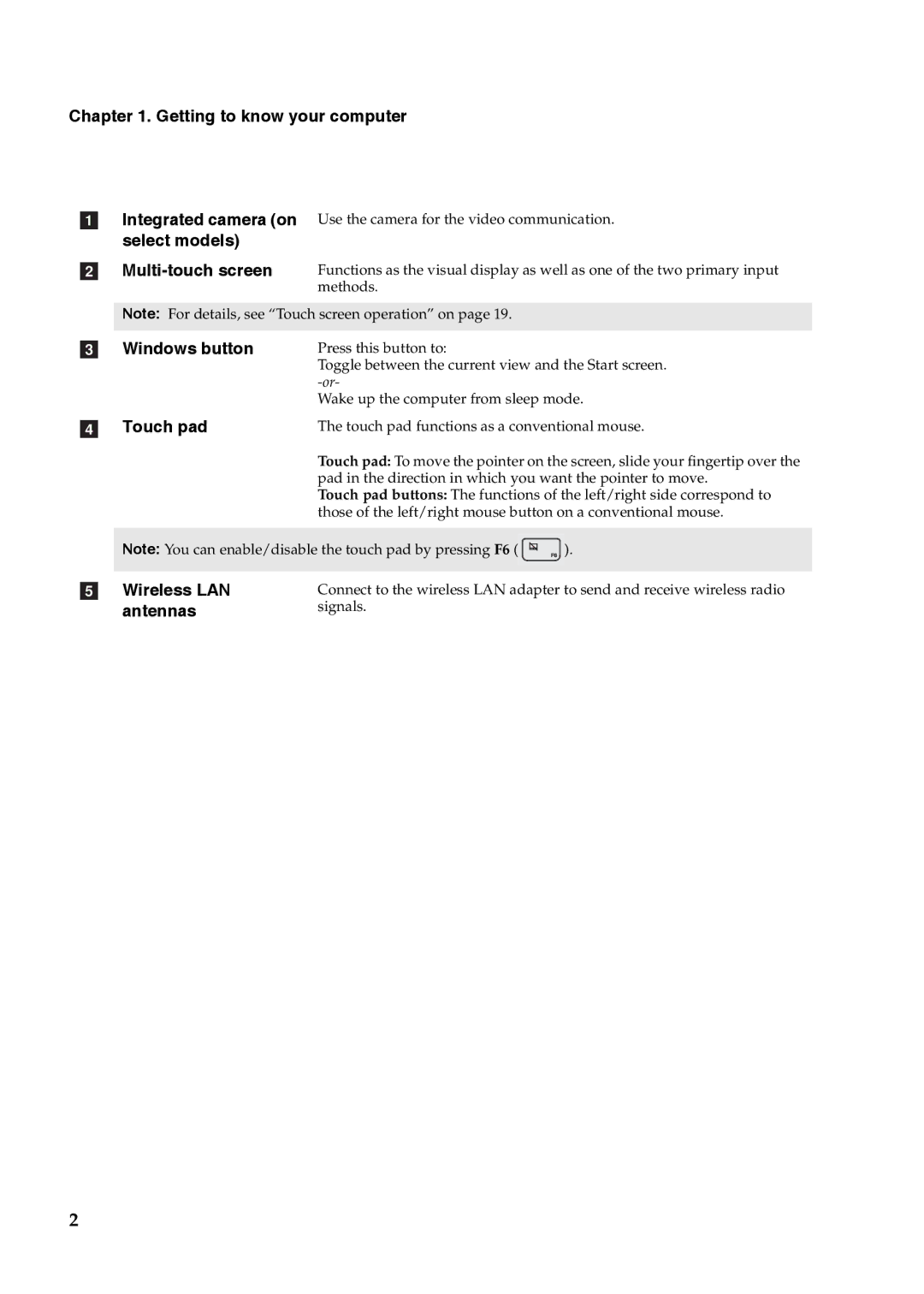Chapter 1. Getting to know your computer
aIntegrated camera (on Use the camera for the video communication. select models)
b
Note: For details, see “Touch screen operation” on page 19.
c | Windows button | Press this button to: |
|
|
| Toggle between the current view and the Start screen. | |
|
|
| |
|
| Wake up the computer from sleep mode. | |
d | Touch pad | The touch pad functions as a conventional mouse. | |
|
| Touch pad: To move the pointer on the screen, slide your fingertip over the | |
|
| pad in the direction in which you want the pointer to move. | |
|
| Touch pad buttons: The functions of the left/right side correspond to | |
|
| those of the left/right mouse button on a conventional mouse. | |
|
|
| |
| Note: You can enable/disable the touch pad by pressing F6 ( | ). | |
|
|
|
|
e | Wireless LAN | Connect to the wireless LAN adapter to send and receive wireless radio | |
| antennas | signals. |
|
2