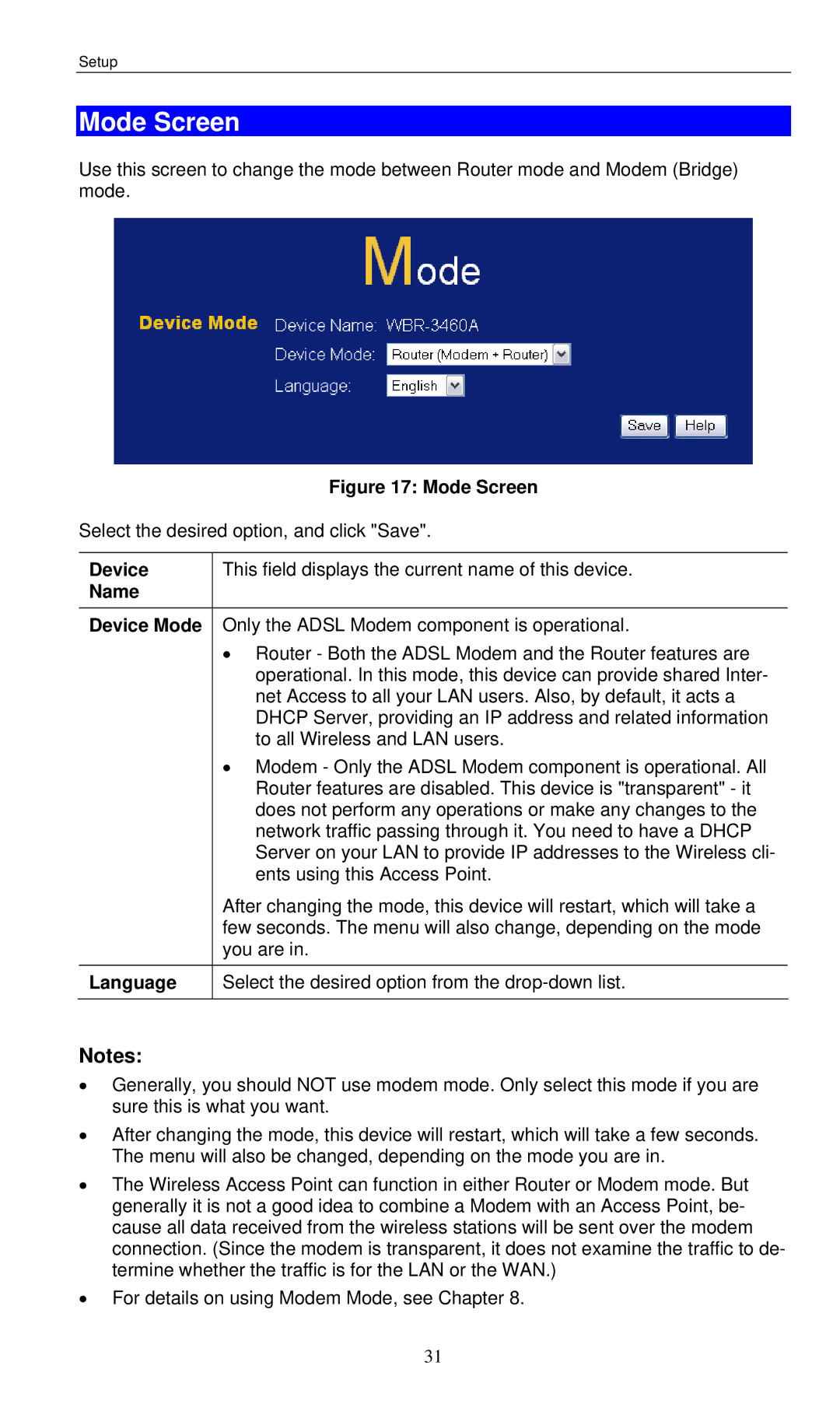WBR-3460 specifications
The LevelOne WBR-3460 is a versatile wireless router known for its robust performance and user-friendly features. Tailored for both home and small office environments, this device offers a blend of reliability and advanced wireless capabilities, making it an appealing choice for users who demand high-speed internet connectivity.One of the standout features of the WBR-3460 is its support for dual-band wireless communication, operating across both the 2.4GHz and 5GHz frequency bands. This dual-band capability allows users to manage their networks more efficiently, as it provides the flexibility to connect various devices without interference. The 2.4GHz band is ideal for everyday tasks such as browsing and streaming, while the 5GHz band excels at handling bandwidth-intensive activities like online gaming and high-definition video streaming.
The WBR-3460 is equipped with IEEE 802.11n technology, which ensures enhanced wireless performance and range. This standard delivers data rates of up to 300Mbps, significantly improving the network's efficiency compared to earlier wireless standards. Additionally, the router employs MIMO (Multiple Input Multiple Output) technology, which utilizes multiple antennas to transmit and receive data, resulting in improved signal strength and reduced dead zones within the coverage area.
Security is another critical aspect of the LevelOne WBR-3460. It includes essential security features such as WPA/WPA2 encryption, ensuring that user data remains protected from unauthorized access. The router also supports MAC address filtering and VPN pass-through capabilities, providing further layers of security for its users.
For ease of use, the WBR-3460 offers a straightforward installation process, enabling users to set up their network quickly without the need for advanced technical knowledge. The intuitive web interface simplifies the management of network settings, making it easy for users to customize their network configurations to meet their specific needs.
In conclusion, the LevelOne WBR-3460 is a powerful, feature-rich wireless router suitable for various environments. With dual-band capabilities, robust security features, and ease of management, it remains an excellent choice for users looking to enhance their wireless networking experience. Whether for casual web browsing or demanding online gaming, this router is designed to deliver reliable performance and user satisfaction.