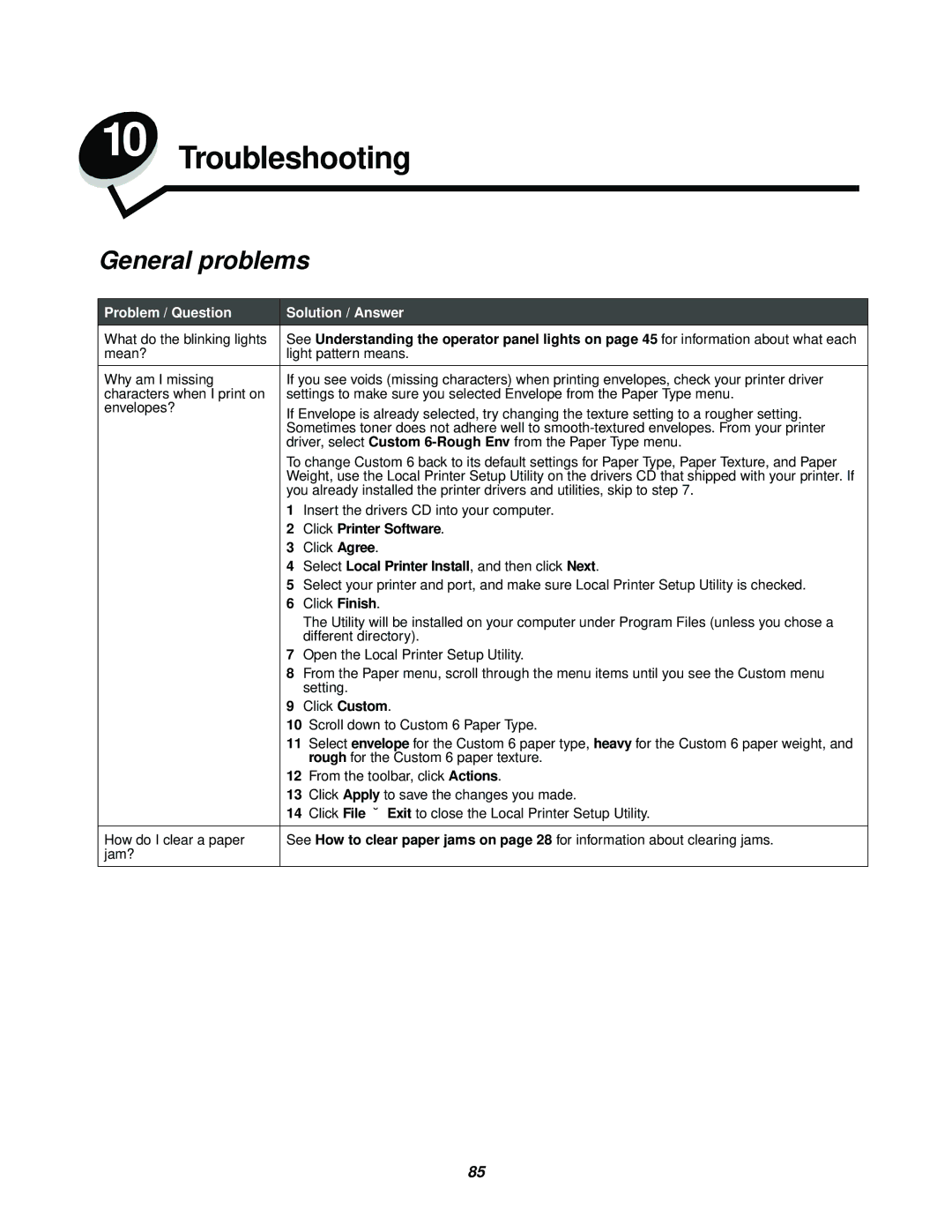238 specifications
The Lexmark 238 is a versatile and efficient monochrome laser printer designed to meet the demands of both small businesses and workgroups. Renowned for its reliability and performance, the Lexmark 238 stands out with several key features and technologies that enhance productivity and streamline workflows.One of the standout characteristics of the Lexmark 238 is its fast printing speed. Capable of delivering prints at speeds of up to 36 pages per minute, this printer ensures that users can quickly produce high-quality documents without long wait times. This efficiency is further enhanced by its first-page-out time of approximately 6.5 seconds, allowing for rapid printing of one-off documents when needed.
The Lexmark 238 boasts a remarkable input capacity, with an adjustable paper tray that can accommodate various media sizes and types, including letter, legal, and envelopes. With a standard capacity of up to 250 sheets, along with the option to add additional trays, it can handle larger print jobs effortlessly. Additionally, its automatic duplexing feature allows users to print on both sides of the paper, promoting resource conservation and reducing overall printing costs.
In terms of connectivity, the Lexmark 238 offers multiple options, including USB, Ethernet, and wireless capabilities, making it easy to integrate into various office environments. Users can print directly from their mobile devices and cloud applications, thanks to compatibility with mobile printing technologies such as Apple AirPrint, Google Cloud Print, and Lexmark's Mobile Print app. This flexibility is crucial in today’s fast-paced work settings.
Security is also a significant focus for the Lexmark 238, featuring a range of built-in security assets that protect sensitive data and control access. Users can restrict access to printer functions and ensure that sensitive documents are only seen by authorized personnel.
The Lexmark 238 utilizes advanced printing technologies that enhance its performance and reliability. With its high-impact toner cartridges, the printer produces sharp text and crisp graphics, ensuring professional-quality outputs every time. Furthermore, the printer's durable design and robust construction minimize the likelihood of downtime, allowing teams to maintain productivity.
Overall, the Lexmark 238 combines speed, efficiency, connectivity, and security in a compact design that is easily adaptable to various workplace scenarios. Its blend of innovative features and solid performance makes it a valuable addition to any business looking to streamline its printing processes and improve overall efficiency.