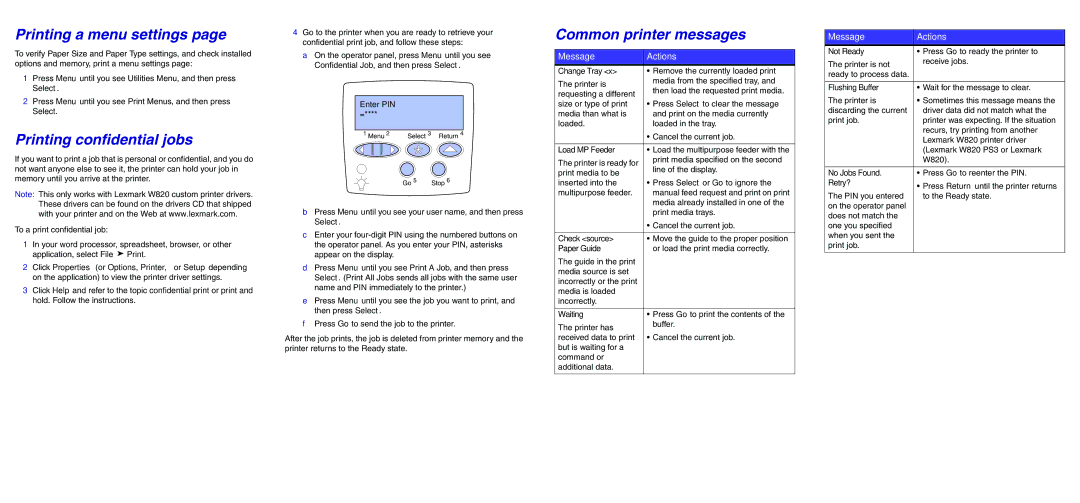Printing a menu settings page
To verify Paper Size and Paper Type settings, and check installed options and memory, print a menu settings page:
1Press Menu until you see Utilities Menu, and then press Select.
2Press Menu until you see Print Menus, and then press
Select.
Printing confidential jobs
If you want to print a job that is personal or confidential, and you do not want anyone else to see it, the printer can hold your job in memory until you arrive at the printer.
Note: This only works with Lexmark W820 custom printer drivers. These drivers can be found on the drivers CD that shipped with your printer and on the Web at www.lexmark.com.
To a print confidential job:
1In your word processor, spreadsheet, browser, or other application, select File ➤ Print.
2Click Properties (or Options, Printer, or Setup depending on the application) to view the printer driver settings.
3Click Help and refer to the topic confidential print or print and hold. Follow the instructions.
4Go to the printer when you are ready to retrieve your confidential print job, and follow these steps:
a On the operator panel, press Menu until you see Confidential Job, and then press Select.
Enter PIN =****
1 Menu 2 | Select 3 Return 4 |
Go 5 | Stop 6 |
bPress Menu until you see your user name, and then press Select.
cEnter your
dPress Menu until you see Print A Job, and then press Select. (Print All Jobs sends all jobs with the same user name and PIN immediately to the printer.)
ePress Menu until you see the job you want to print, and then press Select.
fPress Go to send the job to the printer.
After the job prints, the job is deleted from printer memory and the printer returns to the Ready state.
Common printer messages
Message | Actions | |
|
| |
Change Tray <x> | • Remove the currently loaded print | |
The printer is | media from the specified tray, and | |
then load the requested print media. | ||
requesting a different | ||
| ||
size or type of print | • Press Select to clear the message | |
media than what is | and print on the media currently | |
loaded. | loaded in the tray. | |
| • Cancel the current job. | |
|
| |
Load MP Feeder | • Load the multipurpose feeder with the | |
The printer is ready for | print media specified on the second | |
line of the display. | ||
print media to be | ||
| ||
inserted into the | • Press Select or Go to ignore the | |
multipurpose feeder. | manual feed request and print on print | |
| media already installed in one of the | |
| print media trays. | |
| • Cancel the current job. | |
|
| |
Check <source> | • Move the guide to the proper position | |
Paper Guide | or load the print media correctly. | |
The guide in the print |
| |
media source is set |
| |
incorrectly or the print |
| |
media is loaded |
| |
incorrectly. |
| |
|
| |
Waiting | • Press Go to print the contents of the | |
The printer has | buffer. | |
| ||
received data to print | • Cancel the current job. | |
but is waiting for a |
| |
command or |
| |
additional data. |
| |
|
|
Message | Actions |
|
|
Not Ready | • Press Go to ready the printer to |
The printer is not | receive jobs. |
| |
ready to process data. |
|
|
|
Flushing Buffer | • Wait for the message to clear. |
The printer is | • Sometimes this message means the |
discarding the current | driver data did not match what the |
print job. | printer was expecting. If the situation |
| recurs, try printing from another |
| Lexmark W820 printer driver |
| (Lexmark W820 PS3 or Lexmark |
| W820). |
|
|
No Jobs Found. | • Press Go to reenter the PIN. |
Retry? | • Press Return until the printer returns |
The PIN you entered | to the Ready state. |
on the operator panel |
|
does not match the |
|
one you specified |
|
when you sent the |
|
print job. |
|
|
|