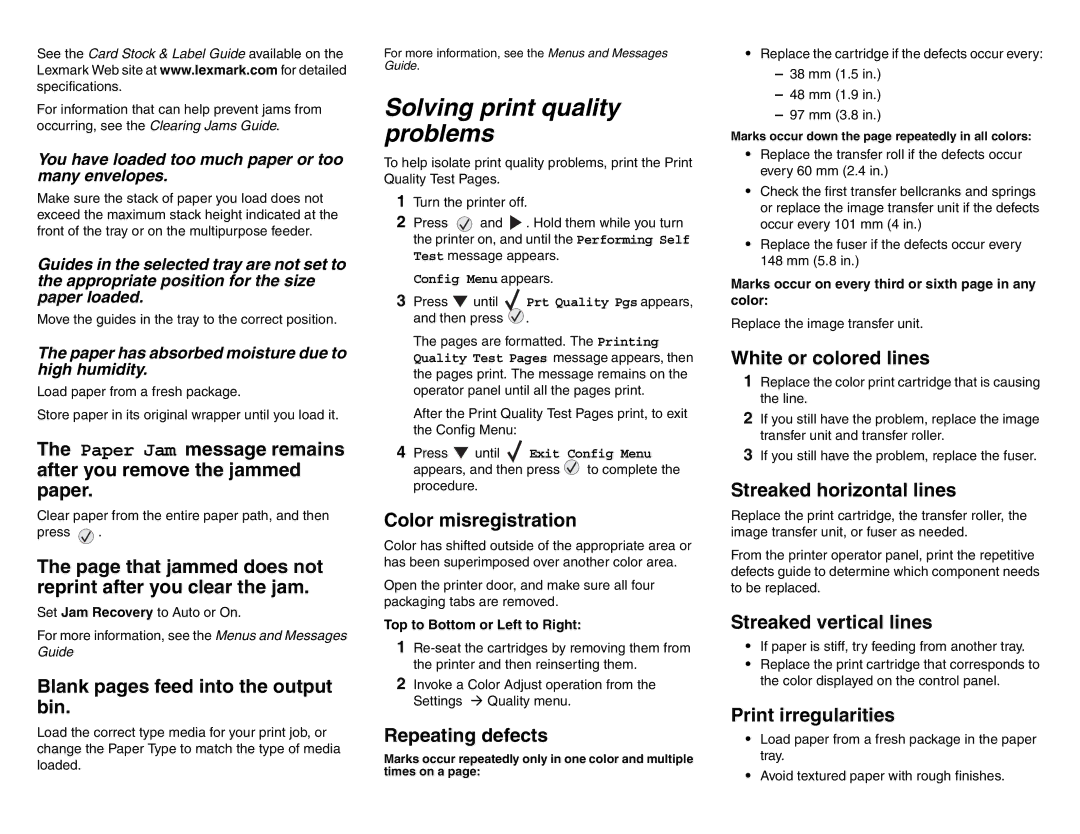See the Card Stock & Label Guide available on the Lexmark Web site at www.lexmark.com for detailed specifications.
For information that can help prevent jams from occurring, see the Clearing Jams Guide.
You have loaded too much paper or too many envelopes.
Make sure the stack of paper you load does not exceed the maximum stack height indicated at the front of the tray or on the multipurpose feeder.
Guides in the selected tray are not set to the appropriate position for the size paper loaded.
Move the guides in the tray to the correct position.
The paper has absorbed moisture due to high humidity.
Load paper from a fresh package.
Store paper in its original wrapper until you load it.
The Paper Jam message remains after you remove the jammed paper.
Clear paper from the entire paper path, and then
press ![]() .
.
The page that jammed does not reprint after you clear the jam.
Set Jam Recovery to Auto or On.
For more information, see the Menus and Messages Guide
Blank pages feed into the output bin.
Load the correct type media for your print job, or change the Paper Type to match the type of media loaded.
For more information, see the Menus and Messages Guide.
Solving print quality problems
To help isolate print quality problems, print the Print Quality Test Pages.
1Turn the printer off.
2Press ![]() and
and ![]() . Hold them while you turn the printer on, and until the Performing Self Test message appears.
. Hold them while you turn the printer on, and until the Performing Self Test message appears.
Config Menu appears.
3Press ![]() until
until ![]() Prt Quality Pgs appears, and then press
Prt Quality Pgs appears, and then press ![]() .
.
The pages are formatted. The Printing Quality Test Pages message appears, then the pages print. The message remains on the operator panel until all the pages print.
After the Print Quality Test Pages print, to exit the Config Menu:
4Press ![]() until
until ![]() Exit Config Menu appears, and then press
Exit Config Menu appears, and then press ![]() to complete the procedure.
to complete the procedure.
Color misregistration
Color has shifted outside of the appropriate area or has been superimposed over another color area.
Open the printer door, and make sure all four packaging tabs are removed.
Top to Bottom or Left to Right:
1
2Invoke a Color Adjust operation from the Settings Quality menu.
Repeating defects
Marks occur repeatedly only in one color and multiple times on a page:
•Replace the cartridge if the defects occur every:
–38 mm (1.5 in.)
–48 mm (1.9 in.)
–97 mm (3.8 in.)
Marks occur down the page repeatedly in all colors:
•Replace the transfer roll if the defects occur every 60 mm (2.4 in.)
•Check the first transfer bellcranks and springs or replace the image transfer unit if the defects occur every 101 mm (4 in.)
•Replace the fuser if the defects occur every 148 mm (5.8 in.)
Marks occur on every third or sixth page in any color:
Replace the image transfer unit.
White or colored lines
1Replace the color print cartridge that is causing the line.
2If you still have the problem, replace the image transfer unit and transfer roller.
3If you still have the problem, replace the fuser.
Streaked horizontal lines
Replace the print cartridge, the transfer roller, the image transfer unit, or fuser as needed.
From the printer operator panel, print the repetitive defects guide to determine which component needs to be replaced.
Streaked vertical lines
•If paper is stiff, try feeding from another tray.
•Replace the print cartridge that corresponds to the color displayed on the control panel.
Print irregularities
•Load paper from a fresh package in the paper tray.
•Avoid textured paper with rough finishes.