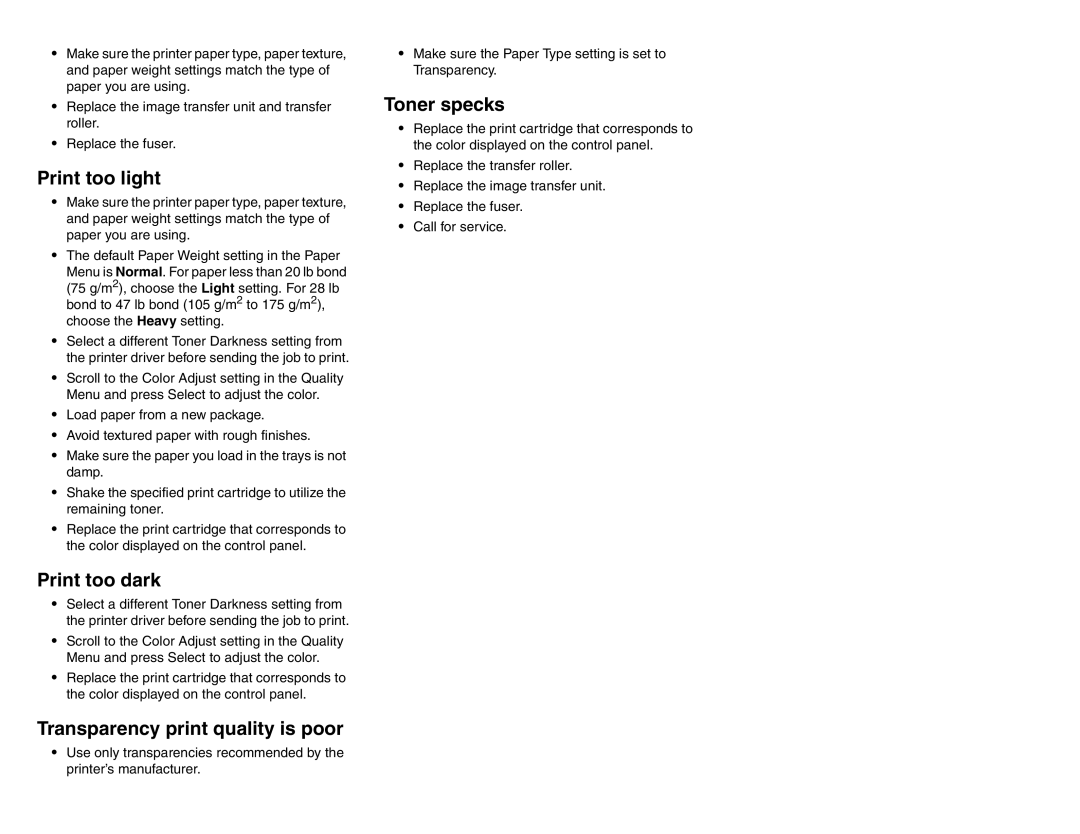•Make sure the printer paper type, paper texture, and paper weight settings match the type of paper you are using.
•Replace the image transfer unit and transfer roller.
•Replace the fuser.
Print too light
•Make sure the printer paper type, paper texture, and paper weight settings match the type of paper you are using.
•The default Paper Weight setting in the Paper
Menu is Normal. For paper less than 20 lb bond (75 g/m2), choose the Light setting. For 28 lb bond to 47 lb bond (105 g/m2 to 175 g/m2), choose the Heavy setting.
•Select a different Toner Darkness setting from the printer driver before sending the job to print.
•Scroll to the Color Adjust setting in the Quality Menu and press Select to adjust the color.
•Load paper from a new package.
•Avoid textured paper with rough finishes.
•Make sure the paper you load in the trays is not damp.
•Shake the specified print cartridge to utilize the remaining toner.
•Replace the print cartridge that corresponds to the color displayed on the control panel.
Print too dark
•Select a different Toner Darkness setting from the printer driver before sending the job to print.
•Scroll to the Color Adjust setting in the Quality Menu and press Select to adjust the color.
•Replace the print cartridge that corresponds to the color displayed on the control panel.
Transparency print quality is poor
•Make sure the Paper Type setting is set to Transparency.
Toner specks
•Replace the print cartridge that corresponds to the color displayed on the control panel.
•Replace the transfer roller.
•Replace the image transfer unit.
•Replace the fuser.
•Call for service.
•Use only transparencies recommended by the printer’s manufacturer.