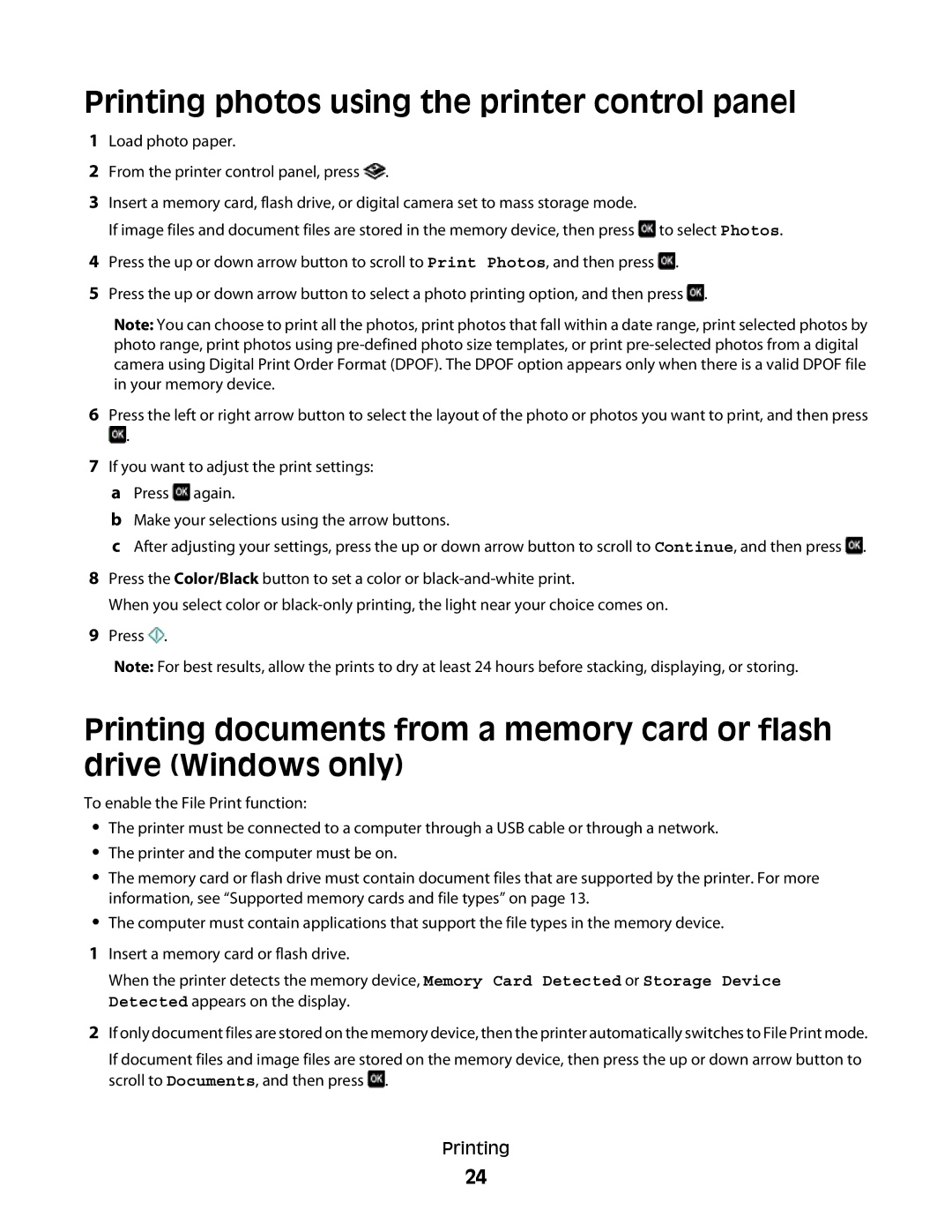PRO700 specifications
The Lexmark PRO700 series is an advanced multi-function printer that is designed to meet the needs of busy work environments, blending exceptional performance with innovative features. With its capability to print, copy, scan, and fax, the PRO700 is ideal for small to medium-sized businesses that require efficiency and versatility in their document handling.One of the standout features of the Lexmark PRO700 is its superior printing technology. It utilizes Lexmark's exceptional color laser technology, providing sharp text and vibrant color output with resolutions of up to 1200 x 1200 dpi. This ensures that documents look professional, making them suitable for client presentations or high-quality reports.
Notably, the PRO700 series incorporates advanced paper handling capabilities. With a robust input capacity and multiple tray options, including a 250-sheet standard tray and a 150-sheet output tray, businesses can manage large print volumes seamlessly. For added efficiency, an optional 550-sheet tray can be added, significantly increasing productivity without frequent reloads.
In terms of speed, the PRO700 series is impressive, reaching print speeds of up to 33 pages per minute for black and white documents, and up to 31 pages per minute for color documents. This rapid output is essential for companies needing to maintain workflow without delays.
The scanner in the PRO700 is equally capable, offering high-resolution scanning with options for dual-side copying, which enhances efficiency in document duplication tasks. The integrated automatic document feeder (ADF) allows users to process multi-page documents quickly, further improving productivity.
Another significant aspect of the PRO700 is its connectivity options. It supports USB, Ethernet, and wireless connections, enabling easy integration into various network environments. Furthermore, mobile printing capabilities allow users to print directly from smartphones or tablets, catering to the increasingly mobile workforce.
Security is a critical concern in today's digital world, and the Lexmark PRO700 integrates robust security features. The printer includes secure printing options, user authentication, and data encryption to safeguard sensitive information.
In conclusion, the Lexmark PRO700 series is a powerful multi-function printer designed for efficiency and quality, making it an excellent choice for businesses looking to enhance their document management processes. With its combination of fast printing, advanced scanning capabilities, multiple connectivity options, and strong security features, the PRO700 stands out as a reliable solution for modern workplaces.