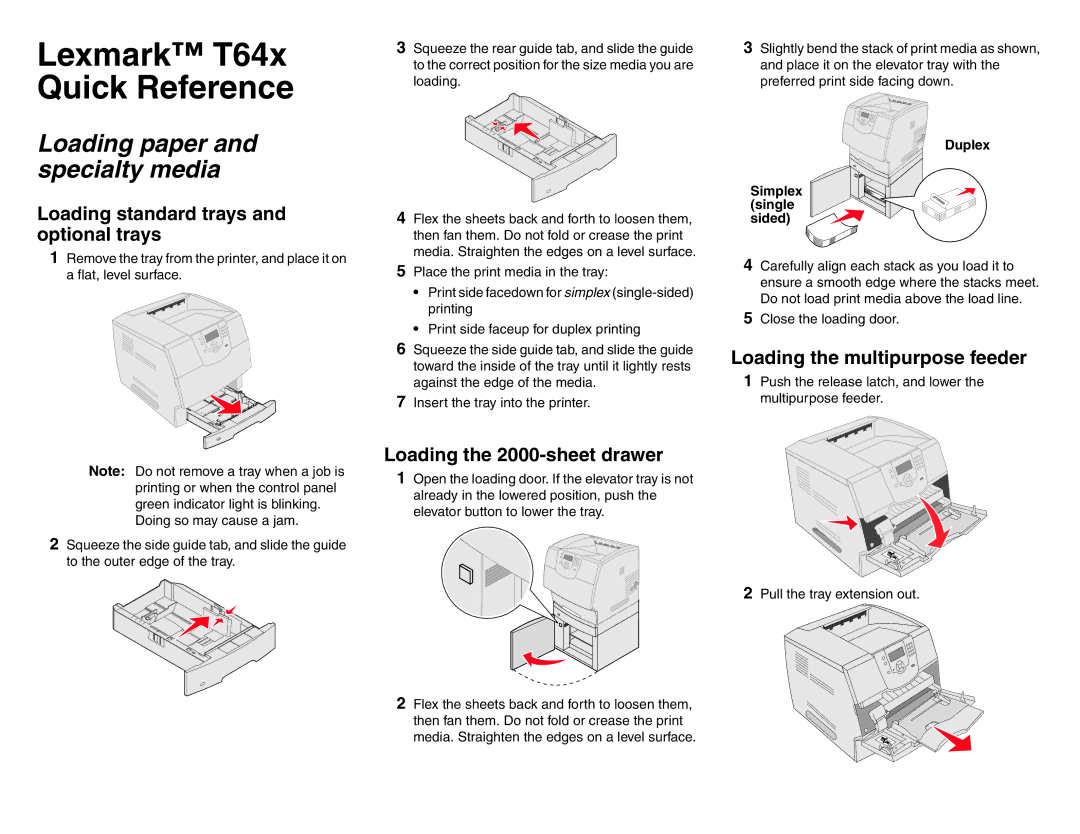Lexmark™ T64x Quick Reference
3 Squeeze the rear guide tab, and slide the guide | 3 Slightly bend the stack of print media as shown, |
to the correct position for the size media you are | and place it on the elevator tray with the |
loading. | preferred print side facing down. |
Loading paper and specialty media
Loading standard trays and optional trays
1Remove the tray from the printer, and place it on a flat, level surface.
4Flex the sheets back and forth to loosen them, then fan them. Do not fold or crease the print media. Straighten the edges on a level surface.
5Place the print media in the tray:
•Print side facedown for simplex
•Print side faceup for duplex printing
6Squeeze the side guide tab, and slide the guide toward the inside of the tray until it lightly rests against the edge of the media.
7Insert the tray into the printer.
Duplex
Simplex (single sided)
4Carefully align each stack as you load it to ensure a smooth edge where the stacks meet. Do not load print media above the load line.
5Close the loading door.
Loading the multipurpose feeder
1Push the release latch, and lower the multipurpose feeder.
Note: Do not remove a tray when a job is printing or when the control panel green indicator light is blinking. Doing so may cause a jam.
2Squeeze the side guide tab, and slide the guide to the outer edge of the tray.
Loading the 2000-sheet drawer
1 Open the loading door. If the elevator tray is not already in the lowered position, push the elevator button to lower the tray.
2 Pull the tray extension out.
2 Flex the sheets back and forth to loosen them, then fan them. Do not fold or crease the print media. Straighten the edges on a level surface.