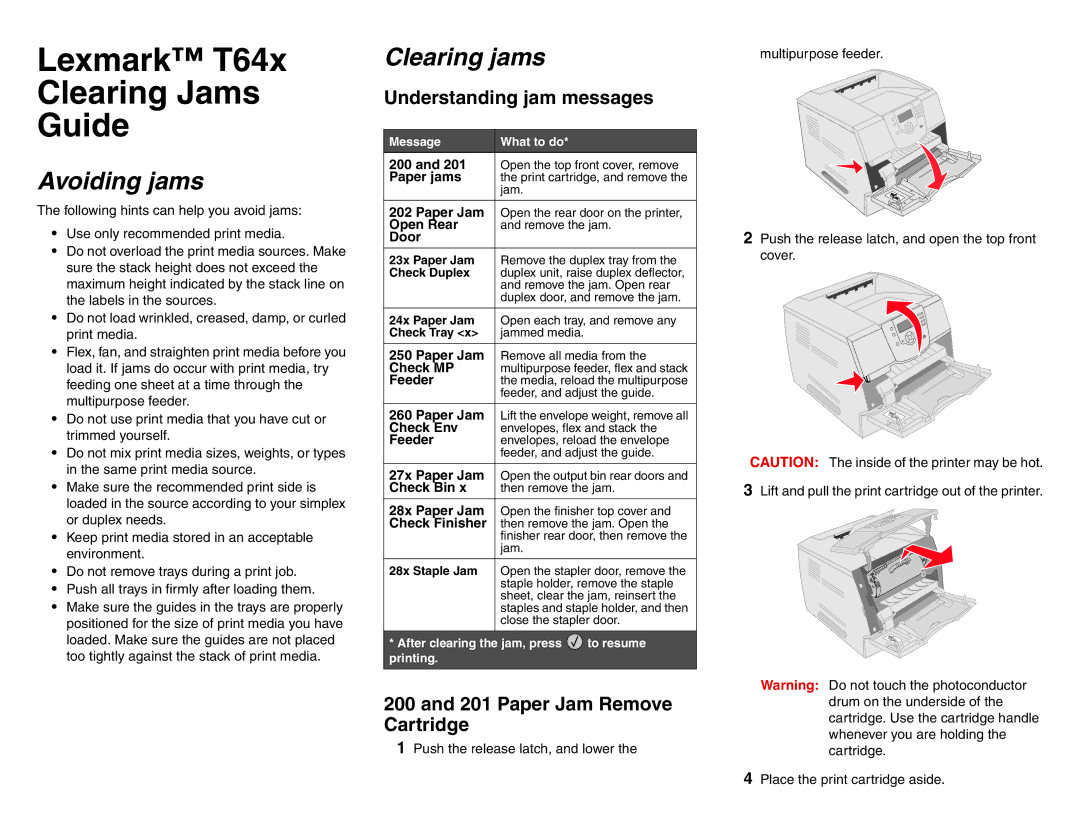Lexmark™ T64x
Clearing Jams
Guide
Avoiding jams
The following hints can help you avoid jams:
•Use only recommended print media.
•Do not overload the print media sources. Make sure the stack height does not exceed the maximum height indicated by the stack line on the labels in the sources.
•Do not load wrinkled, creased, damp, or curled print media.
•Flex, fan, and straighten print media before you load it. If jams do occur with print media, try feeding one sheet at a time through the multipurpose feeder.
•Do not use print media that you have cut or trimmed yourself.
•Do not mix print media sizes, weights, or types in the same print media source.
•Make sure the recommended print side is loaded in the source according to your simplex or duplex needs.
•Keep print media stored in an acceptable environment.
•Do not remove trays during a print job.
•Push all trays in firmly after loading them.
•Make sure the guides in the trays are properly positioned for the size of print media you have loaded. Make sure the guides are not placed too tightly against the stack of print media.
Clearing jams
Understanding jam messages
Message | What to do* |
200 and 201 | Open the top front cover, remove |
Paper jams | the print cartridge, and remove the |
| jam. |
|
|
202 Paper Jam | Open the rear door on the printer, |
Open Rear | and remove the jam. |
Door |
|
23x Paper Jam | Remove the duplex tray from the |
Check Duplex | duplex unit, raise duplex deflector, |
| and remove the jam. Open rear |
| duplex door, and remove the jam. |
|
|
24x Paper Jam | Open each tray, and remove any |
Check Tray <x> | jammed media. |
|
|
250 Paper Jam | Remove all media from the |
Check MP | multipurpose feeder, flex and stack |
Feeder | the media, reload the multipurpose |
| feeder, and adjust the guide. |
|
|
260 Paper Jam | Lift the envelope weight, remove all |
Check Env | envelopes, flex and stack the |
Feeder | envelopes, reload the envelope |
| feeder, and adjust the guide. |
|
|
27x Paper Jam | Open the output bin rear doors and |
Check Bin x | then remove the jam. |
|
|
28x Paper Jam | Open the finisher top cover and |
Check Finisher | then remove the jam. Open the |
| finisher rear door, then remove the |
| jam. |
|
|
28x Staple Jam | Open the stapler door, remove the |
| staple holder, remove the staple |
| sheet, clear the jam, reinsert the |
| staples and staple holder, and then |
| close the stapler door. |
|
|
*After clearing the jam, press ![]() to resume printing.
to resume printing.
200 and 201 Paper Jam Remove Cartridge
1Push the release latch, and lower the
multipurpose feeder.
2Push the release latch, and open the top front cover.
CAUTION: The inside of the printer may be hot.
3Lift and pull the print cartridge out of the printer.
Warning: Do not touch the photoconductor drum on the underside of the cartridge. Use the cartridge handle whenever you are holding the cartridge.
4Place the print cartridge aside.