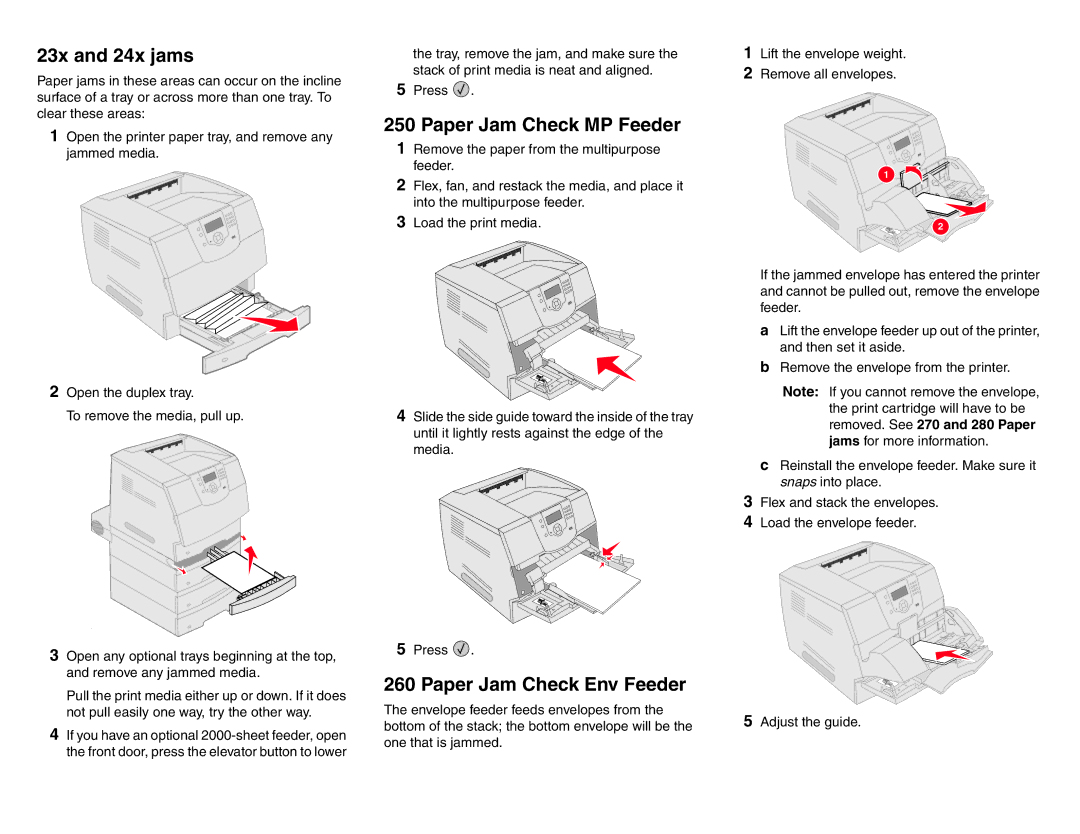23x and 24x jams
Paper jams in these areas can occur on the incline surface of a tray or across more than one tray. To clear these areas:
1Open the printer paper tray, and remove any jammed media.
2Open the duplex tray.
To remove the media, pull up.
3Open any optional trays beginning at the top, and remove any jammed media.
Pull the print media either up or down. If it does not pull easily one way, try the other way.
4If you have an optional
the tray, remove the jam, and make sure the stack of print media is neat and aligned.
5Press ![]() .
.
250 Paper Jam Check MP Feeder
1Remove the paper from the multipurpose feeder.
2Flex, fan, and restack the media, and place it into the multipurpose feeder.
3Load the print media.
4Slide the side guide toward the inside of the tray until it lightly rests against the edge of the media.
5Press ![]() .
.
260 Paper Jam Check Env Feeder
The envelope feeder feeds envelopes from the bottom of the stack; the bottom envelope will be the one that is jammed.
1Lift the envelope weight.
2Remove all envelopes.
1 |
2
If the jammed envelope has entered the printer and cannot be pulled out, remove the envelope feeder.
aLift the envelope feeder up out of the printer, and then set it aside.
bRemove the envelope from the printer.
Note: If you cannot remove the envelope, the print cartridge will have to be removed. See 270 and 280 Paper jams for more information.
cReinstall the envelope feeder. Make sure it snaps into place.
3Flex and stack the envelopes.
4Load the envelope feeder.
5Adjust the guide.