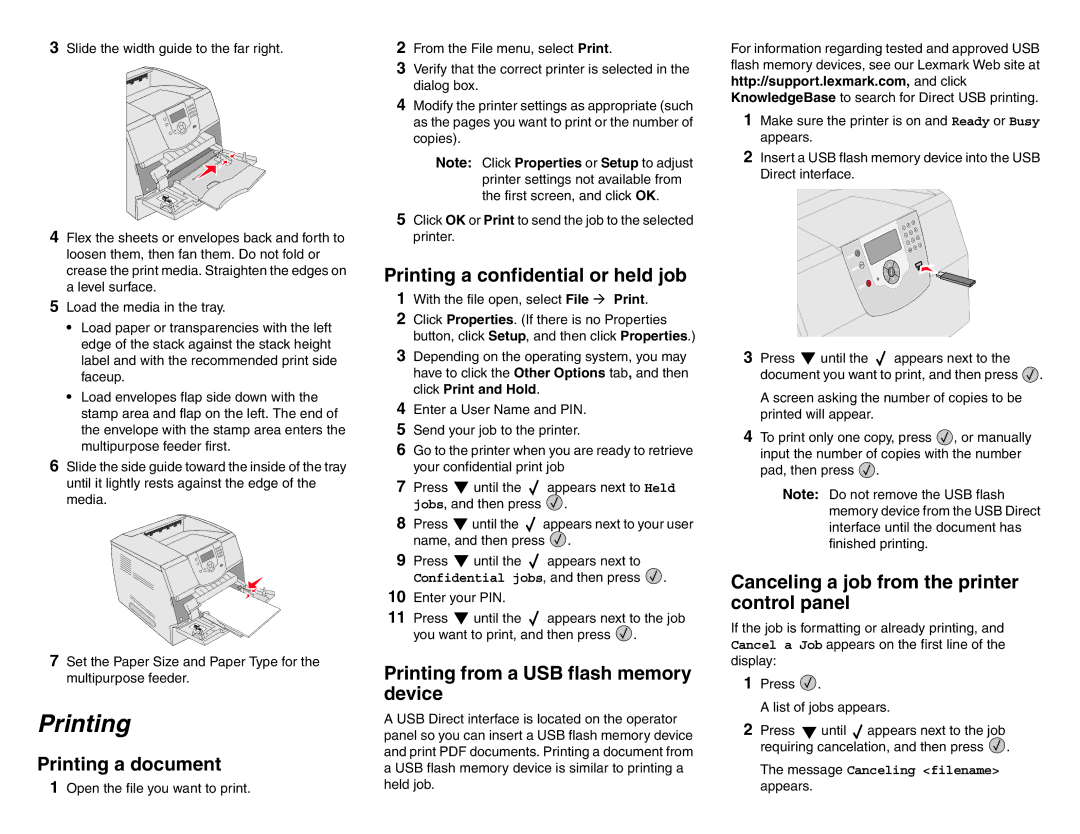3Slide the width guide to the far right.
4Flex the sheets or envelopes back and forth to loosen them, then fan them. Do not fold or crease the print media. Straighten the edges on a level surface.
5Load the media in the tray.
•Load paper or transparencies with the left edge of the stack against the stack height label and with the recommended print side faceup.
•Load envelopes flap side down with the stamp area and flap on the left. The end of the envelope with the stamp area enters the multipurpose feeder first.
6Slide the side guide toward the inside of the tray until it lightly rests against the edge of the media.
7Set the Paper Size and Paper Type for the multipurpose feeder.
Printing
Printing a document
1Open the file you want to print.
2From the File menu, select Print.
3Verify that the correct printer is selected in the dialog box.
4Modify the printer settings as appropriate (such as the pages you want to print or the number of copies).
Note: Click Properties or Setup to adjust printer settings not available from the first screen, and click OK.
5Click OK or Print to send the job to the selected printer.
Printing a confidential or held job
1With the file open, select File Print.
2Click Properties. (If there is no Properties button, click Setup, and then click Properties.)
3Depending on the operating system, you may have to click the Other Options tab, and then click Print and Hold.
4Enter a User Name and PIN.
5Send your job to the printer.
6Go to the printer when you are ready to retrieve your confidential print job
7Press ![]() until the
until the ![]() appears next to Held jobs, and then press
appears next to Held jobs, and then press ![]() .
.
8Press ![]() until the
until the ![]() appears next to your user name, and then press
appears next to your user name, and then press ![]() .
.
9Press ![]() until the
until the ![]() appears next to
appears next to
Confidential jobs, and then press ![]() .
.
10Enter your PIN.
11Press ![]() until the
until the ![]() appears next to the job you want to print, and then press
appears next to the job you want to print, and then press ![]() .
.
Printing from a USB flash memory device
A USB Direct interface is located on the operator panel so you can insert a USB flash memory device and print PDF documents. Printing a document from a USB flash memory device is similar to printing a held job.
For information regarding tested and approved USB flash memory devices, see our Lexmark Web site at http://support.lexmark.com, and click KnowledgeBase to search for Direct USB printing.
1Make sure the printer is on and Ready or Busy appears.
2Insert a USB flash memory device into the USB Direct interface.
3Press ![]() until the
until the ![]() appears next to the document you want to print, and then press
appears next to the document you want to print, and then press ![]() .
.
A screen asking the number of copies to be printed will appear.
4To print only one copy, press ![]() , or manually input the number of copies with the number pad, then press
, or manually input the number of copies with the number pad, then press ![]() .
.
Note: Do not remove the USB flash memory device from the USB Direct interface until the document has finished printing.
Canceling a job from the printer control panel
If the job is formatting or already printing, and Cancel a Job appears on the first line of the display:
1Press ![]() .
.
A list of jobs appears.
2Press ![]() until
until ![]() appears next to the job requiring cancelation, and then press
appears next to the job requiring cancelation, and then press ![]() .
.
The message Canceling <filename> appears.