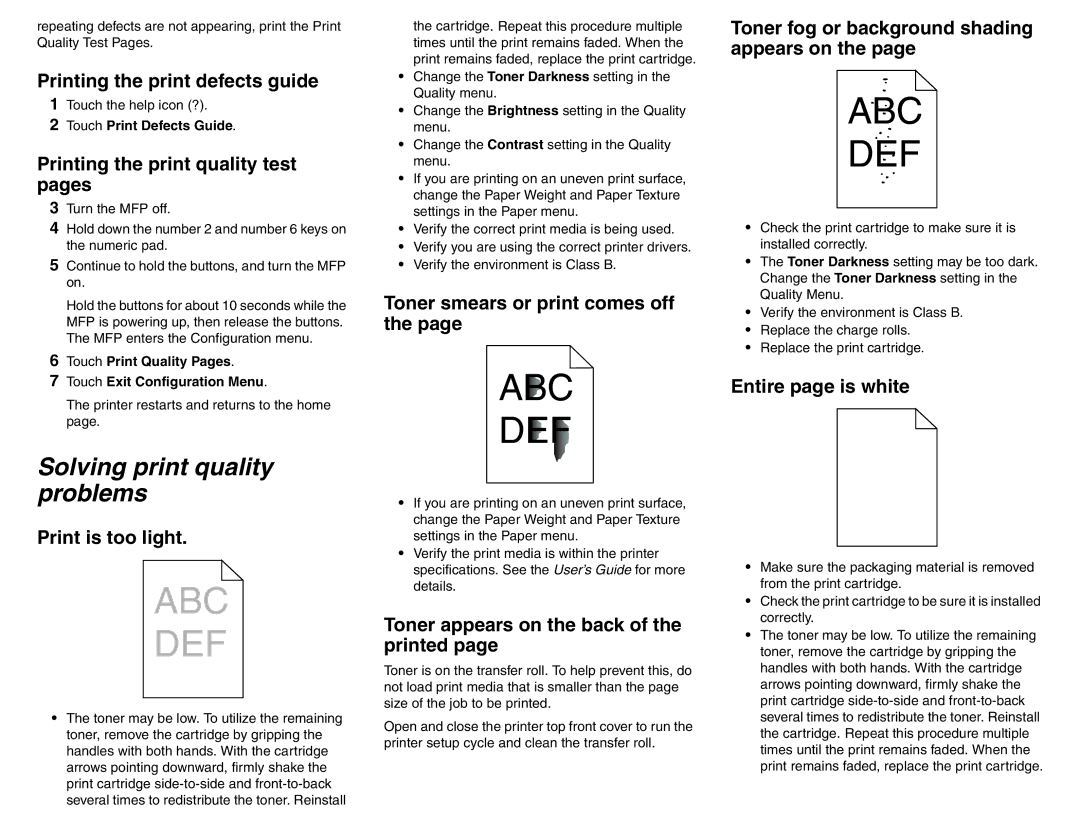X642 specifications
The Lexmark X642 is a versatile monochrome laser multifunction printer designed for businesses that require efficient printing, scanning, copying, and faxing capabilities in a compact design. This model is particularly renowned for its reliability and high-performance output, making it a valuable asset for any office environment.One of the standout features of the Lexmark X642 is its impressive print speed. It can produce up to 40 pages per minute (ppm), ensuring that large print jobs are completed swiftly. This is coupled with a first-page-out time as fast as 6.5 seconds, which significantly reduces waiting times. The printer supports a resolution of up to 1200 x 1200 dots per inch (dpi), resulting in sharp and clear text, along with detailed graphics.
The X642 is equipped with various connectivity options to meet the demands of modern workplaces. It includes USB, Ethernet, and an optional wireless interface, allowing users to connect multiple devices seamlessly. Additionally, it supports various operating systems, making it versatile for different IT environments.
Another excellent aspect of the Lexmark X642 is its scanning capabilities. It features a flatbed scanner and an automatic document feeder (ADF) that can handle up to 50 sheets. This allows users to scan multiple pages quickly, enhancing productivity. The scanning resolution is commendable, with an optical resolution of up to 600 x 600 dpi, making it suitable for detailed documents.
In terms of energy efficiency, the X642 incorporates energy-saving technologies, such as Energy Star certification, which helps reduce overall power consumption. This is beneficial not only for the environment but also for reducing operating costs.
Durability and longevity are essential characteristics of the X642. It is designed to handle high-volume tasks, with a monthly duty cycle capable of reaching 75,000 pages. This robustness makes it ideal for busy offices that demand a reliable printer that can withstand extensive use.
Lastly, the Lexmark X642 is equipped with advanced security features. It includes support for secure printing and document management, ensuring that sensitive information is protected throughout the printing process. Overall, the Lexmark X642 encapsulates a blend of speed, versatility, and security, making it a solid choice for organizations looking to enhance their productivity while maintaining high-quality output.