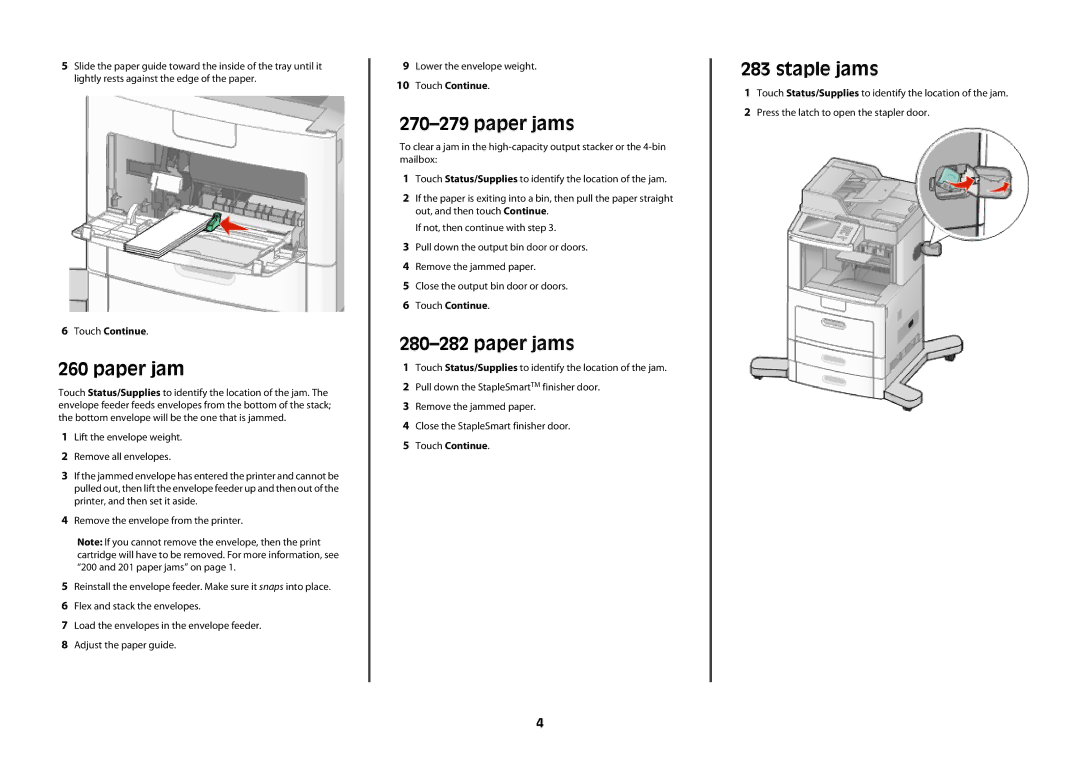X65x specifications
The Lexmark X65x series is a powerful multifunction printer that delivers exceptional performance and versatility for both small and medium-sized businesses. With its advanced features and cutting-edge technologies, the X65x is designed to handle a variety of tasks efficiently, making it an ideal choice for those who need high-quality printing, scanning, and copying capabilities.One of the standout features of the Lexmark X65x is its print engine, which offers fast printing speeds of up to 32 pages per minute. This ensures that users can quickly produce larger documents without sacrificing quality. The printer is equipped with a high-resolution print capability, producing crisp text and vivid images at a resolution of up to 1200 x 1200 dpi. This makes it suitable for a wide range of printing tasks, from professional reports to marketing materials.
In terms of connectivity, the Lexmark X65x supports various options, including USB, Ethernet, and wireless connections. This flexibility allows users to easily integrate the printer into their existing network infrastructure, enabling multiple users to access the printer simultaneously. The built-in Web interface also simplifies printer management and configuration, making it user-friendly for IT departments.
The scanning functionality of the Lexmark X65x is equally impressive. It features an automatic document feeder (ADF) that can handle multiple pages at once, streamlining the scanning process. The scanner boasts a high optical resolution of up to 1200 x 1200 dpi, ensuring that scanned documents maintain their quality and detail. Additionally, the printer supports various file formats, allowing users to save their scans in the format that best suits their needs.
Another notable characteristic of the X65x series is its capacity for large-volume printing. With a standard paper tray capacity of 250 sheets and an optional second tray for additional paper, users can print large batches of documents without the need for frequent reloading. The X65x also supports various media types, including envelopes, labels, and cardstock, making it a versatile choice for diverse printing projects.
Moreover, Lexmark prioritizes energy efficiency with its eco-friendly technologies. The X65x is Energy Star certified, meaning it meets strict energy efficiency guidelines, helping users save on power costs while also reducing their environmental footprint.
In summary, the Lexmark X65x series stands out for its combination of speed, quality, and advanced multifunction capabilities. With robust printing, scanning, and copying features, along with flexible connectivity options and a commitment to energy efficiency, it is a reliable choice for businesses looking to enhance their productivity and streamline their workflows. The Lexmark X65x is engineered to meet the demands of modern workplaces, providing an exceptional balance of performance and functionality.