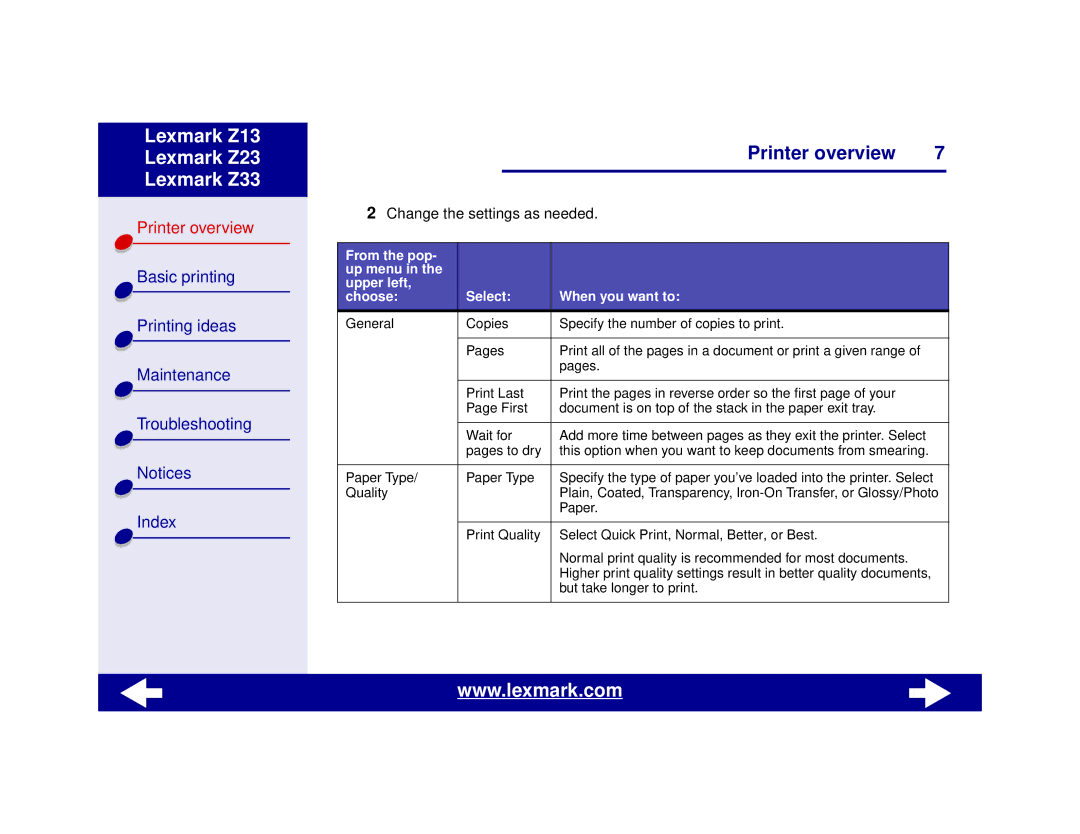Z13, Z23, Z33 specifications
The Lexmark Z13, Z23, and Z33 printers are part of Lexmark's early lineup of color inkjet printers, designed to provide efficient and cost-effective printing solutions for home and small office users.The Lexmark Z13, launched in the late 1990s, was noted for its compact size and straightforward operation. This printer utilized a dual-cartridge system, one for black ink and another for color. This design streamlined maintenance and lowered costs for users who primarily printed in black and white. The Z13 was compatible with various operating systems and offered USB connectivity, making it a convenient choice for many users who were transitioning to digital printing.
The Z23 followed suit, enhancing several features over its predecessor. With a slightly elevated printing speed, the Z23 delivered up to 14 pages per minute (ppm) in black and around 10 ppm in color. An important advancement in the Z23 was its Nozzle Monitoring System, which helped maintain print quality by alerting users when print nozzles required cleaning. This feature not only improved user experience but also extended the life of ink cartridges. Additionally, the Z23 supported a higher resolution of up to 4800 x 1200 dpi, allowing for sharper images and text output.
The Lexmark Z33 represented further developments in the series, offering improved performance and additional capabilities. This model could print faster than its predecessors, achieving speeds of up to 16 ppm for black and 11 ppm for color. One of the standout features of the Z33 was its enhanced color management technology. The printer supported Lexmark’s proprietary ColorSync technology, producing vibrant color prints that catered to the demands of users requiring high-quality graphics and photographs. The Z33 maintained compatibility with both Windows and Mac operating systems, ensuring versatility across different user setups.
In terms of cost-effectiveness, all three models featured reasonably priced ink cartridges, making them popular for users looking to balance quality with budget constraints. Their compact designs allowed for easy placement on desktops without taking up too much space. These printers embraced user-friendly designs, characterized by simple controls and easy-to-load paper trays.
In conclusion, the Lexmark Z13, Z23, and Z33 printers exemplified the evolution of entry-level inkjet technology during their time, combining practicality with key features aimed at home and small office users.