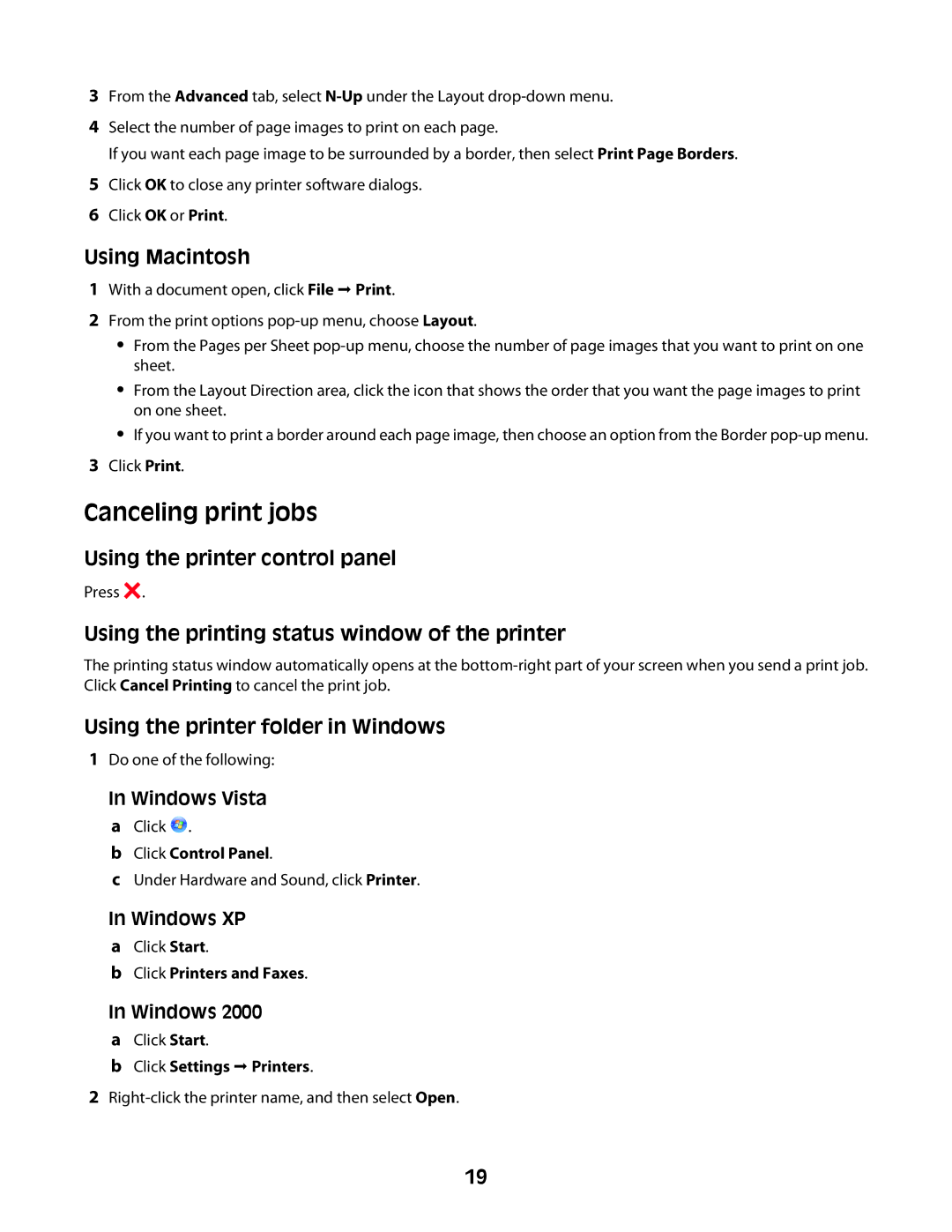Z2300 specifications
The Lexmark Z2300 is a compact, efficient inkjet printer designed for everyday use in home and small office environments. With its streamlined design, it fits seamlessly into any workspace, making it an ideal choice for users looking for a reliable and user-friendly printing solution.One of the main features of the Lexmark Z2300 is its print speed. This model is capable of producing black and white documents at speeds of up to 20 pages per minute, while color printing can reach up to 15 pages per minute. This efficiency not only helps users save time but also enhances productivity, especially in busy settings.
The Z2300 utilizes advanced inkjet technology, which ensures high-quality printing with sharp text and vibrant colors. It employs a thermal inkjet printing method, allowing for precise droplet placement and impressive resolution. With a maximum print resolution of 4800 x 1200 dpi, users can expect professional-quality prints, whether it's for documents or photos.
The printer supports various media types and sizes, accommodating everything from plain paper to glossy photo paper. It also includes a convenient paper tray that holds up to 100 sheets, reducing the frequency of manual loading. Additionally, the Z2300 is compatible with various operating systems, including Windows and macOS, making it versatile for a range of user setups.
Connectivity options for the Lexmark Z2300 are straightforward, featuring USB connectivity for direct connection to computers. This simplicity is ideal for users who prefer a plug-and-play setup, without the need for complex network configurations.
Another notable characteristic of the Z2300 is its environmentally friendly design. Lexmark has incorporated features aimed at reducing waste, including energy-efficient modes and the ability to use high-yield ink cartridges that minimize the frequency of cartridge replacements. This commitment to sustainability helps users lower their printing costs while also being conscious of their environmental impact.
In summary, the Lexmark Z2300 is a practical and efficient inkjet printer that offers fast print speeds, high-quality output, and user-friendly connectivity. Its compact design, coupled with environmentally sustainable features, makes it a valuable addition to any home or small office. By integrating advanced technologies and versatile performance, it stands out as a reliable choice for everyday printing needs.