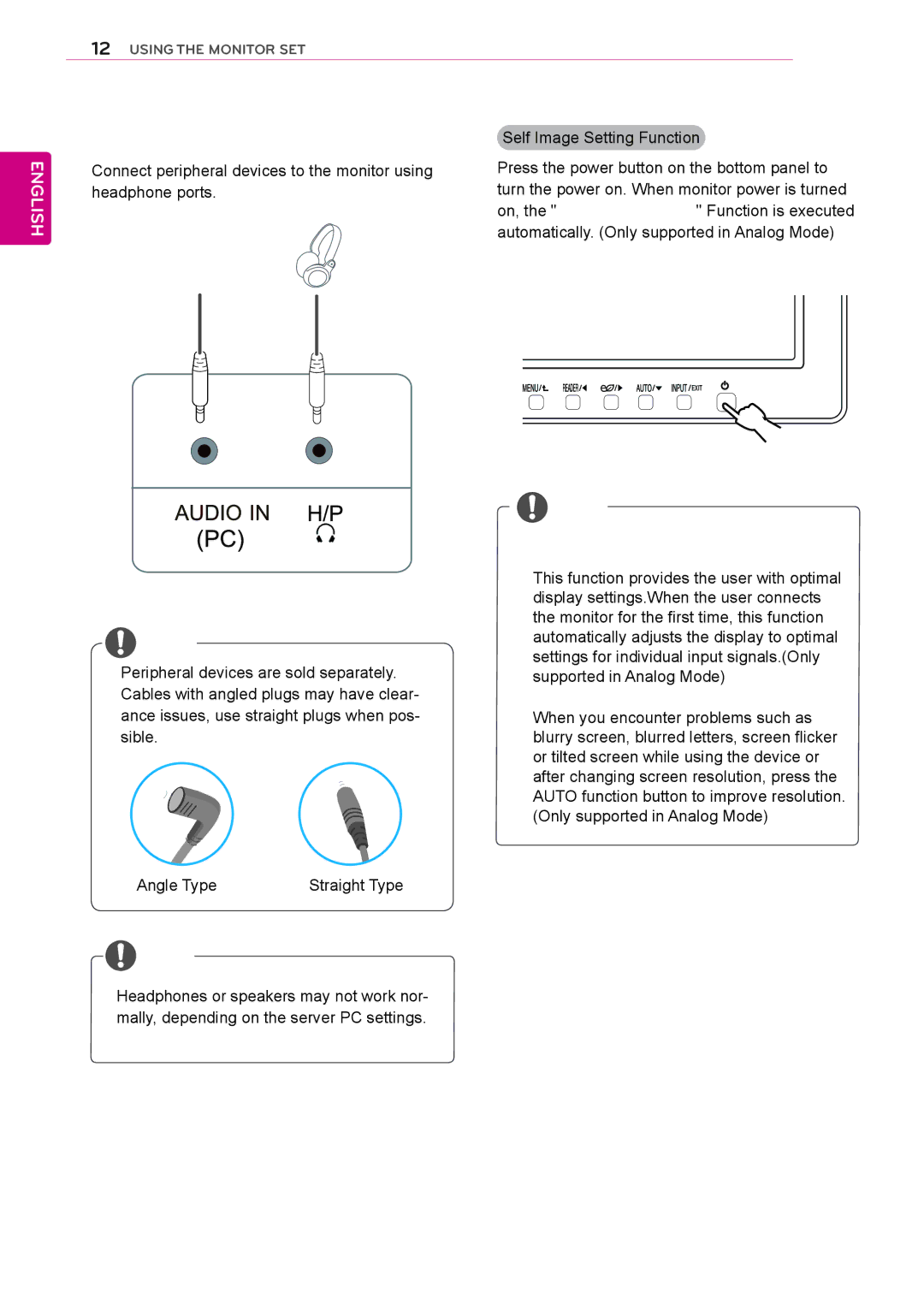12USING THE MONITOR SET
ENGLISH
Peripheral device connection
Connect peripheral devices to the monitor using headphone ports.
![]() NOTE
NOTE
y yPeripheral devices are sold separately.
yyCables with angled plugs may have clear- ance issues, use straight plugs when pos- sible.
Self Image Setting Function
Press the power button on the bottom panel to turn the power on. When monitor power is turned on, the "Self Image Setting" Function is executed automatically. (Only supported in Analog Mode)
![]() NOTE
NOTE
y y"Self Image Setting" Function.
This function provides the user with optimal display settings.When the user connects the monitor for the first time, this function automatically adjusts the display to optimal settings for individual input signals.(Only supported in Analog Mode)
yy‘AUTO’ Function.
When you encounter problems such as blurry screen, blurred letters, screen flicker or tilted screen while using the device or after changing screen resolution, press the AUTO function button to improve resolution. (Only supported in Analog Mode)
Angle Type | Straight Type |
![]() NOTE
NOTE
y yHeadphones or speakers may not work nor- mally, depending on the server PC settings.