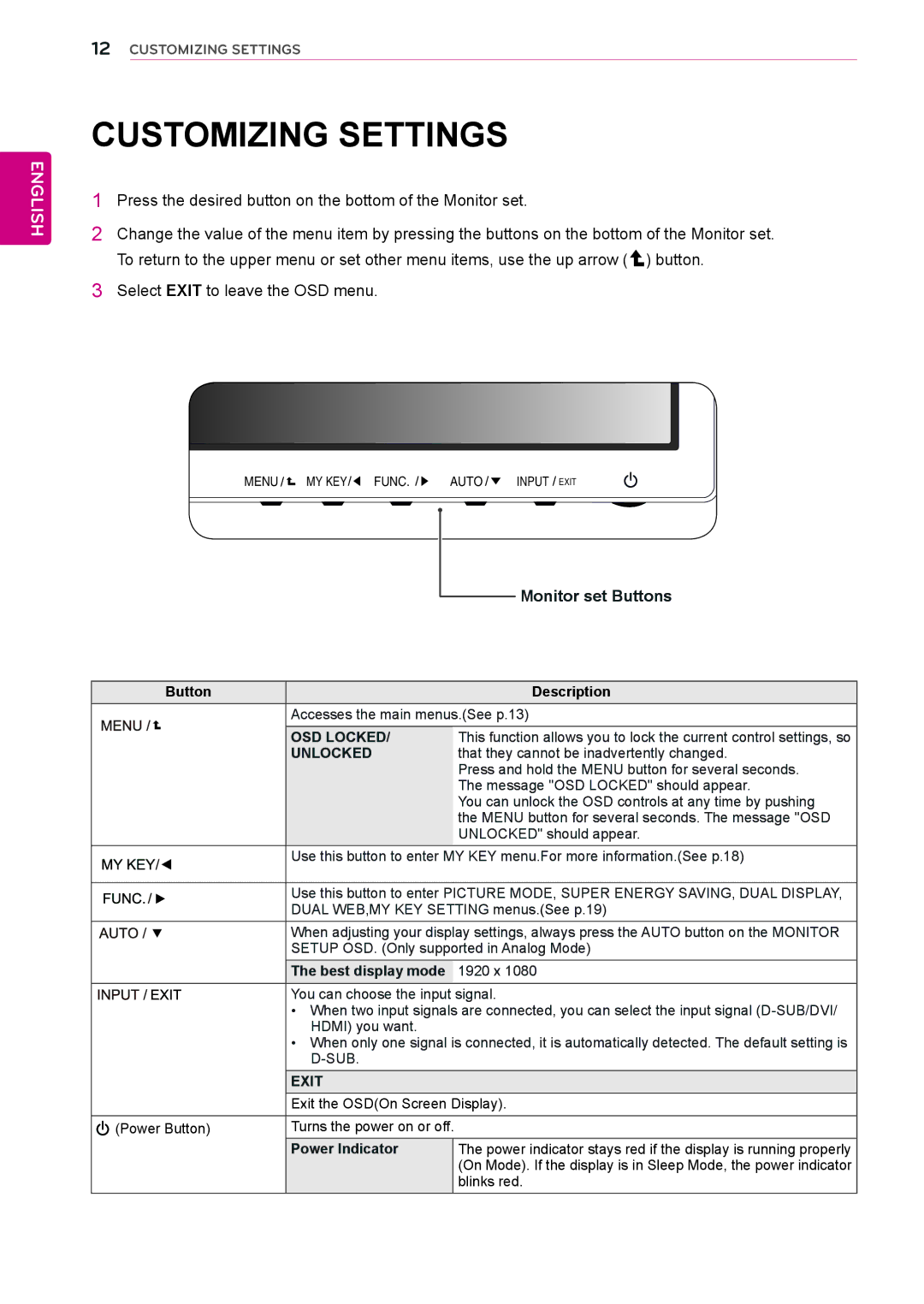ENGLISH
12CUSTOMIZING SETTINGS
CUSTOMIZING SETTINGS
1Press the desired button on the bottom of the Monitor set.
2Change the value of the menu item by pressing the buttons on the bottom of the Monitor set. To return to the upper menu or set other menu items, use the up arrow ( ![]() ) button.
) button.
3Select EXIT to leave the OSD menu.
MENU | MY KEY | FUNC. | AUTO | INPUT EXIT |
Monitor set Buttons
Button | Description | |
| Accesses the main menus.(See p.13) | |
| OSD LOCKED/ | This function allows you to lock the current control settings, so |
| UNLOCKED | that they cannot be inadvertently changed. |
|
| Press and hold the MENU button for several seconds. |
|
| The message "OSD LOCKED" should appear. |
|
| You can unlock the OSD controls at any time by pushing |
|
| the MENU button for several seconds. The message "OSD |
|
| UNLOCKED" should appear. |
Use this button to enter MY KEY menu.For more information.(See p.18)
Use this button to enter PICTURE MODE, SUPER ENERGY SAVING, DUAL DISPLAY,
DUAL WEB,MY KEY SETTING menus.(See p.19)
When adjusting your display settings, always press the AUTO button on the MONITOR
SETUP OSD. (Only supported in Analog Mode)
The best display mode 1920 x 1080
You can choose the input signal.
• When two input signals are connected, you can select the input signal
• When only one signal is connected, it is automatically detected. The default setting is
EXIT
Exit the OSD(On Screen Display).
(Power Button) | Turns the power on or off. |
| Power Indicator | The power indicator stays red if the display is running properly |
|
| (On Mode). If the display is in Sleep Mode, the power indicator |
|
| blinks red. |