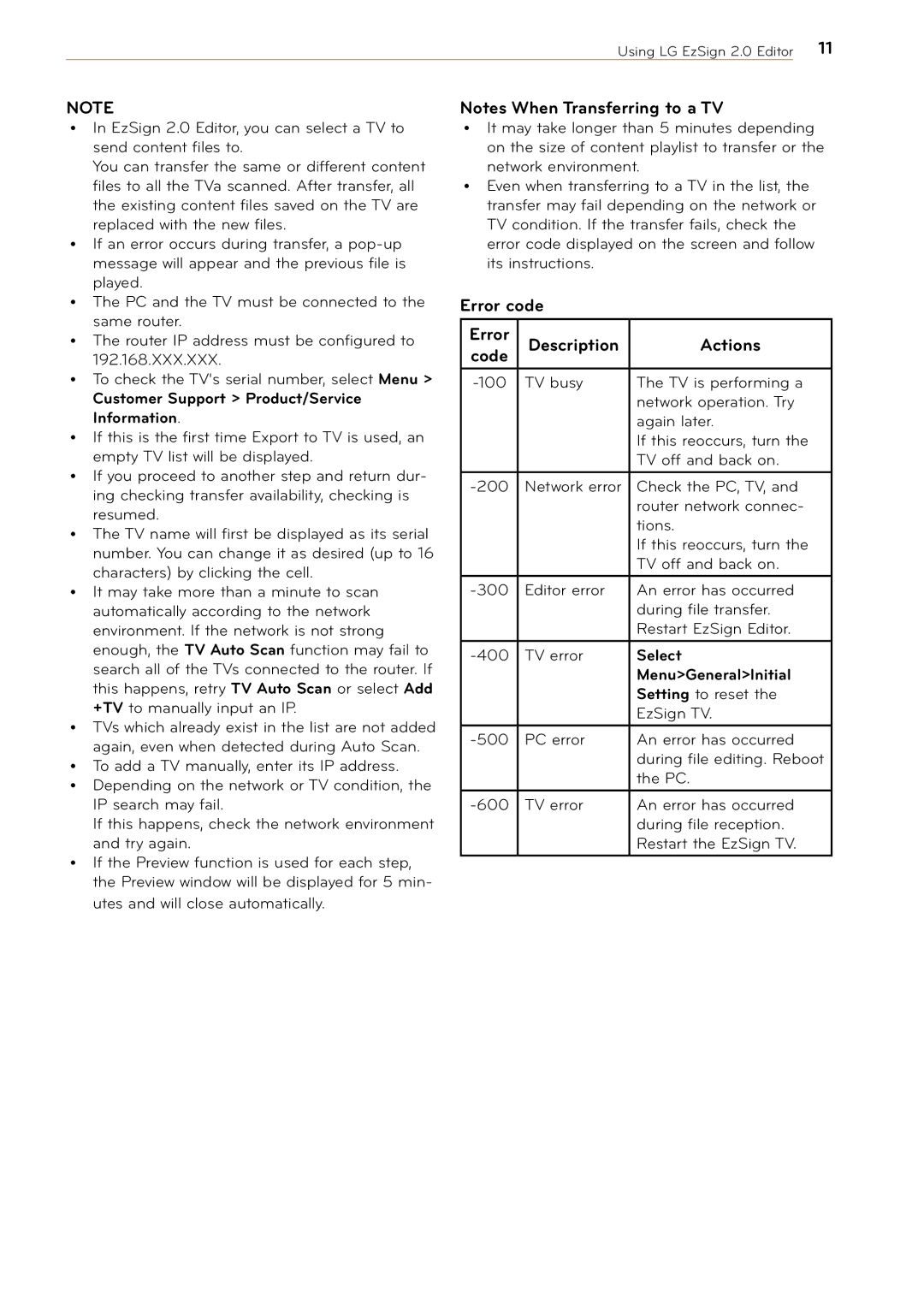2 specifications
LG Electronics, a major player in the global electronics market, has continuously pushed the boundaries of innovation with its diverse range of products. The company excels in various sectors including home appliances, entertainment technology, and mobile devices. One of its standout offerings is the LG OLED TV, which has revolutionized the television experience with its unique technology.At the heart of LG's OLED technology is the self-emissive display, which allows each pixel to emit its own light. This results in true blacks and vibrant colors that cannot be matched by traditional LED TVs. The infinite contrast ratio provides an immersive viewing experience, making it ideal for movie lovers and gamers alike. The company’s latest OLED models also feature enhanced brightness levels and improved color accuracy, showcasing a significant advancement over earlier generations.
Another notable feature of LG displays is their support for both HDR10 and Dolby Vision, enabling users to enjoy high dynamic range content with superior realism. This ensures that movies and shows are presented with stunning detail and depth, enhancing the overall viewing experience. Furthermore, LG integrates its AI-based processor, the α (Alpha) series, which analyzes content in real-time to optimize picture quality, making adjustments for clarity and output.
In addition to display technology, LG Electronics focuses heavily on connectivity and user interfaces. Its webOS platform is known for its intuitive navigation, allowing users to access apps, streaming services, and smart home controls easily. Moreover, with the introduction of ThinQ AI, LG devices can learn user preferences and provide personalized experiences, from recommending shows to adjusting settings automatically.
Beyond televisions, LG's commitment to innovation is evident in its home appliance division. The LG Smart Refrigerator, for example, incorporates touchscreen technology, allowing users to manage grocery lists, view recipes, and even stream music directly from the appliance. The integration of smart technology and IoT is a hallmark of LG devices, all contributing to a more connected lifestyle.
Sustainability is another core focus for LG Electronics. The company is investing in eco-friendly technologies and designs, ensuring that its products are not only advanced but also environmentally responsible. From energy-efficient appliances to recyclable packaging, LG emphasizes reducing its carbon footprint while delivering high-quality consumer products.
In conclusion, LG Electronics stands out as a leading innovator in the electronics industry, combining cutting-edge technologies with user-friendly designs. Its commitment to quality, performance, and sustainability continues to set it apart, satisfying the evolving needs of consumers around the globe.