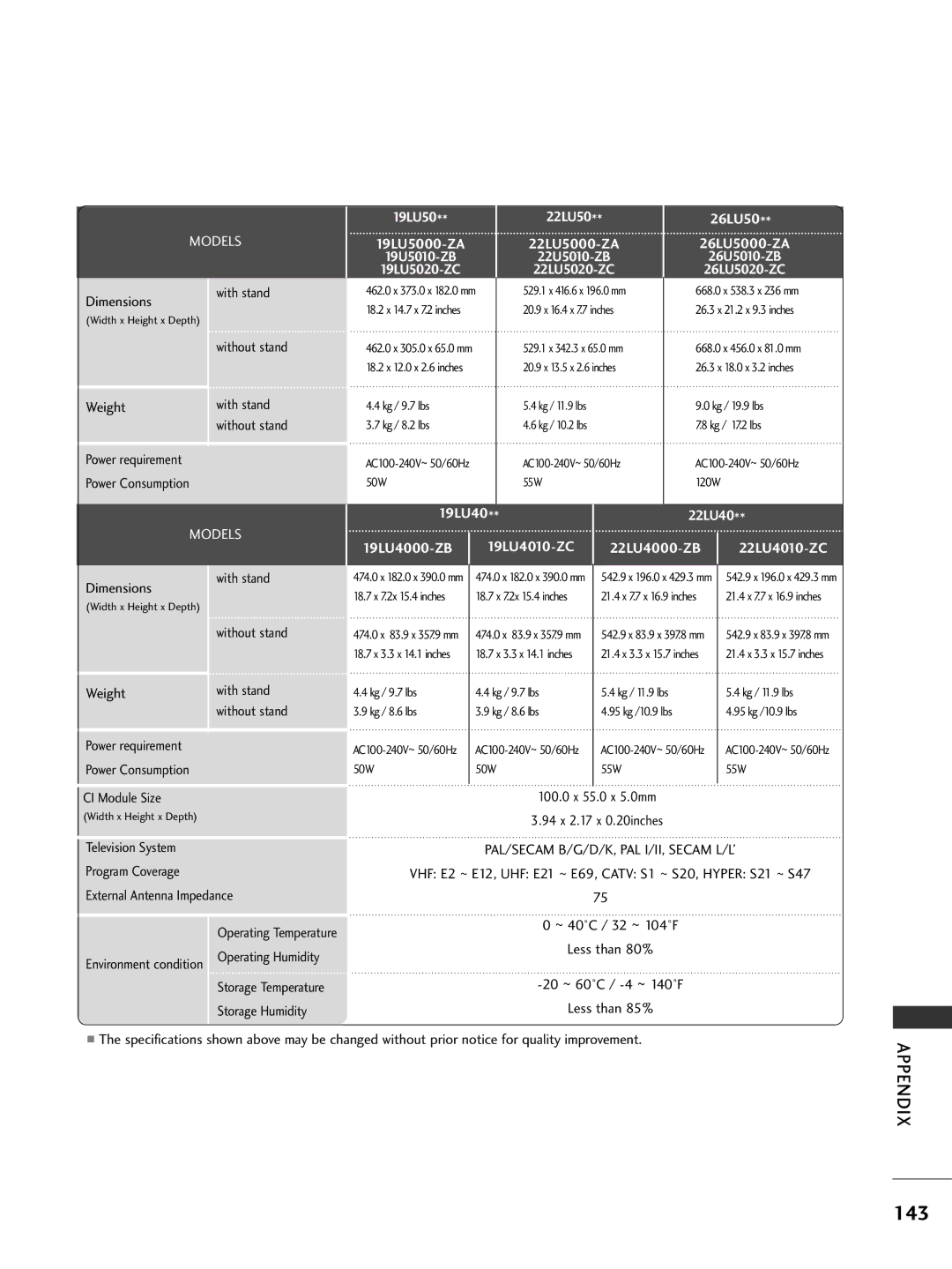LCD TV
AW-50PG60MSAW-60PG60MS
Accessories
Contents
Manual Picture Adjustment
Preset Picture Settings
Contents
Front Panel Controls
Input Power
Preparation
Image shown may differ from your TV
Input Preparation
50/60PS80
Preparation
Main Power Switch
Only 19/22/26LH20
Remote Control Sensor
Only 32/37/42LH20**, 32/37/42/47LH30
Power
LCD TV Models 19/22LU40
Only 26LU50
Only 19/22LU50
Main
Back Panel Information
Plug the headphone into the headphone socket
Audio/Video Input
Service only Port
LCD TV Models 19/22LH20
Attempt to operate the TV on DC power
LCD TV Models 19/22LU40**, 19/22/26LU50
Assemble the parts of the Stand Body with
Stand Installation
Stand Base of the TV
Stand Body
Only 19/22LH20
Ioned surface to protect the screen from damage
Detaching Stand
Loose the bolts from TV
Detach the Stand Body from T
Screw
Attached screw
Provided as parts of the product
Desk
If your TV has bolts in the eyebolts, loosen then bolts
Swivel Stand
Connect the cables as neces Sary
Back Cover for Wire Arrangement
Fit the Cable Management Clip as shown
Clip with both hands and pull it backward
How to remove the cable man- agement clip
How to secure the power cable
Management Clip
Not Using the DESK-TYPE Stand
200
19/22LU40 100 19/22LU50
200 19/22LH20 100 26/32LH20 37/42LH20
200 37/42LH30
Antenna
Antenna Connection
Connecting with a Component cable
HD Receiver Setup
External Equipment Setup
480i/576i 480p/576p
Connecting with an Hdmi to DVI cable
Connecting a set-top box with an Hdmi cable
19/22LU40**, 19/22LU50
Check that your Hdmi cable is version 1.3 or higher
Component Input ports
DVD Setup
Connecting with a S-Video cable
Connecting with a Euro Scart cable
Connecting the Hdmi cable
Connecting with a RF Cable
VCR Setup
Equipment Setup
Connecting with a RCA cable
External
Insertion of CI Module
Setup
Video input on the TV set. The picture quality is
Input
Headphone Setup
Digital Audio OUT Setup
Camcorder
Other A/V Source Setup
USB Setup
Connecting with a D-sub 15 pin cable
PC Setup
Audio
HDMI/DVI-DTV mode
RGB-PC, HDMI/DVI-PC mode
External Equipment Setup
Screen Reset
Screen Setup for PC mode
Adjustment for screen Position, Size, Phase
Selecting Resolution
Run Auto Config
Select Auto Config
Select Picture
OK Accepts your selection or displays the current mode
Remote Control KEY Functions
Watching TV / Programme Control
Installing Batteries
Watching TV / Programme Control
Move from one full set of screen information to the next
Volume UP Adjusts the volume
Simplink Controls Simplink
Turning on the TV
Volume Adjustment
Programme Selection
Press the P or Number buttons to select a programme number
Watching TV
Quick Menu
19/22/26/32/37/42LH20 **,32/37/42/47LH30
Display each menu Select your desired Source
On Screen Menus Selection and Adjustment
Watching TV / Programme
Auto Programme Tuning
Control
Select Setup Select Start
Select Setup Run Auto Tuning
Ments Run Auto Tuning
Select Cable
Select Setup Select Manual Tuning
Manual Programme Tuning in Digital Mode
Manual Programme Tuning in Analogue Mode
TV / Programme Control
Normally fine tuning is only necessary if reception is poor
Select Fine Fine tune for the best picture and sound
Watching TV / Programme
Programme Edit
TV Mode
DTV/RADIO Mode
Programme
Select On or Off
Select Booster
Save
Select Software Update
Software Update
Simple Update for current update stream
When the power is turned off, downloading starts
Engineering Diagnostics
Diagnostics
Select CI Information
CI Common Interface Information
Information, language, or software download etc
Selecting the Programme List
Have been set up to be skipped by auto pro
No station name assigned
Select a programme
32/37/42/47LH30
Favourite Programme Setup
Select your desired Select Favourite Programme
Return to TV viewing
Input List
Selects a label for each input source
Input Label
Select the source Select the label
Select Simple Manual
Simple Manual
Select Simplink
Select Option
OK Save
19/22LU50**, 19/22/26/32/37/42LH20
Connecting to Home Theater with the Simplink logo
HT speaker
Simplink Functions
Game Optimizes video and audio for playing games
AV Mode
This function initializes all settings
Initializing Reset to Original Factory Settings
OK Start Factory Reset
Select Factory
Precautions when using the Bluetooth
Bluetooth?
To USE the Bluetooth
QDIDQualified Design Identity B014836
Select Bluetooth
Setting the Bluetooth
SET TV PIN
To USE the Bluetooth
Connecting a new Bluetooth headset
Bluetooth Headset
Connecting to Bluetooth headset already registered
Green Search the Bluetooth headset
When requesting to connect to TV from the Bluetooth headset
Disconnecting the Bluetooth headset during use
Bluetooth
To USE
Select Bluetooth Select Registered Bluetooth Device
Managing Registered Bluetooth Device
USE
Select My Bluetooth Info
MY Bluetooth Information
To 9, +/ -, and blank
Receiving Photos from External Bluetooth Device
Precautions when using the USB device
When connecting a USB device
Select the USB Device menu before removing
To USE a USB Device
Screen Components
Corresponding buttons on the remote control
You can view photo files on USB storage device
Moves to upper level folder Current page/Total pages
Select the target folder or drive
Photo Selection and PopUp Menu
Select the desired photos
Show the PopUp menu
Select the target folder or drive Use the P
How to view photo
Photo
Full size
Select the Slideshow , BGM
Press O K to save the settings
Delete , Option or Hide
Music List
Music Selection and PopUp Menu
To USE a USB Device
MPEG1, MPEG2 AC3,MPEG,MP3,PCM
Movie List
Play Play the selected movie
Movie Selection and PopUp Menu
Use the P button to navigation in the movie
Can be viewed on the screen
Using the Movie List function, play
Play G
Press the Play G button to return to normal playback
Display DivX Reg Code
Select DivX Reg
AVC
Select USB
Deactivation
Select Deactivation
Display Deactivation
Select the Broadcast Programme
Shows the present screen information
Up/Down Detail information on or off
Button Function in Date Change Mode
Button Function in 8 Day Guide Mode
Programme Guidein Digital Mode
EPG Electronic
Button Function in Schedule List Mode
Button Function in Record/Remind Setting Mode
Button Function in Extended Description Box
Picture Control
Picture Size Aspect Ratio Control
149
100
Zoom
Cinema Zoom
101
Picture Wizard
102
Energy Saving
Picture
Select
Picture Mode-Preset
Preset Picture Settings
103
104
Manual Picture Adjustment
Sharpness, Colour or Tint
105
Picture Improvement Technology
Select Advanced Control
106
Expert Picture Control
107
Real Cinema/Film Mode On/Off
Noise Reduction Off/Low/Medium/High Gamma
Set black level of the screen to proper level
OPC
108
SD/HD
109
Picture Reset
Select Power Indicator Select Startup
Power Indicator LCD TV only
110
Select ISM Method
111
Select Normal, Orbiter, Colour Wash or White Wash
112
Demo Mode
113
Mode Setting
Select Auto Volume
Auto Volume Leveler
114
Sound & Language Control
115
Clear Voice
Select Audio You can also adjust Sound Mode in the Q
Preset Sound SETTINGS-SOUND Mode
116
117
Sound Setting Adjustment -USER Mode
Sound
Language Control
118
Balance
119
TV Speakers ON/ OFF Setup
Select TV
120
Selecting Digital Audio OUT
Select Digital Audio Out
Select Auto or PCM
121
Audio Reset
Select Audio Description
122
123
Stereo/Dual Reception In Analogue Mode Only
Speaker Sound Output Selection
Nicam Reception In Analogue Mode Only
124
If you want to change Language/ Country selection
125
Select L+R, L+L or R+R
126
Time Setting
Clock Setup
127
Switch-on
Auto ON/OFF Time Setting
128
Set the hour Set the minutes
129
Sleep Timer Setting
Input a 4-digit password
SET Password & Lock System
130
Parental Control / Ratings
131
Block Programme
Select Block Programme
Green Select a programme to be locked
Select Lock Select Parental Guidance
132
Control / Ratings
External Input Blocking
Enables you to block an input
133
134
KEY Lock
Key Lock ‘O n’, if the TV is turned off, press the r
P button can be used to select the preceding or following
135
Teletext
RED/GREEN, or Number buttons
136
Hold
Digital Teletext
137
Remote control Does not work Power is suddenly Turned off
Troubleshooting
138
Appendix
Screen colour is unstable Or single colour
139
140
Maintenance
141
Product Specifications
37LH50
142
Models
143
32LH20 32LH2000-ZA
144
32LH30
145
32LH70
146
37LH49 37LH4900-ZD
147
32LF25 32LF2500-ZA 37LF25 37LF2500-ZA 42LF25 42LF2500-ZA
148
50PS70 50PS7000-ZA
149
150
IR Codes
151
152
External Control Device Setup
GND
RXD TXD GND DTR DSR RTS CTS
153
Adjustment range of SET ID is 1 ~99
Select Set ID
154
Command Reference List
Transmission / Receiving Protocol
Ack
155
156
157
MSB LSB
158
GPL Executables
159
Lgpl Libraries
MPL Libraries
160
Open Source License
161
162
163
164
GNU Lesser General Public License
165
166
167
168
169
Mozilla Public License
170
171
172
10. U.S. Government END Users
173