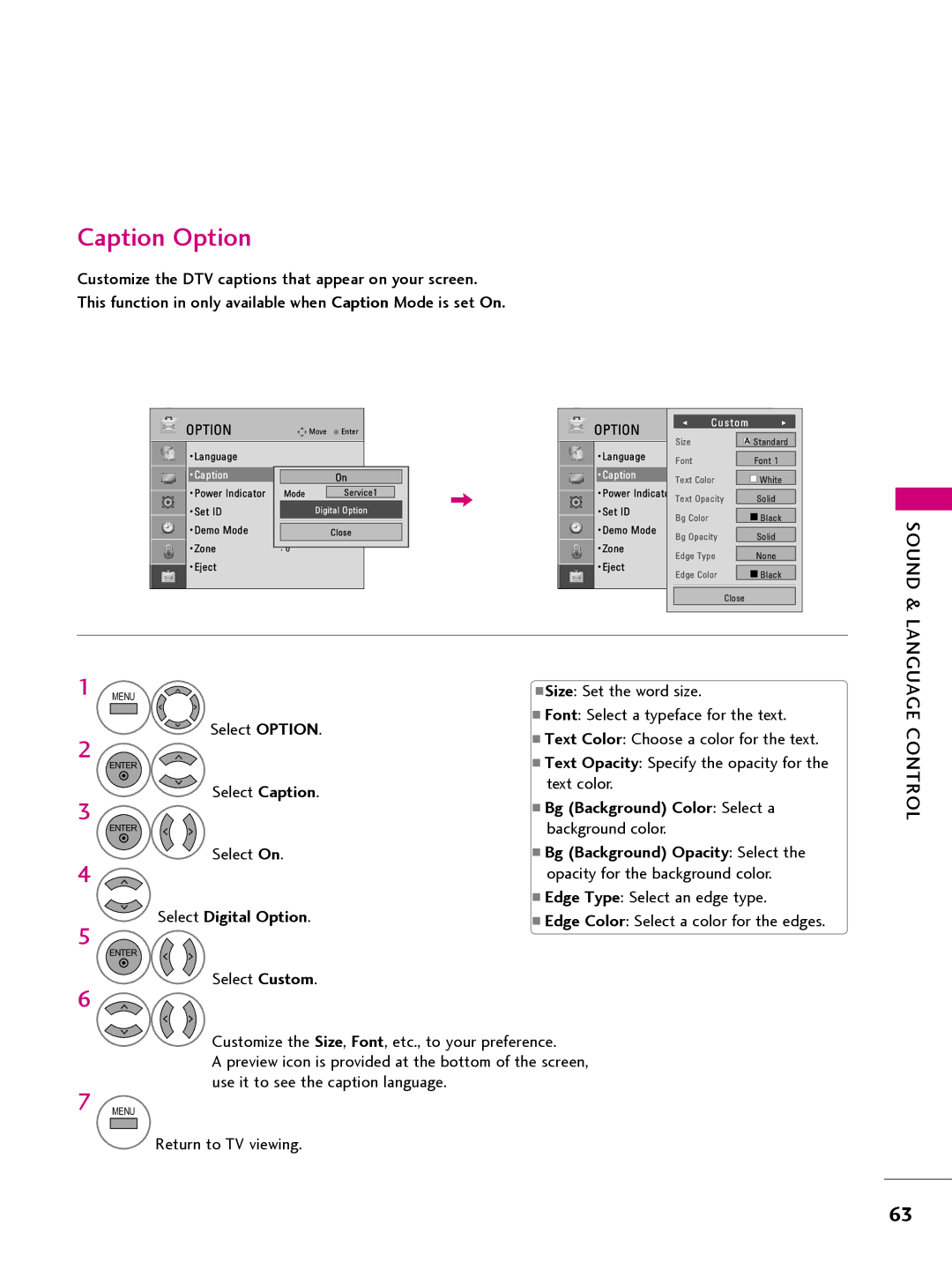LED LCD TV
FCC Notice
Important Safety Instructions
Safety Instructions
Be sure the antenna system is grounded so as
Outdoor antenna grounding
Dot Defect
Cleaning
Moving
Ventilation
Contents
Features of this TV
Preparation
Accessories
Image shown may differ from your TV
Protection Cover
Front Panel Information
Menu Button
Volume +
Input Button Power Button
Enter Button
Back Panel Information
Pillow Speaker Update Reset
Preparation
Used for CPU software updates
Power Cord Socket For operation with AC power
Connect over-the air signals to this jack
Used for PTC software updates
Cable Management
Removed by accident, secure the power cable
External Equipment Setup section
To help prevent the power cable from being
Install the Cable Management Clip as
Connect the cables as necessary
Shown
Wall Mount Installation
Kensington Security System
This product should only be mounted on a wall
200 LSW100BG
Vesa Wall Mounting
100
LSW100BG
Antenna Analog or Digital
Antenna or Cable Connection
External Equipment Setup
HD Receiver Setup
Hdmi Connection
DVI to Hdmi Connection
Instructions
DVD Setup
Wall Jack
VCR Setup
Antenna Connection
Antenna in socket on the TV
Button on the remote control
Composite RCA Connection
= white, and Audio Right = red
Other A/V Source Setup
Pillow Speaker Setup
PC Setup
Depending on the graphics card, DOS mode may
VGA D-Sub 15-pin Connection
RGB in PC
Select Picture
Screen Setup for PC mode
Select Resolution
Select the desired resolution
Select Yes
Select Auto config
Make appropriate adjustments
Select Position, Size, or Phase
Select Reset
Screen Reset Reset to original factory values
Channel Selection
Volume Adjustment
Watching TV / Channel Control
Turning on the TV
Initial Setting
Select the Express Script
Select Customize Inputs
Select Pillow Speaker Code
Select Next Select Yes or No
Select Edit channel map
Enter to the pop up menu
ON-SCREEN Menus Selection
Display each menu
Select a menu item
Run Auto tuning
Channel Setup
Auto Scan Auto Tuning
Select Auto Tuning
Select channel you want to add or delete
Add / Delete Channel Manual Tuning
Select Manual Tuning
Select Digital or Analog
Channel Editing
Select Channel Edit
Select a channel Select channel you want to add or delete
Channel
Channel Label
Input List
Select the desired picture format
Picture Control
Picture Size Aspect Ratio Control
Select Aspect Ratio
169
Just Scan
Preset Picture Settings
Picture Mode Preset
Select Picture Mode
Manual Picture Adjustment User Mode
Select your desired options Make appropriate adjustments
Picture Improvement Technology
Select Advanced Control
Picture Control
Picture Reset
Select Picture Reset
Initialize the adjusted value
Select Option
Demo Mode
Select Demo Mode
Select On to show the various feature of the TV
Select Audio
Auto Volume Leveler Auto Volume
Select Auto Volume
Sound & Language Control
Select Level
Adjustment for Clear Voice ll Level With selecting On
Clear Voice
Select Clear Voice
Select Balance
Balance
Preset Sound Settings Sound Mode
Select Sound Mode
Select Standard, Music Cinema, Sport, or Game
Select Treble or Bass
Sound Setting Adjustment User Mode
Adjust the sound to suit your taste and room situations
Select Standard, Music, Cinema, Sport, or Game
Infinite Sound
Select this option to sound realistic
Select Infinite Sound
Select TV Speaker
TV Speakers ON/OFF Setup
Audio Reset
STEREO/SAP Broadcast Setup
Signal, select them with the SAP button
Digital English, Spanish
Audio Language
Select Audio Language
Select your desired language
ON-SCREEN Menus Language Selection
Menus can be shown on the screen in the selected language
Select Menu Language
Select On
Caption Mode
Analog Broadcasting System Captions
Select Caption
Digital Broadcasting System Captions
Select CC1-4,Text1-4, or Service1-6
Caption Option
Bg Background Color Select a
Select Digital Option
Eastern, Central, Mountain, Pacific, Alaska, or Hawaii
Time Setting
Clock Setting
Auto Clock Setup
If the current time setting is wrong, set the clock manually
Manual Clock Setup
Select and set Hour or Minute
Auto ON/OFF Time Setting
Select Off Time or On Time
Select Repeat
Time menu
Sleep Timer Setting
Auto SHUT-OFF Setting
Sleep Timer turns the TV off at the preset time
SET Password & Lock System
Setting up Your Password
Parental Control / Ratings
Select Lock System
Set Password
Change the password by inputting a new password twice
Select Set Password
Select Block Channel
Channel Blocking
Select G, PG, PG-13, R, NC-17, X, or Blocking Off
Movie & TV Rating
Movie Rating Mpaa
Select Movie Rating
TV Rating Children
Select TV Rating-Children
Select Age or Fantasy Violence
Violence
TV Rating General
Select Lock Dialogue sexual dialogue Applies to TV-PG,TV-14
Select TV Rating-General
Select Lock
What is shown in this manual
Password to unlock it temporarily
Downloadable Rating
Select input source Select On or Off
Enables you to block an input
External Input Blocking
Select Input Block
Select Exit
USB
Entry Modes
Select Movie List, Photo List or Music List
Only a USB storage device is recognizable
MY Media
Resolution under 1920 pixel width x 1080 pixel height
Movie List
Supported movie file
Ts, trp, tp
Supported Video Formats
Screen Components
Select Movie List
Move to Photo List
Movie Selection
Mark Mode
Select Photo List
Photo List
Photo List
Photo Selection and Mark Mode
Full Screen Menu
Select the target folder or drive Use the CH
Select the desired photos
Photo Use
Option Set the Slide Speed and BGM
Select the Slideshow, BGM, Rotate, Option, or Hide
Use
Select MY Media
Music List
Music Selection and Pop-up Menu
Mark All Mark all files in the folder
Exit Exit the Music List Select the target folder or drive
MY Media
Troubleshooting
Remote control Doesn’t work Power is suddenly Turned off
Appendixp Endix
No sound When connecting
Signal is out of range Vertical bar or stripe on Background
Picture OK but No sound No output from one Speakers
Appendix
Maintenance
Product Specifications
Open Source License
Product Type Commercial TV
GPL
Version 2, June
GNU General Public License
Appendix
No Warranty
END of Terms and Conditions
GNU Lesser General Public License
100
101
102
103
104
Mozilla Public License
106
107
108
109
110
111
Apache License Version
113
114
115
BSD license strace
FreeType Project License
118
Jpeg license
MIT license
MIT/X11 style license Legion Of The Bouncy Castle
OpenSSL license
123
Zlib/libpng License
Model Serial

![]()
![]()