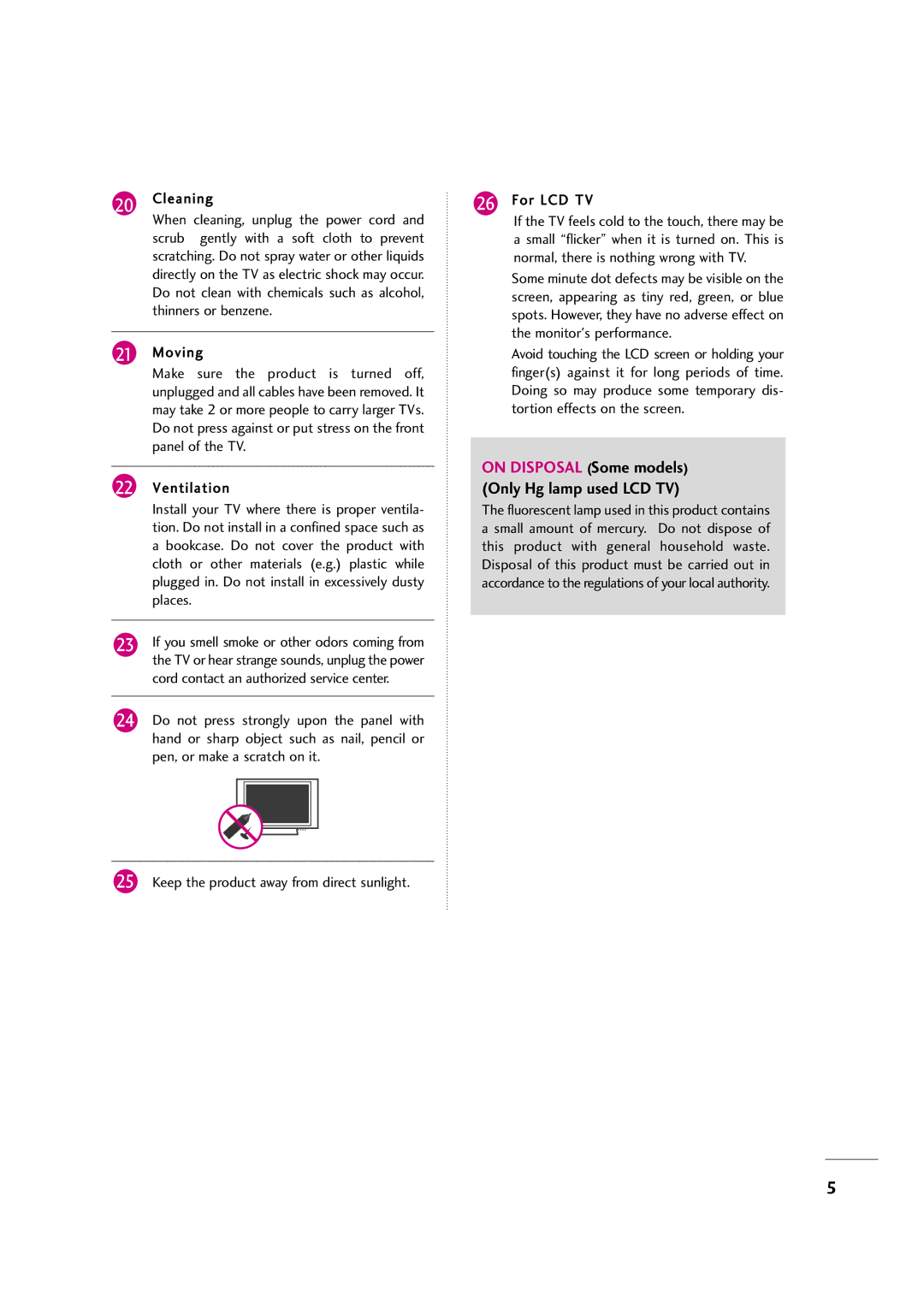LCD TV
Page
Apparatus including amplifiersthat produce heat
Important Safety Instructions
Thunder or lighting storm
Signal cables on the back of the TV
Screen with something
Upon a dedicated circuit that is, a single
When cleaning, unplug the power cord
Cleaning
Cord contact an authorized service center
Scrub gently with a soft cloth to prevent
Contents
Time Setting
This feature is not available for all models
Feature of this TV
Accessories
Front Panel Information
Power/Standby Indicator
Remote Control Sensor Intelligent Sensor
AC power control Switch
Menu Button Enter Button Input Button
Preparation
Power Button Touch Sensor Power/Standby Indicator
Buttons Enter Button
Menu Button Input Button
For 19/22LH20R
Back Panel Information
For 32/37/42/47LH30FR
Digital Connection
Power Cord Socket For operation with AC power
Used by third party devices
80.32cmheadphone jack for analog PC audio input
Carefully place the TV screen side down on a
Stand Instruction
Cushioned surface to protect the screen from Damage
Back of the TV
Cushioned surface to protect the screen from
Assemble the TV as shown
Protection Cover
Detach the Stand Body from the TV
Stand Body
Install the Stand Rear Cover as shown
Stand Base Assemble the TV as shown
For 42/47LH70YR
RW230
Vesa Wall Mounting
200
400 AW-55LH40M
Cable Arrangement
How to remove the Cable Manage
HOW to Secure the Power Cable
Swivel Stand Except 19/22LH20R, 19LU50R, 22/26LU50FR
Desktop Pedestal Installation
Kensington Security System
Attaching the TV to a Desk
Desk
Stand Screw Provided as parts of the product
Same
Antenna Analog
Antenna or Cable Connection
How to connect
HD Receiver Setup
How to use
External Equipment Setup
External
Equipment Setup
External Equipment Setup
Refer to the DVD players manual for operating instructions
DVD Setup
Turn on the DVD player, insert a DVD
42/47LH90QR
26LU50FR, 42/47/55LH50YR, 32/42/47LH70YR
Antenna Connection
VCR Setup
26LU50FR, 42/47/55LH50YR, 32/42/47LH70YR 42/47LH90QR
Input button on the remote control
External Equipment
Other A/V Source Setup
Setup
PC Setup
Select Resolution
Selecting Resolution
Enter Select the desired resolution
Select Picture
Select Auto config
Auto Configure
Adjustment for screen Position, Size, and Phase
Enter Select Reset
Screen Reset Reset to original factory values
Connect the USB device to the USB I N jack on the TV
USB Connection
Connect audio outputs to the TV’s Variable Audio OUT jacks
Variable OUT
Monitor OUT
Watching TV / Channel Control
Remote Control Functions
Watching TV / Channel Control
Installing Batteries
Channel Selection
Volume Adjustment
Turning on the TV
Auto Tuning
Initializing Setup Mode Setting
Welcome
Selecting Language
Watching TV / Channel
ON-SCREEN Menus Selection
Control
Display each menu
TV / Channel Control
Display each menu Make appropriate adjustments
Quick Menu
Select Channel
Channel Setup
Select Add or Delete
Add/Delete Channel Manual Tuning
Select Channel Edit
Channel Editing
List Display the Channel List
Select a channel Enter Switch to the chosen channel number
Channel List
Watching TV
Favorite Channel Setup
Select your desired channel
Select Del/Add/Fav Select Favorite
Favorite Channel List
Select the desired input source
Input List
19/22LH20R
32/42LF20FR
Select Input
Input Label
Select Option
Off Disables the AV Mode Cinema
AV Mode
AV Mode toggles through preset Video and Audio settings
Control switch
INPUT, CH or Number buttons on the remote control
KEY Lock
With the Key Lock On, the display
Simplink
Disc playback Select and play discs
Select the desired device
Out
Selected Device
Bluetooth
Bluetooth?
Select Bluetooth
Setting the Bluetooth
Select the desired PIN number
TV PIN must have more than 1 digit
Connect the Bluetooth headset
Bluetooth Headset
Only one Bluetooth device can be connected at a time
Applicable Bluetooth headset
Headset, this message is dispalyed
Some operations can be slower while operating the headset
Select Registered Bluetooth Device
Managing Registered Bluetooth Device
Check the registered Bluetooth device
Select Yes
Select My Bluetooth Info
MY Bluetooth Information
Listening the Musics with Bluetooth Device
Viewing the Photos with Bluetooth Device
USB
Entry Modes
Corresponding buttons on
Photo List
Show the Popup menu
Select the desired photos
Full Screen Menu
Press Enter to save
Select Music List
Music List
Select the desired musics
Up to 6 music titles are listed per
Movie List
Select the desired movies
Select USB
Using the remote control
Select DivX Reg Code Enter Display DivX Reg. Code
Divx Registration Code
Deactivation
Picture Size Aspect Ratio Control
You can also adjust Aspect Ratio
Picture Control
Select Aspect Ratio Q.Menu
169
Preset Picture Settings Picture Mode
Manual Picture Adjustment User Mode
Picture
Picture Improvement Technology
Picture
Expert Picture Control
Picture Control
This feature is not available for all models
Energy Saving
You can also adjust Energy Saving in the Q.Menu
Select Picture Reset Initialize the adjusted value
Picture Reset
Adjust the power/standby indicator light of TV front
Power Indicator
Demo Mode
Initial Setting Factory Reset
Sound & Language Control
Auto Volume Leveler Auto Volume
Clear Voice
This feature adjusts the voice level
Select Audio
Select Clear Voice
Select Audio Select Sound Mode
Preset Sound Settings Sound Mode
Adjust the sound to suit your taste and room situations
Sound Setting Adjustment User Mode
Select Standard, Music
Cinema, Sport, or Game
Balance
Audio
TV Speakers ON/OFF Setup
Select Audio Select Audio Out
Selecting Audio OUT
Audio Reset
Select MONO, STEREO, or SAP
STEREO/SAP Broadcast Setup
Menus can be shown on the screen in the selected language
ON-SCREEN Menus Language Selection
Sound & Language
Closed Captions
Time Setting
Clock Setting
To cancel On/Off Time function, select Off
ON/OFF Time Setting
Select Time
Select Off time or On time Select and set Hour or
Sleep Time turns the TV off at the preset time
Sleep Timer Setting
Remote control Doesn’t work Power is suddenly Turned off
Troubleshooting
Appendix
No picture &No sound
Appendix
Signal is out of range Vertical bar or stripe on Background
Cleaning the Screen
Maintenance
Cleaning the Cabinet
Extended Absence
Models
Product Specifications
113
IR Codes
Remote Control IR Codes
1st frame
Repeat frame
For 42/47/55LH50YR
32/42LF20FR, 19LU50R
Communication Parameters
RS-232C Setup
External Control Through RS-232C
Either cable below can be used
RS-232C Configurations
Transmission / Receiving Protocol
Command Reference List
119
120
121
122
123