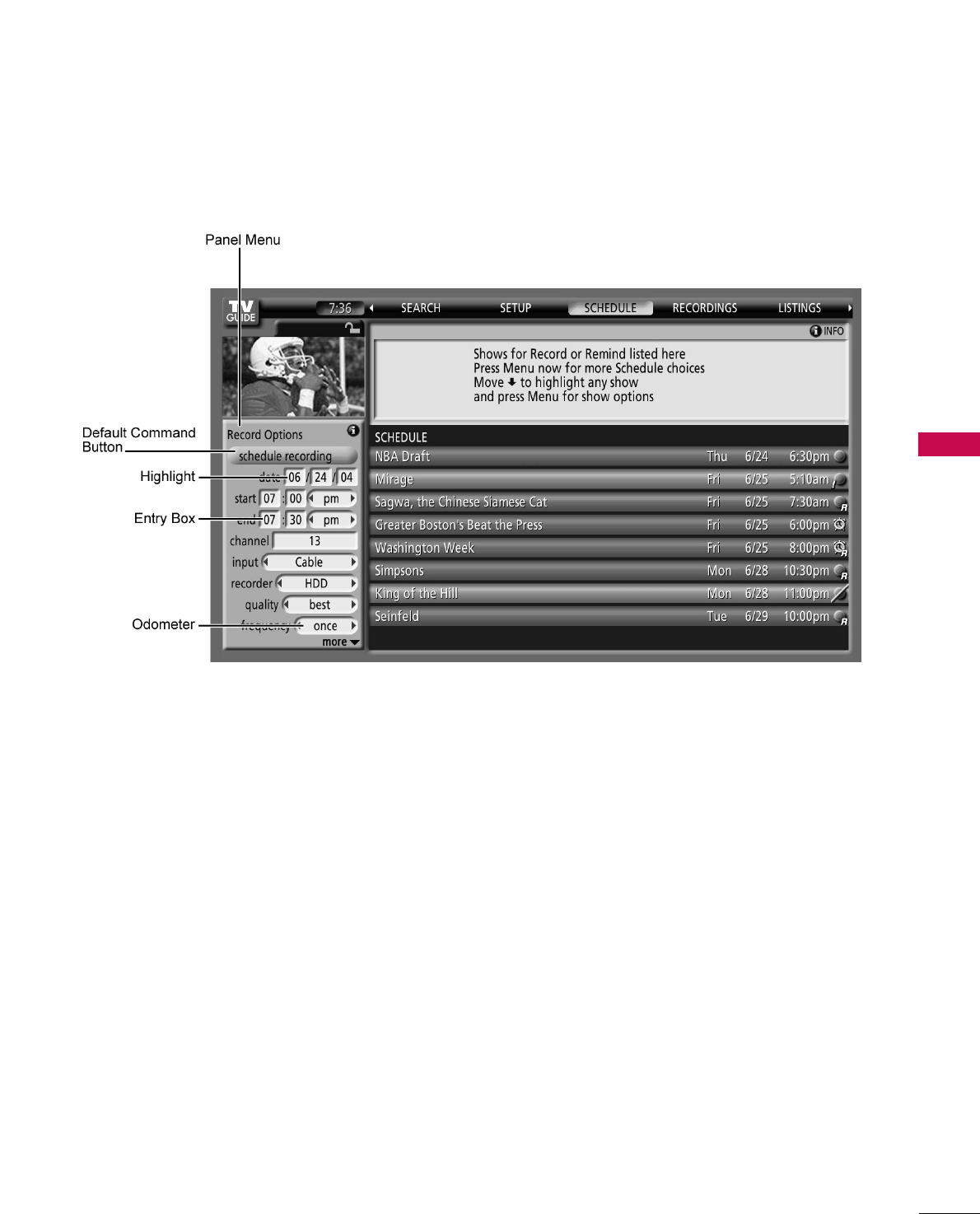
TV GUIDE ON SCREENTM SYSTEM
57
Panel Menu■A Panel Menu appears when the MMEENNUUbutton is pressed on a highlighted tile and additional options are
available. It also appears when you press EENNTTEERRbutton on a show starting in the future.
■When a Panel Menu appears, the highlighted tile changes color to indicate the Panel Menu relates to this
tile.
■The Panel Menu displays below the Video Window.
■Help is available for a displayed Panel Menu by pressing the IINNFFOObutton.
■The DD or EE button move between the options within the Panel Menu.
■The left and right arrows move to adjacent options unless the highlight is on an odometer, where these
arrows change the odometer choice.
■Pressing EENNTTEERRbutton from an odometer or number entry box moves the highlight to the default com-
mand button of that Panel Menu, for example, Schedule Recording.
■Pressing EENNTTEERRbutton from a highlighted command button executes the action and closes the Panel
Menu (e.g., Schedule Recording, Cancel).
■Select Cancel to cancel any changes and press EENNTTEERRbutton to close the menu.
■Pressing Menu is a shortcut to Cancel. Press MMEENNUUbutton to cancel any changes and close the menu.
■If a Panel Menu contains more menu options than can be displayed on a single screen, the more EE text
appears at the bottom of the menu. Simply scroll down to access additional options.