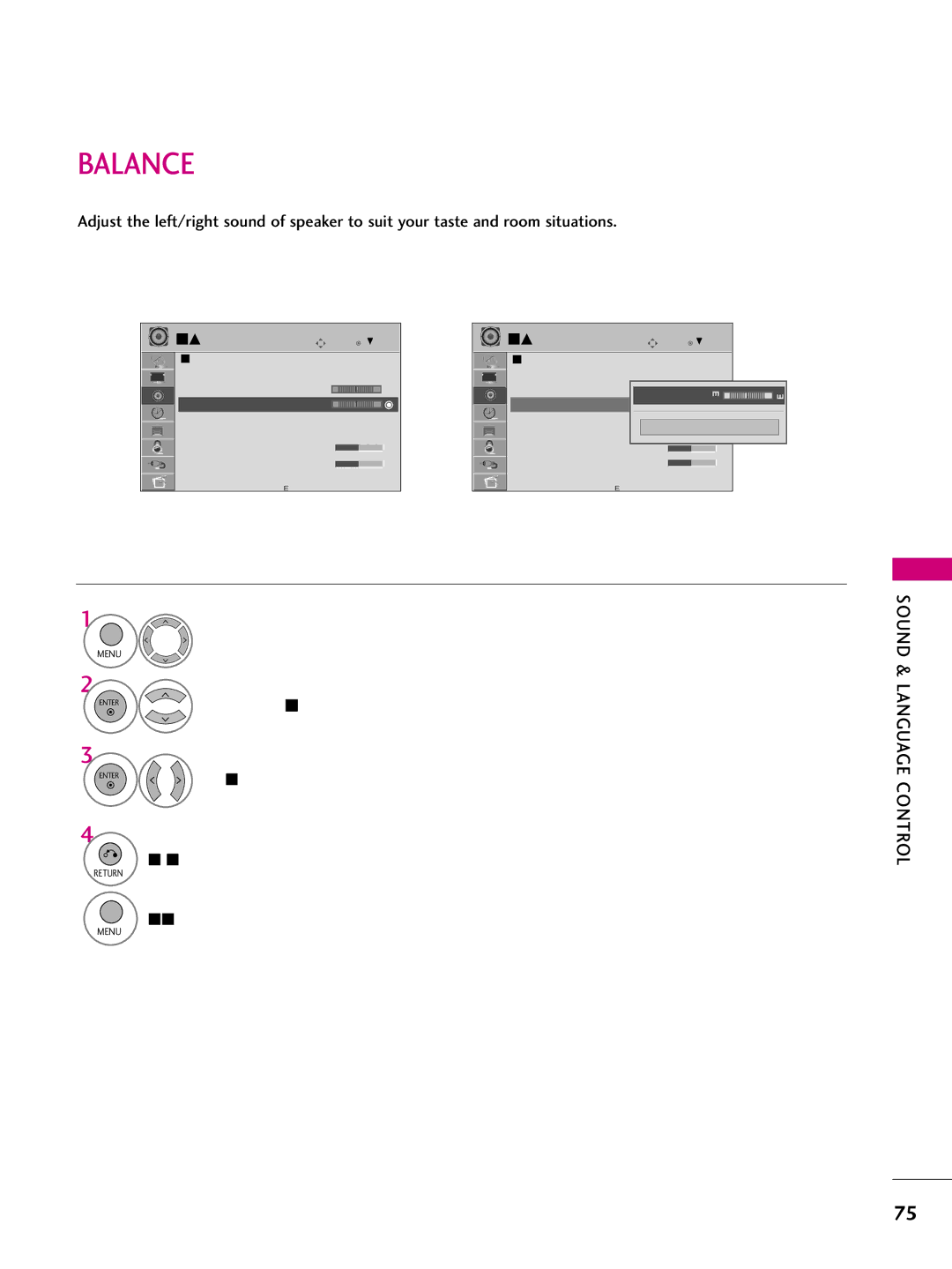42PQ2042PQ60 50PQ2050PQ60 42PQ3050PS30 50PQ3050PS60 60PS60
FCC Notice
Important Safety Instructions
Safety Instructions
Signal cables on the back of the TV
Safety Instructions
Thunder or lighting storm
Screen with something
Antennas
Contents
External Control Through RS-232C
Auto Volume Leveler Auto Volume
Clock Setting
BURN-IN on Your TV Screen
Feature of this TV
This feature is not available for all models
Preparation
Accessories
Preparation
Front Panel Information
Preparation
Input Menu Enter
Button Buttons Channel Buttons
CH Channel
Volume Channel
Volume
Optical Digital Audio OUT
Remote Control in Port
Audio in RGB/DVI
Video
Protection Cover
Stand Instruction
Detachment
Cable Arrangement
Desktop Pedestal Installation
Swivel Stand
AW-60PG60MS Preparation
Vesa Wall Mounting
60PS60 600
Same
Antenna Analog or Digital
Antenna or Cable Connection
HD Receiver Setup
External Equipment Setup
How to connect
How to use
Version
Hdmi Connection
HDMI-DTV
720x480p 1280x720p 1920x1080i 1920x1080p
DVI to Hdmi Connection
External Equipment Setup
External Equipment
DVD Setup
Setup
External
Equipment Setup
Video Connection
Antenna Connection
VCR Setup
Composite RCA Connection
Button on the remote control
If you have a mono VCR, connect the audio cable
From the VCR to the Audio L/MONO jack of the TV
Audio OUT Connection
Other A/V Source Setup
Connect the USB device to the USB I N jack on the side of TV
USB Connection
Audio
PC Setup
59.80
59.94
800x600
Selecting Resolution
Screen Setup for PC mode
Auto Configure
Select Auto config
Adjustment for screen Position, Size, and Phase
Select Picture
Screen Reset Reset to original factory values
Enter Select Reset
Watching TV / Channel Control
Remote Control Functions
Watching TV / Channel Control
Channel Control
Installing Batteries
Watching TV
Watching TV / Channel Control
Tion function
Tunes to the last channel viewed
Watching TV / Channel Control
Volume Adjustment
Turning on TV
Channel Selection
Language Selecting
Initial Setting
Mode setting
Select Auto or Manual Enter Select desired time option
Auto Tuning
Start Auto Tuning
Watching
ON-SCREEN Menus Selection
For USAFor Canada Display each menu
Return to TV viewing
Quick Menu
Display each menu Make appropriate adjustments
Auto Scan Auto Tuning
Channel Setup
Watching TV / Channel
Select Channel
Select Add or Delete
Add/Delete Channel Manual Tuning
Control
Channel Editing
Displaying Channel List
Channel List
Selecting a channel in the channel list
Paging through a channel list
Favorite Channel List
Favorite Channel Setup
Displaying the favorite channel list
Paging through a favorite channel list
Brief Info shows the present screen information
Brief Information
Input List
Input Label
With using Option menu
With using Input button
AV Mode toggles through preset Video and Audio settings
AV Mode
Watching TV / Channel
Simplink Menu
Simplink Functions
Select the desired device
Selected Device
Entry Modes
USB
Moves to upper level file Preview Display
Photo List
Folder2
Usable USB memory
Photo Selection and Popup Menu
USB
Select the desired photos
Show the Popup menu
Full Screen Menu
Select the Slideshow, BGM
Screen Components
Music List
Up to 6 music titles are listed per
Music Selection and Popup Menu
Select the desired musics
Use the CH button to navigation in the music
USB
Picture Size Aspect Ratio Control
Picture Control
Picture Control
Select the Aspect Ratio Select the desired picture format
169
Zoom
Picture Control
Select Energy Saving
Energy Saving
Select Intelligent Sensor
Off, Minimum, Medium or Maximum Return to the previous menu
Preset Picture Settings Picture Mode
Picture
Manual Picture ADJUSTMENT-USER Mode
Select Picture Mode Select Vivid, Standard, Cinemaor
Medium
Picture Improvement Technology
Off
Expert Picture Control
Picture Control
Picture Control
Initialize the adjusted value Return to TV viewing
Picture Reset
Image Sticking Minimization ISM Method
Demo Mode
Sound & Language Control
Auto Volume Leveler Auto Volume
Sound & Language Control
Clear Voice
Adjustment for Clear Voice II Level With selecting On
Sound & Language Control
Sound
Preset Sound Settings Sound Mode
Sound & Language
Sound Setting Adjustment User Mode
Balance
Select TV
TV Speakers ON/OFF Setup
Audio Reset
Analog TV
STEREO/SAP Broadcast Setup
Digital TV
Language Control
Audio Language
Menus can be shown on the screen in the selected language
ON-SCREEN Menus Language Selection
Analog Broadcasting System Captions
Caption Mode
Caption
Text
Digital Broadcasting System Captions
Caption Option
Clock Setting
Time Setting
Auto Clock Setup
Time Setting
Set the Year, Month, Date, Hour, or Minutes option
Manual Clock Setup
Auto ON/OFF Time Setting
Time Setting
Select Time
Only for On Time function
Select Sleep Timer
Sleep Timer Setting
Sleep Time turns the TV off at the preset time
Setting up Your Password
SET Password & Lock System
Parental Control / Ratings
Chip rating and categories
Lock System
Is enable Return to the previous menu
Select Lock System
Parental Control / Rating
Change the password by inputting a new password twice
Set Password
Input the password Select Set password
Parental Control / Ratings
Block Channel
Channel Blocking
Movie Rating Mpaa For USA only
Movie & TV Rating
Select Lock
PG-13 Parents strongly cautioned
Select Age or Fantasy Violence
TV Rating Children For USA only
Select TV Rating-Children Age applies to TV-Y, TV-Y7
TV Rating General For USA only
Selecting English rating system
TV Rating English For Canada only
Select TV Rating-English
18+, or Blocking Off
Selecting Canadian French rating system
TV Rating French For Canada only
Select E, G, 8ans+, 13ans+
16ans+, 18ans+, or Blocking off
Downloadable Rating
External Input Blocking
Enables you to block an input
KEY Lock
Remote control Doesn’t work Power is suddenly Turned off
Troubleshooting
Appendix
Appendix
Vertical bar or stripe on Background
Picture OK & No sound No output from one Speakers
Use normal MP3 file
Cleaning the Screen
Maintenance
Cleaning the Cabinet
Appendix
Models
Product Specifications
Testing your remote control
Programming the Remote Control
VCR
Remote Control Code
Hdstb
IR Codes
Remote Control IR Codes
108
External Control Through RS-232C
RS-232C Setup
Communication Parameters
GND
RS-232C Configurations
Transmission / Receiving Protocol
Command Reference List
112
113
114