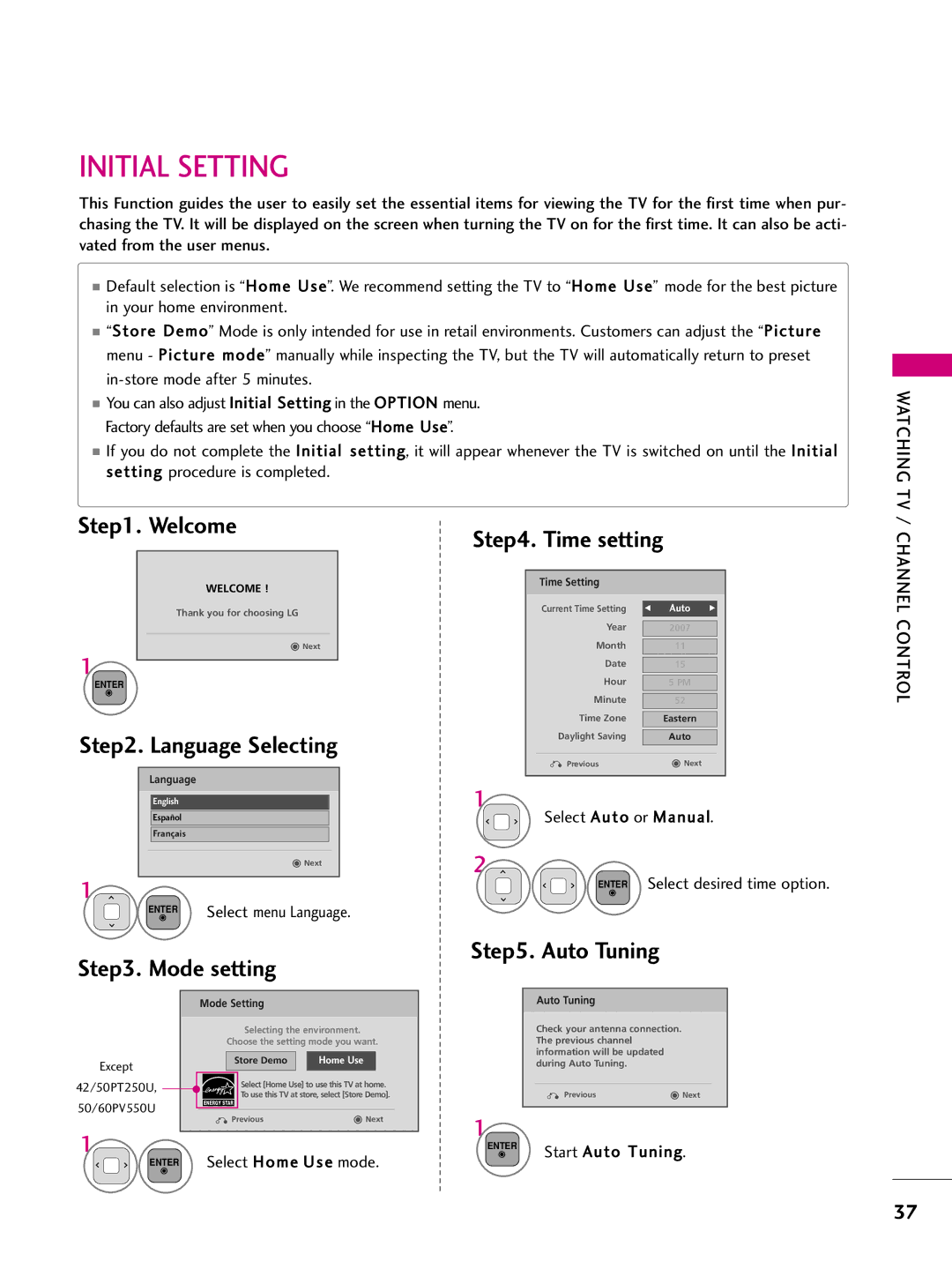Plasma TV
FCC Notice
Do not defeat the safety purpose of the polarized
Important Safety Instructions
Grounding
Antennas
Contents
Clock Setting
Auto Volume Leveler Auto Volume
External Control Through RS-232C
BURN-IN on Your TV Screen
This feature is not available for all models
Preparation
Accessories
Front Panel Information
Power Input Home Enter
Back Panel Information
Preparation HDMI/DVI
Service only
Optical Digital Audio OUT
Audio in RGB/DVI
Stand Instruction
Installation
Stand Base of the TV
Stand Base M5x24 M5x14.5
Protection Cover
Detachment
Fix a Guide to the Outsides
Cable Management
Swivel Stand
Desktop Pedestal Installation
400
Vesa Wall Mounting
600
Preparation
Antenna Analog or Digital
Antenna or Cable Connection
How to connect
HD Receiver Setup
External Equipment Setup
Component Connection
Hdmi Connection
How to use
HDMI-DTV
Connect the DVI output of the digital set-top box to
DVI to Hdmi Connection
HDMI/DVI in 1 or 2 jack on the TV
Audio in RGB/DVI jack on the TV
Component Connection
DVD Setup
Connect the video outputs Y, P B, P R of the DVD to
Turn on the DVD player, insert a DVD
Connect the Hdmi output of the DVD to
Select the HDMI1, 2, or 3 input source on the TV using
HDMI/DVI in 1, 2, or Hdmi in 3 jack on the TV
Equipment
Antenna Connection
VCR Setup
Composite RCA Connection
Connect AUDIO/VIDEO jacks Between
Other A/V Source Setup
Match the jack colors
Audio Right = red
Audio OUT Connection
VGA D-Sub 15 pin Connection
PC Setup
640x480
720x400
800x600
For 50/60PV400
Selecting Resolution
Screen Setup for PC mode
Equipment Setup
External
Enter Select Auto config
Auto Configure
Home Select Picture
Select Yes
Setup
Adjustment for screen Position, Size, and Phase
Home Select Picture Enter Select Screen RGB-PC
Screen Reset Reset to original factory values
Enter Select Yes
Watching TV / Channel Control
Remote Control Functions
Installing Batteries
Turning on TV
Volume Adjustment
Channel Selection
Time setting
Initial Setting
Auto Tuning
Welcome
TV / Channel Control
ON-SCREEN Menus Selection
Depending on model
Aspect Ratio Selects your desired picture format
Quick Menu
Auto Scan Auto Tuning
Channel Setup
Auto Tuning
NextTV
Manual Tuning
Add/Delete Channel Manual Tuning
Watching TV / Channel
Control
Channel Edit
Channel Editing
Displaying Channel List
Channel List
Selecting a channel in the channel list
Paging through a channel list
Select Del/Add/Fav
Favorite Channel Setup
Select Favorite
Paging through a favorite channel list
Displaying the favorite channel list
Brief Information
Select the desired input source
Input List
With using Input button
With using Option menu
Input Label
AV Mode toggles through preset Video and Audio settings
AV Mode
Watching TV / Channel
Select On or Off
Simplink Menu
Simplink Functions
Selected Device
Select the Eject USB menu before removing the USB device
Entry Modes
Eject USB Select Photo List, Music List, or Movie List
Only a USB storage device is recognizable
Screen Components
Photo List
Select USB
Select Photo List
Close Close the popup menu
Photo Selection and Popup Menu
Select the target folder or drive
Show the Popup menu
Full Screen Menu
Select the Slide show, BGM
Menu Show the Popup menu
Using the Photo List Option
Select Set Photo View, Set Video, or Set Audio
You cannot change Music Folder while BGM is playing
Make appropriate adjustments
Show the Picture Mode Make appropriate adjustments
Function
Music Max Length 999.59 Sec
Music List
Home Select USB Moves to upper level folder
Select Music List
Up to 6 music titles are listed per
Music Selection and Popup Menu
Play During stop Play the selected music file
Use the CH button to navigation in the music
Using the Music List Option
Movie List For 42/50PT250U, 50/60PV550U
Supported Movie File
Select Movie List
Select USB
Up Folder 1/1 No Marked Title Butterfly B001 B002 B003 B004
Marked movie files will be played
Movie Selection and Popup Menu
Sequence
Exit Return to TV viewing
You can adjust various method during movie play
Using the remote control
Playg
Latin1 English, Spanish, French
Using The Movie List Option
Full
Standard
Show the Picture Mode
Close
DivX Reg. Code
Deactivation
Select USB Select Deactivation
Picture Size Aspect Ratio Control
Repeatedly on the remote control
Picture Control
Select the Aspect Ratio
169
Just Scan
Adjust Tint
Adjust White Level
Select Picture
Select Picture Wizard
Enter Adjust Vertical Sharpness
Enter Adjust Horizontal Sharpness
Mark Select input source to apply the FAV settings
Sharpness
Energy Saving Off
Energy Saving
Off
Select Picture Mode
Preset Picture Settings Picture Mode
Picture
Picture Mode Standard
Manual Picture ADJUSTMENT-USER Mode
Select Advanced Control
Picture Improvement Technology
High
Advanced
Expert Picture Control
Picture Mode Expert1
Off G
Expert
Reduces screen noise without compromising video quality
Demo Mode
Picture Reset
Home Select Option Enter Select Demo Mode
ISM Method Normal
Image Sticking Minimization ISM Method
ISM Method
Home Select Audio Enter Select Auto Volume
Auto Volume Leveler Auto Volume
Auto Volume Off
Clear Voice
Adjustment for Clear Voice II Level With selecting On
Select Clear Voice
Sound & Language Control
Sound
Preset Sound Settings Sound Mode
Sound Setting Adjustment User Mode
Select this option to sound realistic
Infinite Surround
Infinite Surround Off
Infinite Surround
Select Audio
Balance
Return to TV viewing
Balance
Turn the TV speakers off if using external audio equipment
TV Speakers ON/OFF Setup
Return to the previous menu Return to TV viewing
TV Speaker
Home Select Audio Enter Select Reset
Audio Reset
Analog TV
STEREO/SAP Broadcast Setup
Digital TV
Select Multi Audio
Language
Audio Language
Menus can be shown on the screen in the selected language
ON-SCREEN Menus Language Selection
Select Option
Select Language
Analog Broadcasting System Captions
Caption Mode
Caption
Text
Digital Broadcasting System Captions
Select CC1-4, Text1-4, or Service1-6
Enter Select Caption
Custom
Caption Option
Auto Clock Setup
Clock Setting
Time Setting
Select Time
Manual
Manual Clock Setup
Enter Select Off time or On time
Auto ON/OFF Time Setting
On Time Off
Once G
Sleep Time turns the TV off at the preset time
Sleep Timer Setting
Select Sleep Timer
Setting up Your Password
SET Password & Lock System
Chip rating and categories
Parental
Is enable
Select Lock Input the password Select Lock System
Lock System
Parental Control / Rating
Change the password by inputting a new password twice
Set Password
Enter Select Lock Input the password Select Set password
Same 4 digits on the Confirm
Block Channel
Channel Blocking
Movie & TV Rating
Select Lock General audience Input the password
Movie Rating Mpaa Depending on model
PG-13 Parents strongly cautioned Select Movie Rating
Select TV Rating-Children Age applies to TV-Y, TV-Y7
TV Rating Children Depending on model
Select Age or Fantasy Violence
TV Rating-Children
TV Rating-General
TV Rating General Depending on model
Selecting the English rating system
TV Rating English Depending on model
Select TV Rating-English
18+, or Blocking Off
TV Rating-French
Selecting the Canadian French rating system
Downloadable Rating
Downloadable Rating
External Input Blocking
Enables you to block an input
Input Block
Key Lock Off
KEY Lock
Remote control Doesn’t work Power is suddenly Turned off
Troubleshooting
No picture &No sound
Appendix
HDMI/USB
Product Specifications
Maintenance
Cleaning the Screen
Cleaning the Cabinet
115
IR Codes
Remote Control IR Codes
1st frame
Repeat frame
117
External Control Through RS-232C
RS-232C Setup
Communication Parameters
GND
Either cable below can be used
RS-232C Configurations
RXD TXD GND DTR DSR RTS CTS
Set ID
Transmission / Receiving Protocol
Command Reference List
121
122
123
Model Serial

![]() Next
Next