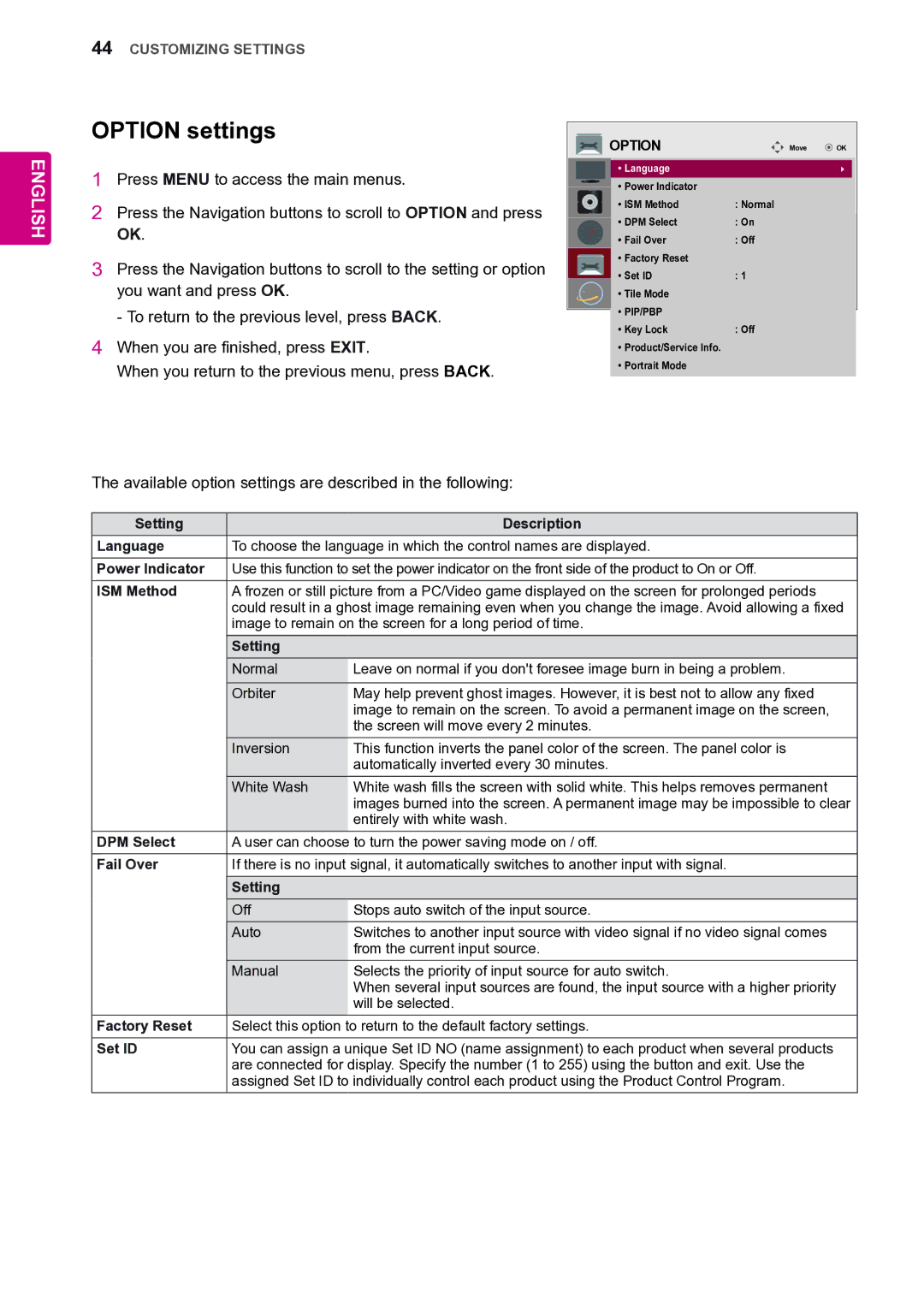42VS20 specifications
LG Electronics has long been a leader in the consumer electronics industry, and the 42VS20 is no exception. This advanced display solution is designed primarily for commercial use, providing unparalleled clarity and functionality for various applications.One of the standout features of the LG 42VS20 is its impressive screen resolution. With full HD capabilities, the display delivers sharp and vibrant visuals, making it ideal for digital signage, presentations, and information displays. This ensures that every detail is clearly visible, even from a distance, which is crucial in busy commercial environments.
The 42VS20 is equipped with an LED-backlit panel that offers enhanced brightness and color contrast. This technology allows for vivid imagery and deep blacks, resulting in a more immersive viewing experience. Additionally, the display supports a wide color gamut, which means that it can reproduce a broader range of colors, making images look more realistic.
In terms of connectivity, the LG 42VS20 is versatile. It features multiple input ports, including HDMI, DVI, and VGA, making it compatible with a wide array of media players and devices. This flexibility ensures that businesses can integrate the display into their existing systems without hassle.
The display also incorporates advanced energy-saving technologies, which help to reduce power consumption without compromising performance. This feature is particularly beneficial for businesses looking to cut down on operational costs while maintaining high-quality displays.
Moreover, the 42VS20 is designed for continuous operation, making it suitable for 24/7 use. This durability is essential for environments like retail stores, airports, and corporate offices, where the display needs to be reliable and consistently functional.
Another notable characteristic of the LG 42VS20 is its sleek design. With a slim profile and minimal bezels, it offers a modern aesthetic that blends seamlessly with various interior decors. This makes it an attractive choice for businesses that want to enhance their environment while showcasing important information.
In conclusion, the LG Electronics 42VS20 is a robust commercial display solution, featuring full HD resolution, LED technology for superior image quality, a range of connectivity options, and energy-saving capabilities. Its reliable performance and sleek design make it a top choice for businesses seeking to elevate their visual communication strategies. With the 42VS20, LG continues to demonstrate its commitment to innovation and quality in the electronics market.