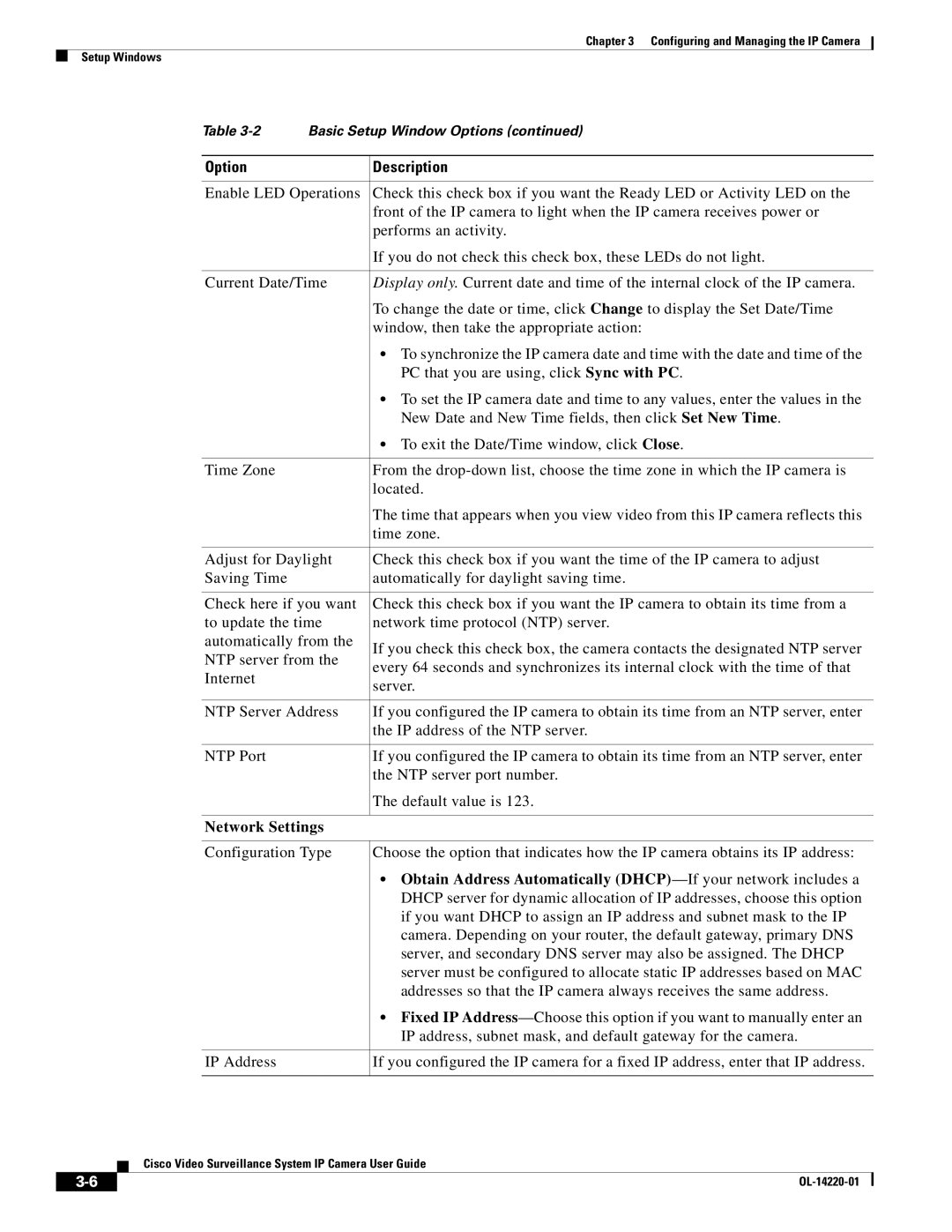Chapter 3 Configuring and Managing the IP Camera
Setup Windows
Table | Basic Setup Window Options (continued) | ||
|
|
| |
Option |
| Description | |
|
| ||
Enable LED Operations | Check this check box if you want the Ready LED or Activity LED on the | ||
|
| front of the IP camera to light when the IP camera receives power or | |
|
| performs an activity. | |
|
| If you do not check this check box, these LEDs do not light. | |
|
| ||
Current Date/Time | Display only. Current date and time of the internal clock of the IP camera. | ||
|
| To change the date or time, click Change to display the Set Date/Time | |
|
| window, then take the appropriate action: | |
|
| • To synchronize the IP camera date and time with the date and time of the | |
|
| PC that you are using, click Sync with PC. | |
|
| • To set the IP camera date and time to any values, enter the values in the | |
|
| New Date and New Time fields, then click Set New Time. | |
|
| • To exit the Date/Time window, click Close. | |
|
|
| |
Time Zone |
| From the | |
|
| located. | |
|
| The time that appears when you view video from this IP camera reflects this | |
|
| time zone. | |
|
| ||
Adjust for Daylight | Check this check box if you want the time of the IP camera to adjust | ||
Saving Time |
| automatically for daylight saving time. | |
|
| ||
Check here if you want | Check this check box if you want the IP camera to obtain its time from a | ||
to update the time | network time protocol (NTP) server. | ||
automatically from the | If you check this check box, the camera contacts the designated NTP server | ||
NTP server from the | |||
every 64 seconds and synchronizes its internal clock with the time of that | |||
Internet |
| ||
| server. | ||
|
| ||
|
| ||
NTP Server Address | If you configured the IP camera to obtain its time from an NTP server, enter | ||
|
| the IP address of the NTP server. | |
|
|
| |
NTP Port |
| If you configured the IP camera to obtain its time from an NTP server, enter | |
|
| the NTP server port number. | |
|
| The default value is 123. | |
|
| ||
Network Settings |
| ||
|
| ||
Configuration Type | Choose the option that indicates how the IP camera obtains its IP address: | ||
|
| • Obtain Address Automatically | |
|
| DHCP server for dynamic allocation of IP addresses, choose this option | |
|
| if you want DHCP to assign an IP address and subnet mask to the IP | |
|
| camera. Depending on your router, the default gateway, primary DNS | |
|
| server, and secondary DNS server may also be assigned. The DHCP | |
|
| server must be configured to allocate static IP addresses based on MAC | |
|
| addresses so that the IP camera always receives the same address. | |
|
| • Fixed IP | |
|
| IP address, subnet mask, and default gateway for the camera. | |
|
|
| |
IP Address |
| If you configured the IP camera for a fixed IP address, enter that IP address. | |
|
|
| |
Cisco Video Surveillance System IP Camera User Guide
| ||
|