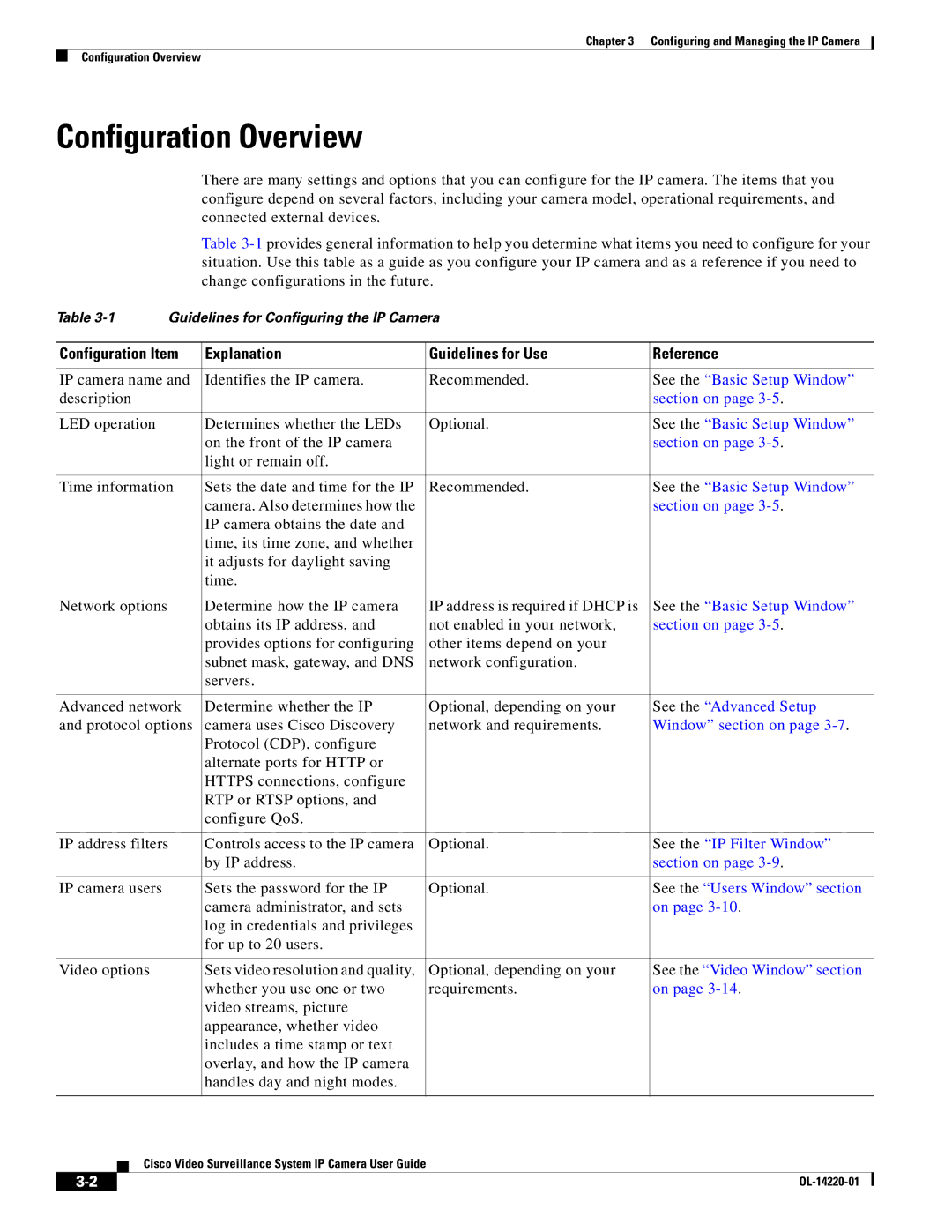Chapter 3 Configuring and Managing the IP Camera
Configuration Overview
Configuration Overview
There are many settings and options that you can configure for the IP camera. The items that you configure depend on several factors, including your camera model, operational requirements, and connected external devices.
Table
Table | Guidelines for Configuring the IP Camera |
|
| ||||||
|
|
|
|
|
| ||||
| Configuration Item | Explanation |
| Guidelines for Use | Reference | ||||
|
|
|
|
|
| ||||
| IP camera name and | Identifies the IP camera. |
| Recommended. | See the “Basic Setup Window” | ||||
| description |
|
|
|
| section on page | |||
|
|
|
|
|
|
| |||
| LED operation |
| Determines whether the LEDs |
| Optional. | See the “Basic Setup Window” | |||
|
|
|
|
| on the front of the IP camera |
|
| section on page | |
|
|
|
|
| light or remain off. |
|
|
|
|
|
|
|
|
|
| ||||
| Time information | Sets the date and time for the IP |
| Recommended. | See the “Basic Setup Window” | ||||
|
|
|
|
| camera. Also determines how the |
|
| section on page | |
|
|
|
|
| IP camera obtains the date and |
|
|
|
|
|
|
|
|
| time, its time zone, and whether |
|
|
|
|
|
|
|
|
| it adjusts for daylight saving |
|
|
|
|
|
|
|
|
| time. |
|
|
|
|
|
|
|
|
|
|
| |||
| Network options |
| Determine how the IP camera |
| IP address is required if DHCP is | See the “Basic Setup Window” | |||
|
|
|
|
| obtains its IP address, and |
| not enabled in your network, | section on page | |
|
|
|
|
| provides options for configuring |
| other items depend on your |
|
|
|
|
|
|
| subnet mask, gateway, and DNS |
| network configuration. |
|
|
|
|
|
|
| servers. |
|
|
|
|
|
|
|
|
|
| ||||
| Advanced network | Determine whether the IP |
| Optional, depending on your | See the “Advanced Setup | ||||
| and protocol options | camera uses Cisco Discovery |
| network and requirements. | Window” section on page | ||||
|
|
|
|
| Protocol (CDP), configure |
|
|
|
|
|
|
|
|
| alternate ports for HTTP or |
|
|
|
|
|
|
|
|
| HTTPS connections, configure |
|
|
|
|
|
|
|
|
| RTP or RTSP options, and |
|
|
|
|
|
|
|
|
| configure QoS. |
|
|
|
|
|
|
|
|
|
| ||||
| IP address filters | Controls access to the IP camera |
| Optional. | See the “IP Filter Window” | ||||
|
|
|
|
| by IP address. |
|
| section on page | |
|
|
|
|
|
|
| |||
| IP camera users |
| Sets the password for the IP |
| Optional. | See the “Users Window” section | |||
|
|
|
|
| camera administrator, and sets |
|
| on page | |
|
|
|
|
| log in credentials and privileges |
|
|
|
|
|
|
|
|
| for up to 20 users. |
|
|
|
|
|
|
|
|
|
|
| |||
| Video options |
| Sets video resolution and quality, |
| Optional, depending on your | See the “Video Window” section | |||
|
|
|
|
| whether you use one or two |
| requirements. | on page | |
|
|
|
|
| video streams, picture |
|
|
|
|
|
|
|
|
| appearance, whether video |
|
|
|
|
|
|
|
|
| includes a time stamp or text |
|
|
|
|
|
|
|
|
| overlay, and how the IP camera |
|
|
|
|
|
|
|
|
| handles day and night modes. |
|
|
|
|
|
|
|
|
|
|
|
|
| |
|
|
| Cisco Video Surveillance System IP Camera User Guide |
|
|
| |||
|
|
|
|
|
| ||||
|
|
|
|
|
|
|
| ||
|
|
|
|
|
|
|
| ||