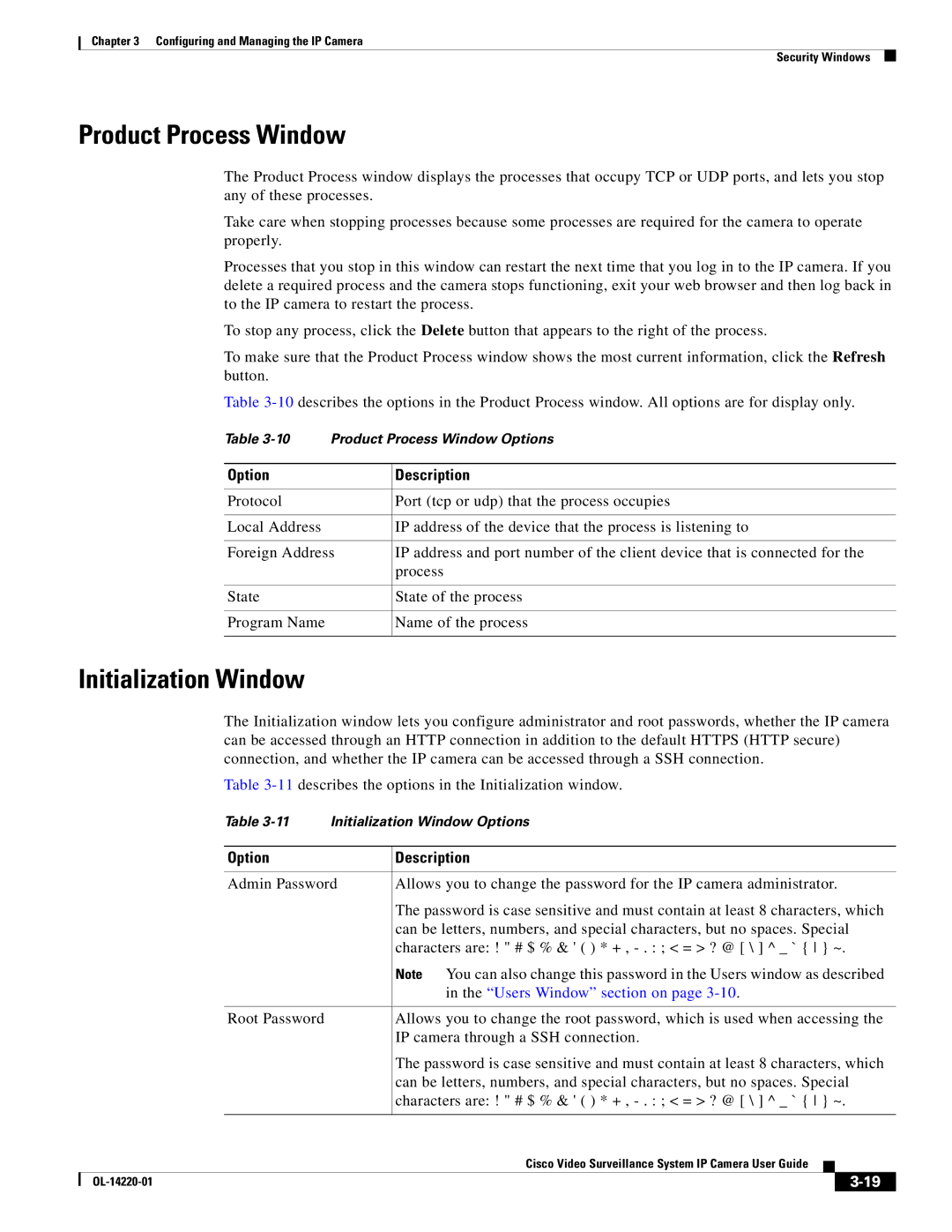Chapter 3 Configuring and Managing the IP Camera
Security Windows
Product Process Window
The Product Process window displays the processes that occupy TCP or UDP ports, and lets you stop any of these processes.
Take care when stopping processes because some processes are required for the camera to operate properly.
Processes that you stop in this window can restart the next time that you log in to the IP camera. If you delete a required process and the camera stops functioning, exit your web browser and then log back in to the IP camera to restart the process.
To stop any process, click the Delete button that appears to the right of the process.
To make sure that the Product Process window shows the most current information, click the Refresh button.
Table
Table | Product Process Window Options | |
|
|
|
Option |
| Description |
|
|
|
Protocol |
| Port (tcp or udp) that the process occupies |
|
|
|
Local Address |
| IP address of the device that the process is listening to |
|
| |
Foreign Address | IP address and port number of the client device that is connected for the | |
|
| process |
|
|
|
State |
| State of the process |
|
|
|
Program Name |
| Name of the process |
|
|
|
Initialization Window
The Initialization window lets you configure administrator and root passwords, whether the IP camera can be accessed through an HTTP connection in addition to the default HTTPS (HTTP secure) connection, and whether the IP camera can be accessed through a SSH connection.
Table
|
| Table | Initialization Window Options | ||||
|
|
|
|
| |||
|
| Option |
| Description | |||
|
|
|
| ||||
|
| Admin Password | Allows you to change the password for the IP camera administrator. | ||||
|
|
|
| The password is case sensitive and must contain at least 8 characters, which | |||
|
|
|
| can be letters, numbers, and special characters, but no spaces. Special | |||
|
|
|
| characters are: ! " # $ % & ' ( ) * + , | |||
|
|
|
| Note You can also change this password in the Users window as described | |||
|
|
|
| in the “Users Window” section on page | |||
|
|
|
|
| |||
|
| Root Password |
| Allows you to change the root password, which is used when accessing the | |||
|
|
|
| IP camera through a SSH connection. | |||
|
|
|
| The password is case sensitive and must contain at least 8 characters, which | |||
|
|
|
| can be letters, numbers, and special characters, but no spaces. Special | |||
|
|
|
| characters are: ! " # $ % & ' ( ) * + , | |||
|
|
|
|
|
|
| |
|
|
|
| Cisco Video Surveillance System IP Camera User Guide |
|
| |
|
|
|
|
| |||
|
|
|
|
|
|
|
|
|
|
|
|
| |||
|
|
|
|
| |||