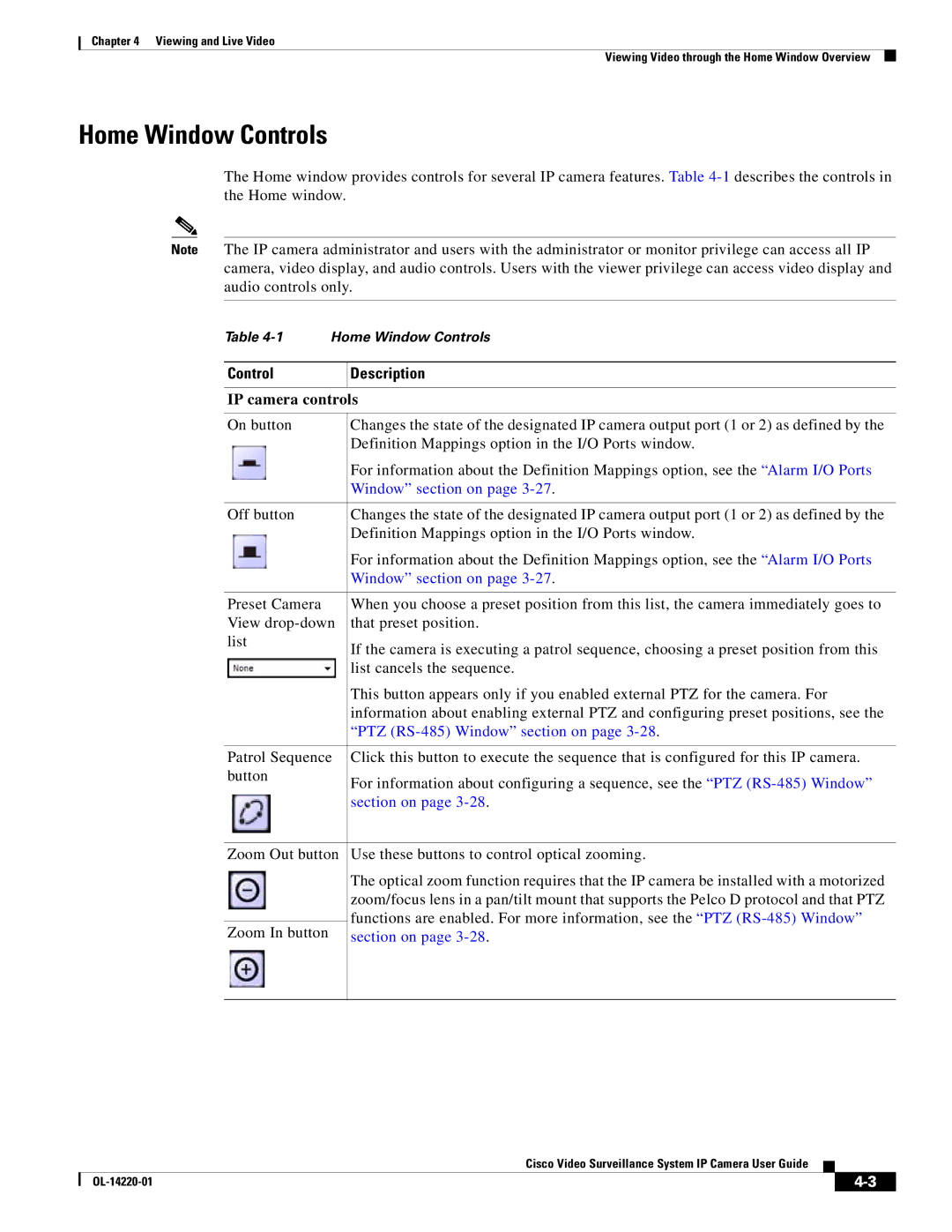Chapter 4 Viewing and Live Video
Viewing Video through the Home Window Overview
Home Window Controls
The Home window provides controls for several IP camera features. Table
Note The IP camera administrator and users with the administrator or monitor privilege can access all IP camera, video display, and audio controls. Users with the viewer privilege can access video display and audio controls only.
Table
Control
Description
IP camera controls
On button | Changes the state of the designated IP camera output port (1 or 2) as defined by the | |
| Definition Mappings option in the I/O Ports window. | |
| For information about the Definition Mappings option, see the “Alarm I/O Ports | |
| Window” section on page | |
|
| |
Off button | Changes the state of the designated IP camera output port (1 or 2) as defined by the | |
| Definition Mappings option in the I/O Ports window. | |
| For information about the Definition Mappings option, see the “Alarm I/O Ports | |
| Window” section on page | |
|
| |
Preset Camera | When you choose a preset position from this list, the camera immediately goes to | |
View | that preset position. | |
list | If the camera is executing a patrol sequence, choosing a preset position from this | |
| ||
| list cancels the sequence. | |
| This button appears only if you enabled external PTZ for the camera. For | |
| information about enabling external PTZ and configuring preset positions, see the | |
| “PTZ | |
|
| |
Patrol Sequence | Click this button to execute the sequence that is configured for this IP camera. | |
button | For information about configuring a sequence, see the “PTZ | |
| ||
| section on page | |
|
| |
Zoom Out button | Use these buttons to control optical zooming. | |
| The optical zoom function requires that the IP camera be installed with a motorized | |
| zoom/focus lens in a pan/tilt mount that supports the Pelco D protocol and that PTZ | |
| functions are enabled. For more information, see the “PTZ | |
Zoom In button | ||
section on page | ||
|
|
Cisco Video Surveillance System IP Camera User Guide
|
| ||
|
|