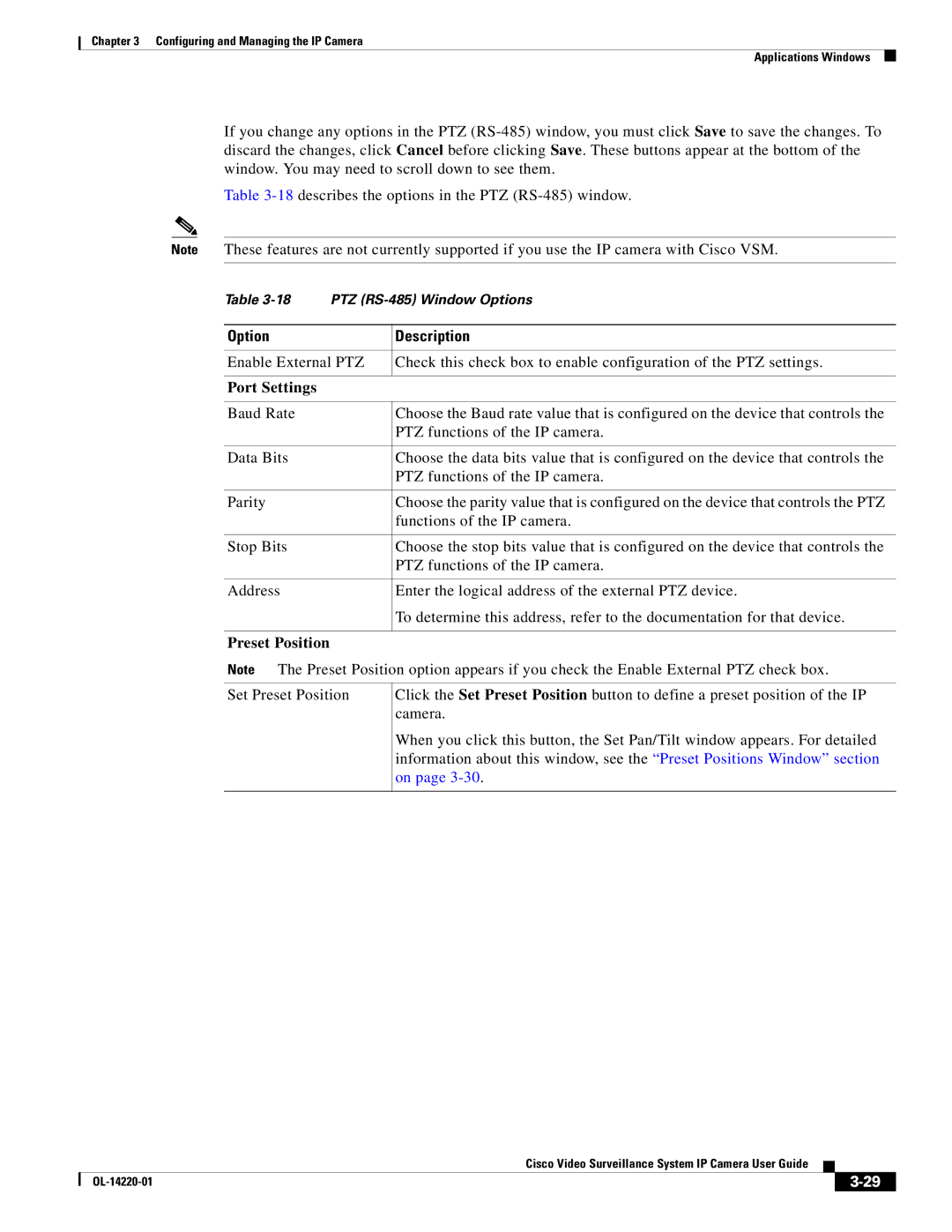Chapter 3 Configuring and Managing the IP Camera
Applications Windows
If you change any options in the PTZ
Table
Note | These features are not currently supported if you use the IP camera with Cisco VSM. | ||
|
|
|
|
| Table | PTZ | |
|
|
|
|
| Option |
| Description |
|
|
| |
| Enable External PTZ | Check this check box to enable configuration of the PTZ settings. | |
|
|
|
|
| Port Settings |
|
|
|
|
|
|
| Baud Rate |
| Choose the Baud rate value that is configured on the device that controls the |
|
|
| PTZ functions of the IP camera. |
|
|
|
|
| Data Bits |
| Choose the data bits value that is configured on the device that controls the |
|
|
| PTZ functions of the IP camera. |
|
|
|
|
| Parity |
| Choose the parity value that is configured on the device that controls the PTZ |
|
|
| functions of the IP camera. |
|
|
|
|
| Stop Bits |
| Choose the stop bits value that is configured on the device that controls the |
|
|
| PTZ functions of the IP camera. |
|
|
|
|
| Address |
| Enter the logical address of the external PTZ device. |
|
|
| To determine this address, refer to the documentation for that device. |
|
|
|
|
| Preset Position |
|
|
| Note The Preset Position option appears if you check the Enable External PTZ check box. | ||
Set Preset Position
Click the Set Preset Position button to define a preset position of the IP camera.
When you click this button, the Set Pan/Tilt window appears. For detailed information about this window, see the “Preset Positions Window” section on page
|
| Cisco Video Surveillance System IP Camera User Guide |
|
| |
|
|
| |||
|
|
|
| ||
|
|
|
| ||