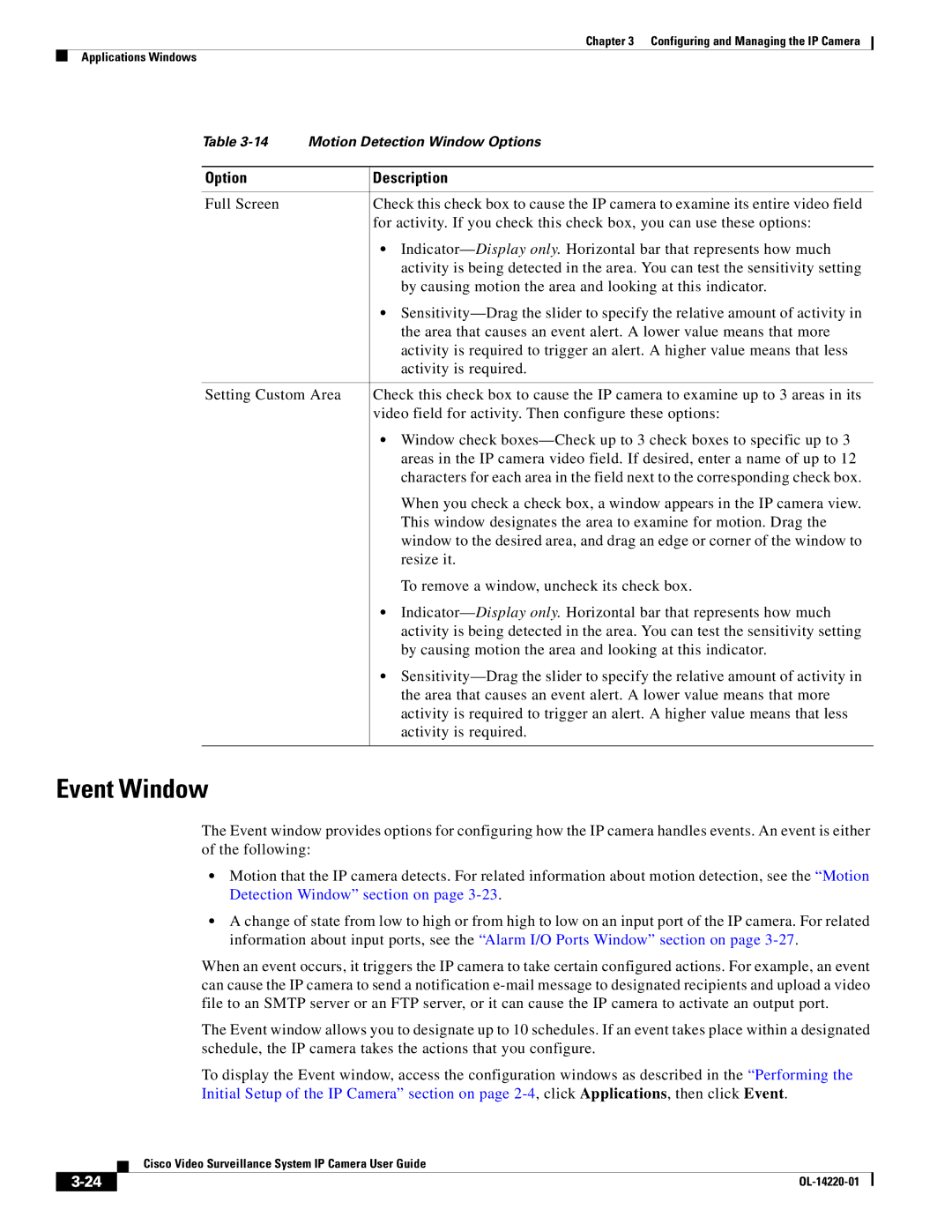Chapter 3 Configuring and Managing the IP Camera
Applications Windows
Table | Motion Detection Window Options | |
|
|
|
Option |
| Description |
|
|
|
Full Screen |
| Check this check box to cause the IP camera to examine its entire video field |
|
| for activity. If you check this check box, you can use these options: |
|
| • |
|
| activity is being detected in the area. You can test the sensitivity setting |
|
| by causing motion the area and looking at this indicator. |
|
| • |
|
| the area that causes an event alert. A lower value means that more |
|
| activity is required to trigger an alert. A higher value means that less |
|
| activity is required. |
|
| |
Setting Custom Area | Check this check box to cause the IP camera to examine up to 3 areas in its | |
|
| video field for activity. Then configure these options: |
|
| • Window check |
|
| areas in the IP camera video field. If desired, enter a name of up to 12 |
|
| characters for each area in the field next to the corresponding check box. |
|
| When you check a check box, a window appears in the IP camera view. |
|
| This window designates the area to examine for motion. Drag the |
|
| window to the desired area, and drag an edge or corner of the window to |
|
| resize it. |
|
| To remove a window, uncheck its check box. |
|
| • |
|
| activity is being detected in the area. You can test the sensitivity setting |
|
| by causing motion the area and looking at this indicator. |
|
| • |
|
| the area that causes an event alert. A lower value means that more |
|
| activity is required to trigger an alert. A higher value means that less |
|
| activity is required. |
|
|
|
Event Window
The Event window provides options for configuring how the IP camera handles events. An event is either of the following:
•Motion that the IP camera detects. For related information about motion detection, see the “Motion Detection Window” section on page
•A change of state from low to high or from high to low on an input port of the IP camera. For related information about input ports, see the “Alarm I/O Ports Window” section on page
When an event occurs, it triggers the IP camera to take certain configured actions. For example, an event can cause the IP camera to send a notification
The Event window allows you to designate up to 10 schedules. If an event takes place within a designated schedule, the IP camera takes the actions that you configure.
To display the Event window, access the configuration windows as described in the “Performing the Initial Setup of the IP Camera” section on page
| Cisco Video Surveillance System IP Camera User Guide |